For a detailed guide on the Assette Navigation Bar at the top of the home page, please refer to the Assette Navigation Bar article.
The Assette homepage is designed to provide users with quick and intuitive access to application tasks, tools, and support resources. This guide will help you navigate the interface efficiently and make the most of the available features.
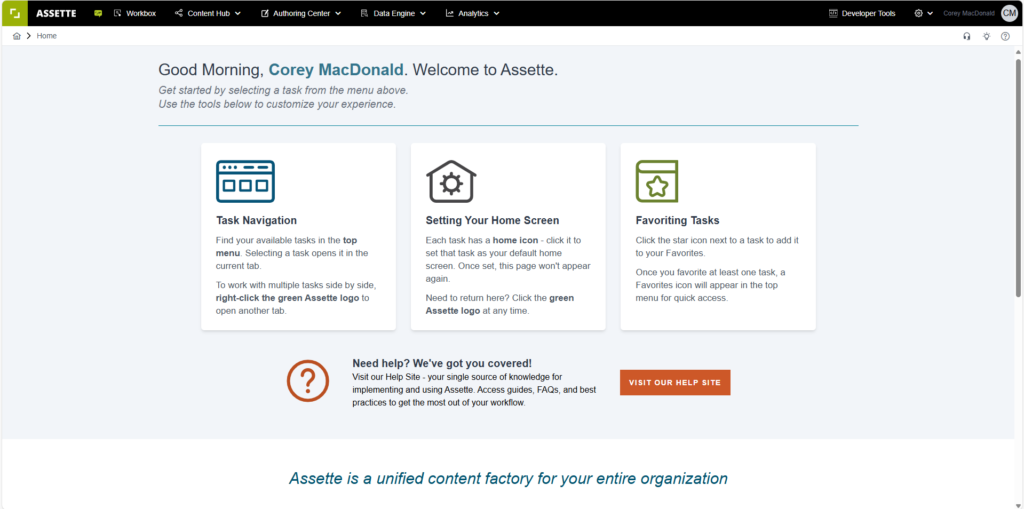
Menu #
The top menu bar contains all the application tasks available to you. These tasks are categorized into different sections for ease of access.
- When you click on a tab, the corresponding task’s screen will open within that tab.
- To work on multiple tasks simultaneously, right-click on the green Assette logo and open a new instance of the application in a separate browser tab. You can then select a different task in the newly opened instance.
Note: Unlike the legacy version of Assette, which some users may be familiar with, all new items now open within the same screen instead of launching in a new tab. The only exception to this behavior is the Assette Developer Tools and the Assette Workbox, which will still open in a separate tab.

Home Icon #
The home icon (🏠) allows users to set a specific task screen as their homepage for quick access upon login. Once a task screen is designated as the homepage, it will automatically open each time you log in, ensuring a seamless workflow. If you ever need to access the homepage manually, you can click on the green Assette logo in the upper-left corner to return to it.
- If you need to access the homepage manually, click the green Assette logo in the upper-left corner.
- Each task screen includes a home icon (🏠).
- Click this icon to set that task screen as your homepage.
- Once a task is set as the homepage, it will automatically open when you log in.
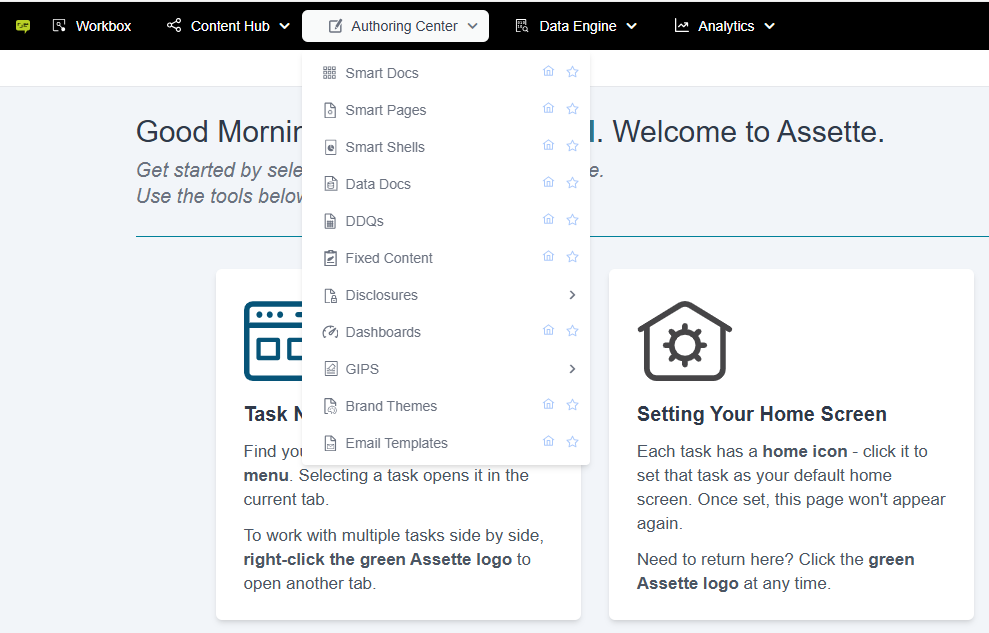
Star Icon #
The star icon enables users to mark frequently accessed tasks as favorites for easy retrieval. Once a task is marked as a favorite, it becomes part of a dedicated Favorites menu, making it more convenient to switch between commonly used screens without navigating through the full menu each time.
- This allows for quick and easy access to all your frequently used tasks.
- Click the star icon next to any task to add it to your list of favorites.
- Once you have favorited at least one task, a Favorites icon will appear in the top menu bar.

Support Icon #
For users who need additional help, the support icon offers a quick way to reach Assette’s Client Support Team. Clicking this icon will automatically generate an email addressed to clientservice@assette.com in your default email provider, typically Microsoft Outlook, ensuring timely assistance.
- This will automatically open an email draft addressed to clientservice@assette.com.
- Click the headset icon in the upper right corner to contact the Assette Client Support team.
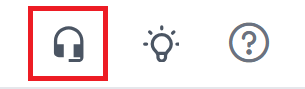
Product Idea #
Users who have innovative ideas for improving Assette can share their feedback directly with the Product Management Team using the lightbulb icon. This feature ensures that valuable user suggestions are considered in future updates, helping to enhance the platform’s capabilities.
This feature allows you to submit feedback directly to Assette’s Product Management Team.
If you have suggestions for new features or enhancements, click the lightbulb icon in the upper right corner.
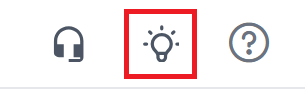
Help Icon #
The help icon provides direct access to Assette’s Help Center, a resource-rich platform filled with user guides, tutorials, and troubleshooting articles. Whether you’re a new or experienced user, the Help Center at learn.assette.com offers comprehensive documentation to assist you in resolving issues and enhancing your experience.
- Available at learn.assette.com.
- Click the question mark icon in the upper right corner to access the Assette Help Center.
- The Help Center provides user guides, tutorials, and troubleshooting resources.
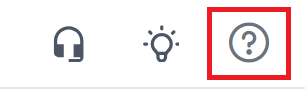
Unlock the Full Power of Assette #
Assette offers a suite of powerful tools designed to streamline client communications, automate data-driven documents, and enhance efficiency across your organization. These features allow your team to focus on building relationships and delivering results rather than spending hours on manual work.
- RFPs & DDQs (Coming Soon): Let AssetteAI handle Requests for Proposals (RFPs) and Due Diligence Questionnaires (DDQs). No more searching for the right data—get the answers you need in seconds.
- Presentations: Create customized client and sales presentations in minutes. Your team can impress clients with polished, professional materials without spending hours on formatting. Explore More
- Factsheets: Generate on-brand, compliant, and up-to-date factsheets at scale, ensuring accuracy and consistency across all your materials. Explore More
- Client Reports: Automate the creation, review, and delivery of engaging client reports. Save time by filling out custom client templates in hours instead of weeks. Explore More
- Commentary: Use AssetteAI to generate smart, automated commentary that narrates financial figures, allowing you to focus on insights rather than data processing. Explore More
- Client Portal: Build trust with clients by providing 24/7 access to reports, data, and critical documents through a secure, branded client portal. Explore More