The System Data screen, previously referred to as the “Master Data Scheduler,” has evolved to provide enhanced capabilities for managing and monitoring synchronization of system-level data within Assette. For a description of Data Blocks used to sync data, see Sync Data Block Overview.
The System Data screen allows users to manage and monitor synchronization of system-level data within Assette. This feature provides both manual and scheduled synchronization options, giving users flexibility and full control over when and how system data updates occur.
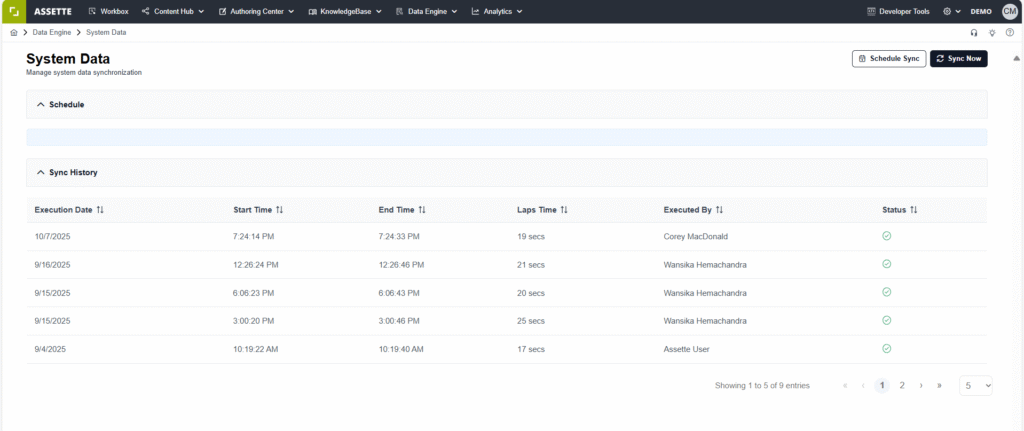
Accessing the System Data Screen #
To access this feature, navigate to the top menu and select Data Engine > System Data.
The page displays two key sections — Schedule and Sync History.
Manual Synchronization #
Users can initiate an immediate synchronization of system data by selecting Sync Now.
Clicking this button starts the sync process instantly, with no further confirmation or setup required. Once initiated, the synchronization runs automatically and updates all relevant system data based on the latest available configuration.
During and after completion, the Sync History section will record the execution details including date, time, duration, and the user who executed the process.
Scheduled Synchronization #
For users who prefer to automate synchronization, the Schedule Sync option allows for configuring recurring syncs. Selecting Schedule Sync opens a scheduling dialog box where the user can define:
- Frequency: Choose between Daily or Monthly schedules.
- Start Day and Time: Specify the exact day and time when the sync should occur.
- Business Day Reference: When choosing a Monthly schedule, users can select options such as the 1st business day of the month or any other specified business day.
- Base Business Days On: This field allows the user to select the calendar used to determine business days.
By default, the NYSE calendar is applied. Additional calendars can be added upon request by contacting the Assette Client Service team.
Once saved, the system automatically performs synchronization at the defined intervals, using the specified schedule parameters.
Sync History #
The Sync History section displays a comprehensive record of all past synchronization runs, including:
- Execution Date and Time: Start and end timestamps for each synchronization.
- Duration: The elapsed time for each completed run.
- Executed By: Identifies whether the sync was triggered manually by a user or automatically by the scheduler.
- Status: Indicates whether the sync completed successfully or encountered an issue.
This view provides transparency into synchronization activities and helps users monitor recent updates or troubleshoot failed runs.
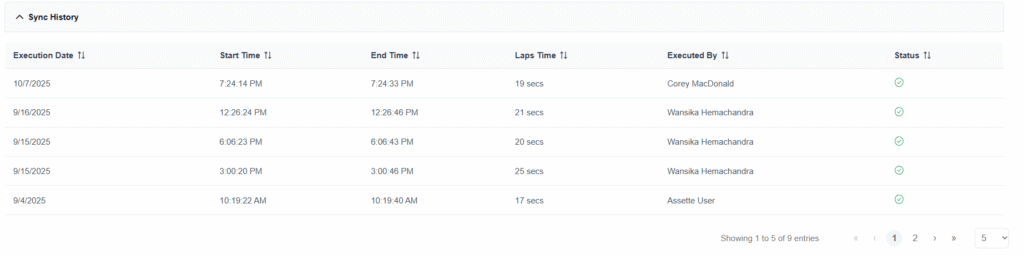
Data Integrity and Dependency Handling #
The synchronization process is designed to respect system-defined dependencies and ensure data integrity throughout execution. If any failure occurs, the system automatically performs a rollback, preventing partial or inconsistent updates. This ensures that all data remains synchronized accurately and consistently across the platform.