Smart Docs allow users to create structured, data-driven documents within the Authoring Center. However, issues may arise during creation, formatting, or publishing. This troubleshooting guide provides solutions to common Smart Doc problems.
Smart Doc is Not Loading or Opening #
- Browser Issues: Ensure you are using a supported web browser (e.g., Chrome, Edge). Try clearing the cache and reloading the page.
- Session Timeout: If your session has expired, log out and log back in before accessing the Smart Doc.
- Network Connectivity: Check for any network restrictions that might block Assette.
“Missing Smart Page” Message #
Symptoms #
- Users receive a message that indicates that the Smart Page has is missing as shown below.
- Missing Smart Page in a Smart Doc not explained by other issues.
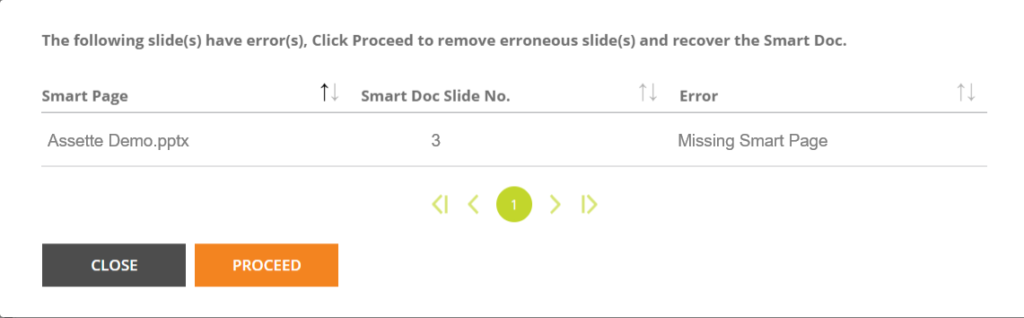
Root Cause #
This occurs, when users manually delete a Smart Page from the Authoring Center and confirmed that they want to delete the select page. This should not occur when renaming a Smart Page,
Solution #
If the page has been intentionally deleted, click “Proceed” to remove the Smart Page. Make sure to re-save and publish the Smart Doc to capture this change. If the Smart Page was not intentionally deleted, but needs to be re-inserted, recreate the Smart Page and re-insert.
Data Is Missing or Incorrect in the Smart Doc #
Possible Causes & Solutions #
- Check Data Object Inputs: Ensure that the Data Object used in the Smart Doc is correctly configured.
- Verify Data Availability: If pulling from a Data Block, ensure the data is available for the selected date range, accounts, or parameters.
- Data Refresh Issues: If the Smart Doc was generated earlier, try regenerating it with the latest data.
- Dynamic Variables: Check if Dynamic Variables are applied correctly and match the expected format.
Formatting Issues in the Smart Doc #
Possible Causes & Solutions #
- Check Smart Shell Settings: Formatting issues often stem from Smart Shells. Review the settings for tables, charts, or text blocks.
- Branding & Styles: Ensure that the Brand Theme applied to the Smart Doc is correctly configured.
- Page Overflow Issues: If elements are getting cut off, adjust margins or pagination settings.
Preview Not Generating Correctly #
Possible Causes & Solutions #
- Check Data Source: Ensure that the Smart Doc is linked to an active Data Object.
- Preview Cache Issue: Refresh the page and clear the cache if old data appears in the preview.
- Missing Charts or Tables: If specific elements are missing, verify that their Smart Shells are correctly linked to a data source.
Smart Doc Output Looks Different from the Editor #
Possible Causes & Solutions #
- Check Display Settings: Some settings may differ between the editor view and the final generated document.
- Template Conflicts: Ensure the correct Smart Doc template is being used.
- Data Updates After Generation: If the data was updated after the document was generated, you may need to regenerate the Smart Doc.