The Display Settings tab in the Settings screen provides users with configuration options that control how fabricated data is displayed within a Smart Shell. These settings allow users to adjust both column- and row-level display behavior, as well as modify how column headings are shown. The Display Settings tab contains two sub-sections: Columns and Rows and Column Headings.
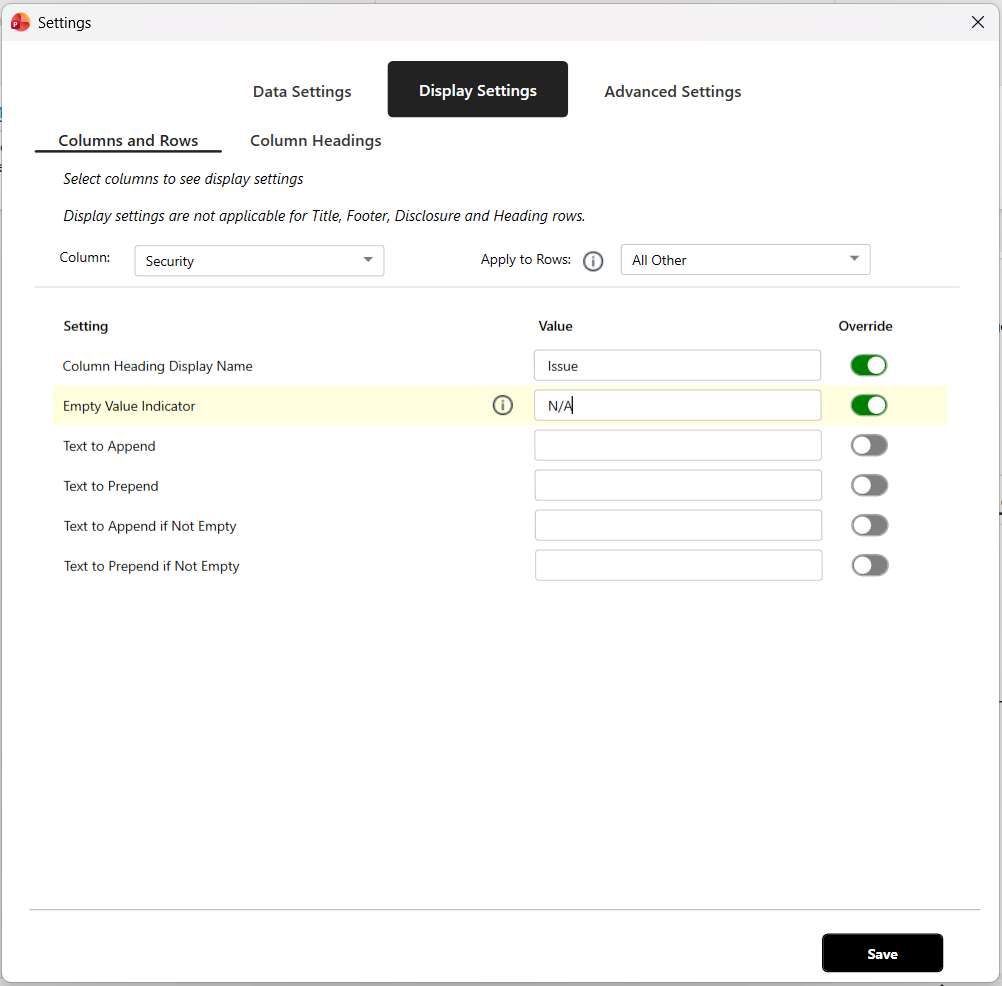
Columns and Rows #
The Columns and Rows section allows users to configure how data values appear in individual cells and columns. These options apply to data tables and other structured outputs where users need precise control over how content is formatted or presented.
From this section, users can:
- Prepend or Append Text: Add text before or after a data value. For example, adding a currency symbol before a number or appending a unit of measure after a value.
- Define Conditional Text: Specify text that is appended or prepended only if a cell is not empty, allowing for dynamic formatting based on data presence.
- Set Column Headers: Rename or customize the display name for a column heading.
- Specify Empty Value Indicators: Define what is shown when a data cell has no value, such as displaying “N/A” or leaving the cell blank.
Display settings defined here do not apply to Title, Footer, Disclosure, or Heading rows, as these are managed separately within the Smart Shell structure.
Each editable field in this section includes an Override toggle, which indicates whether a setting has been modified from its default configuration. When Override is turned off, the field reverts to the default value defined in the system or Developer Center.
Column Headings #
The Column Headings section allows users to control how column header text is displayed. This includes customization of column naming conventions and the application of Smart Stacking, a feature that determines how column headings are split or wrapped for improved readability.
Smart Stacking enables users to define how multi-word column headers are displayed. For example, a column titled “Since Inception” can be formatted as “Since / Inception” by using Smart Stacking to insert a line break or separator between the two words.
To configure Smart Stacking:
- Select a column from the dropdown list.
- Choose a stack position (such as Before or After).
- Enter the text that should appear in the designated position.
- Use the Add (+) button to apply the change or the Delete (🗑️) icon to remove it.
This functionality helps users optimize the visual layout of table headers, particularly when working with complex data tables that require compact and clear labeling.