The Data Settings tab within the Settings screen allows users to configure parameters that define how data is retrieved and displayed for a specific Data Object. The options presented in this tab vary depending on the selected Data Object, ensuring that each Smart Shell can be customized according to its underlying data source and requirements.
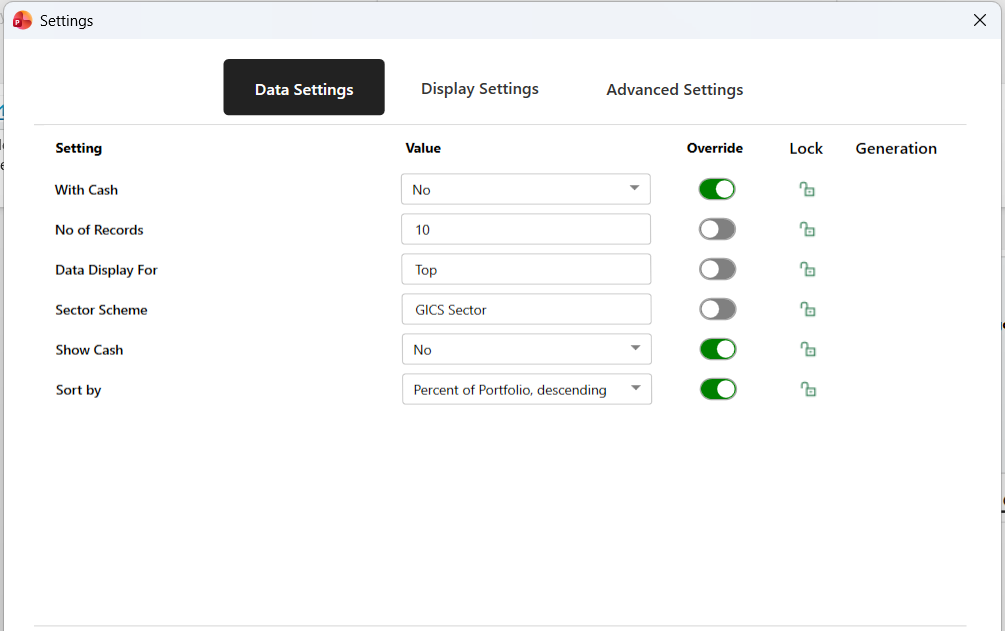
The Data Settings tab displays a list of available configuration options for the selected Data Object. These settings determine how data is fetched, filtered, and organized within the fabricated Smart Shell. The available settings differ for each Data Object, as they are defined by the data structure and configuration established in the Data Object itself.
Override #
The Override toggle identifies settings that have been modified from their default values (as defined in the Developer Center). When the toggle is enabled, it means the current value differs from the system default. Turning the toggle off resets the corresponding setting back to its default value, regardless of any manually entered value in the Value column.
This feature provides an easy way to distinguish between customized and default settings and helps maintain alignment with established data configuration standards.
Lock #
The Lock column displays whether a Data Setting has been designated as locked. A locked setting is intended to preserve the value defined at the Smart Shell level and prevent it from being modified downstream, such as within Smart Document settings or other fabrication layers that use the same configuration.
When a setting is marked as locked, it signifies that the setting should remain consistent across all instances where the Smart Shell is used. Locking provides control and stability over data configurations that are critical to the accuracy of fabricated content, ensuring that standardized parameters—such as sorting logic, filters, or data grouping—are maintained across all generated documents.
Although the lock status serves as an indicator of configuration control, users can still edit a locked setting within the Fabrication Pane or Settings screen if they have appropriate access. The lock does not prevent modification within the editor itself; rather, it communicates that the setting is not intended to be overridden or changed further downstream during the document generation process.
Locking is typically used in cases where an organization wishes to enforce consistent configuration values (for example, always displaying the “Top 10 Holdings” or applying a fixed sorting rule) while still allowing authorized users to adjust them during development or setup within the Assette Editor.
Generation #
The Generation column displays an icon when a setting has been configured for Generation Time. When this icon is visible, it indicates that the value of that setting will be determined later—by the end user—during the Generation Overlay process rather than during fabrication.
This setup is relatively uncommon and is typically applied to settings such as currency, where users must specify a value at the time of document generation. Generation Time settings ensure flexibility for data elements that require user input at runtime.
Adjusting any setting within the Data Settings tab customizes how data is processed during fabrication. These settings are applied only when the user saves their configuration.
If the user attempts to close the Settings screen after making unsaved changes, a confirmation popup will appear. This prompt asks whether the user wants to close the screen without saving their modifications.
- Selecting No returns the user to the Data Settings tab, allowing them to continue reviewing or saving their changes.
- Selecting Yes closes the Settings screen without saving, and any unsaved adjustments will be lost.
This confirmation mechanism ensures users do not unintentionally discard their work.