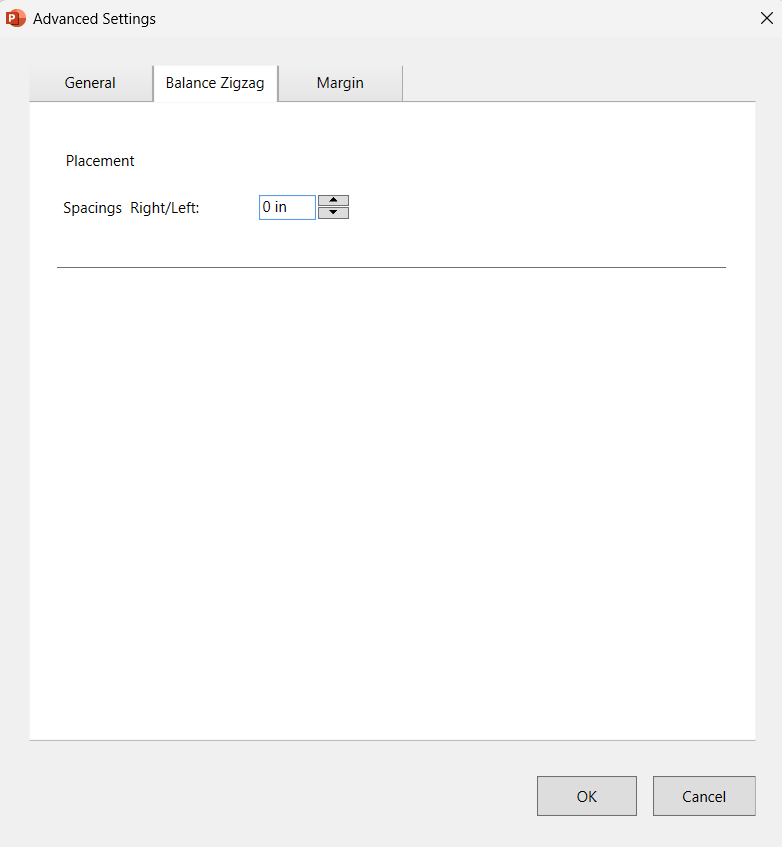This article assumes that the user is familiar with the Assette PowerPoint (PPTX) Editor and has it already installed. For information on how to install the Assette PowerPoint (PPTX) Editor, please see Installing the Assette PowerPoint Editor.
The Advanced Settings menu in the Assette PowerPoint (PPTX) Editor provides users with enhanced control over tables and charts, offering customization options beyond standard PowerPoint settings. This feature is designed for users who require additional formatting and display adjustments to ensure content aligns with specific presentation and branding requirements.
Why Use Advanced Settings? #
While PowerPoint’s default formatting remains fully functional, Advanced Settings enables deeper customization for tables and charts, providing:
- Finer Control: Modify table structures, data display rules, and chart configurations beyond standard settings.
- Enhanced Formatting: Customize visual properties to ensure professional, branded presentations..
With Advanced Settings, users can fine-tune how Assette-generated tables and charts appear in their presentations, ensuring compliance with design standards and maximizing data clarity.
Accessing Advanced Settings #
To open the Advanced Settings menu:
- Navigate to the Assette Editor Ribbon in PowerPoint.
- Click “Fabricate & Edit.”
- From the side panel, select “Advanced Settings.”
- The Advanced Settings window will open in a separate pop-up.
This dedicated interface allows users to refine table and chart properties beyond the standard PowerPoint options.
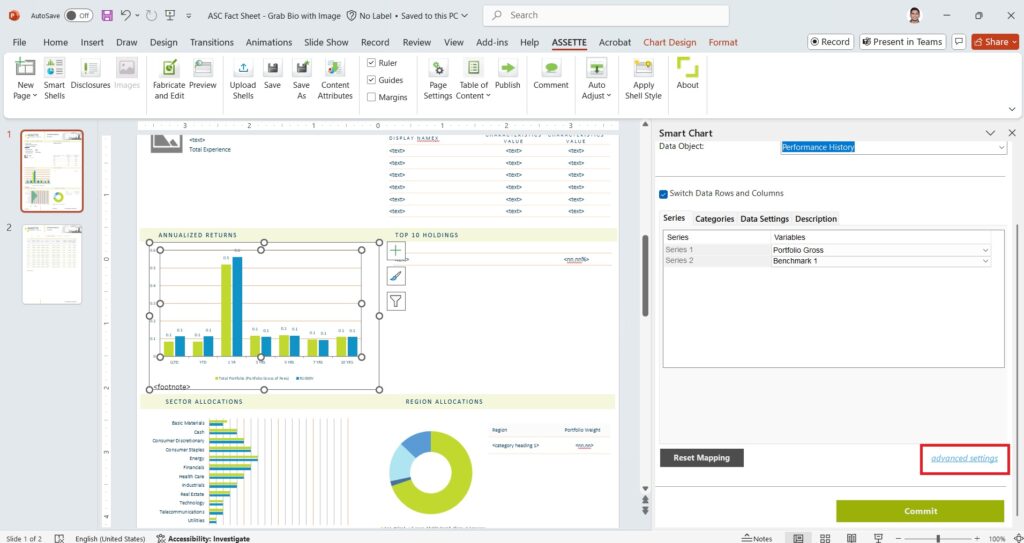
Advanced Settings Availability #
The Advanced Settings feature is available for:
Tables – Customize column widths, row heights, data formatting, and conditional styling.
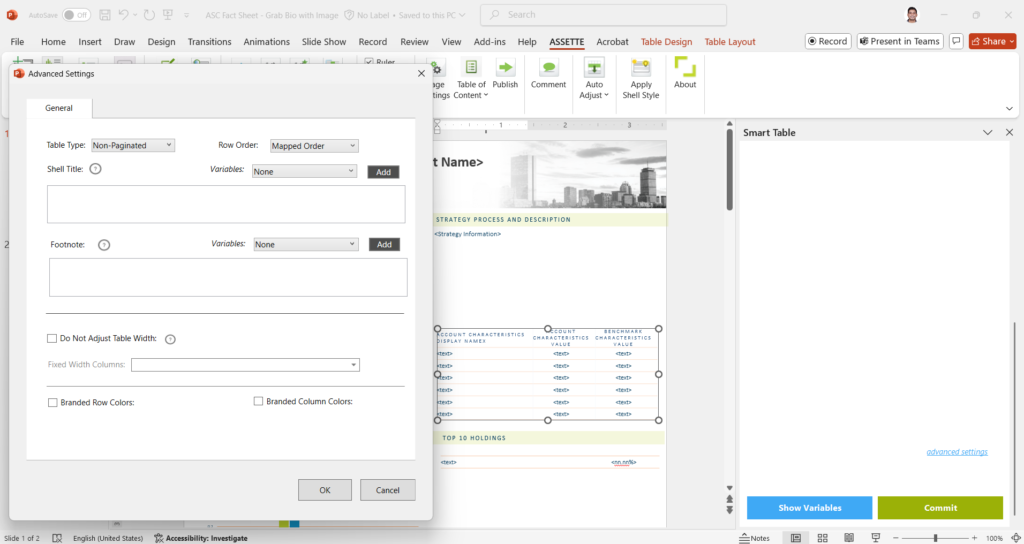
Charts – Adjust axis properties, data label formatting, and advanced chart behaviors.
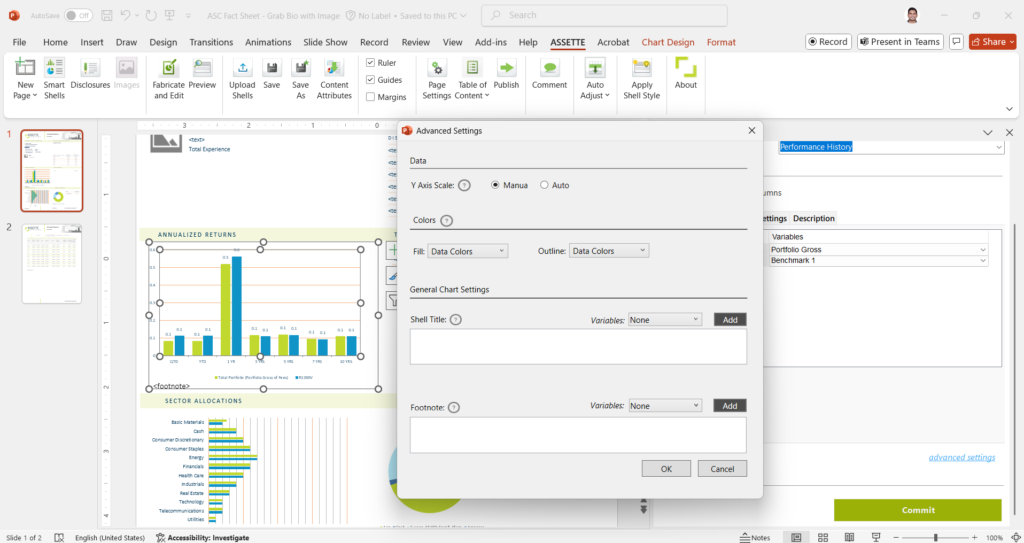
Note: Advanced Settings is not available for text-based Data Objects. Text formatting continues to be managed using standard PowerPoint tools.
Advanced Settings Tabs for Tables #
The availability of Advanced Settings differs between tables and charts— for tables in the Assette PowerPoint Editor Add-on provides multiple tabs based on the table type selected. Each tab offers specific customization options to control how data is displayed in PowerPoint.
General Tab
- When Non-Paginated has been selected in the “Table Type” setting, the General tab will be the only tab available. This tab houses the settings common to all table types. Read More…
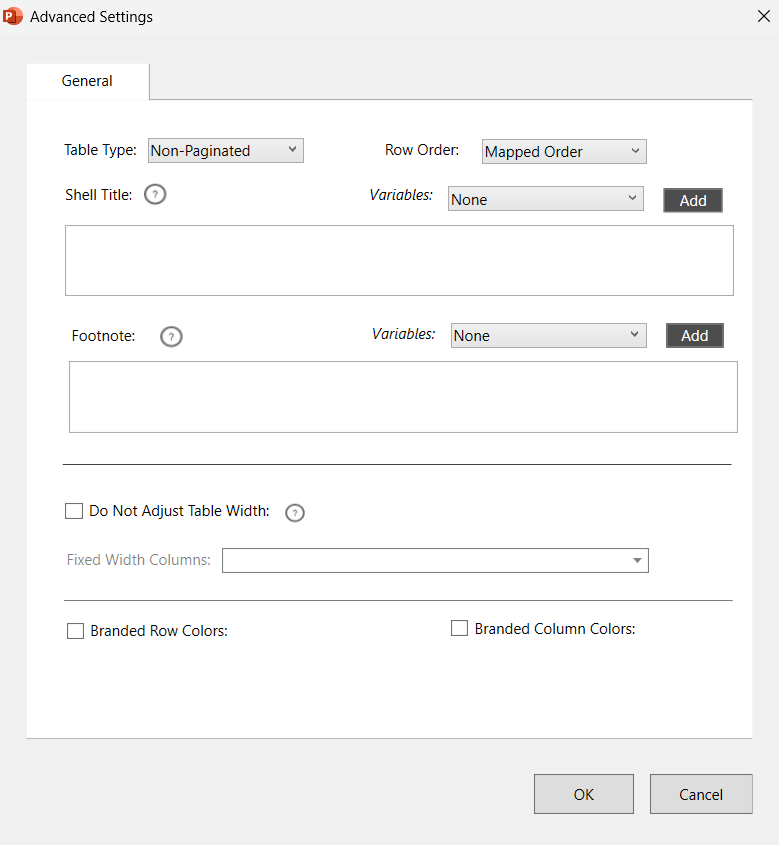
Margin Tab
- This tab is only available when non-paginated has not been selected in the “Table Type” setting. This tab allows user to set a slides margin and override PowerPoint defaults. Read More…
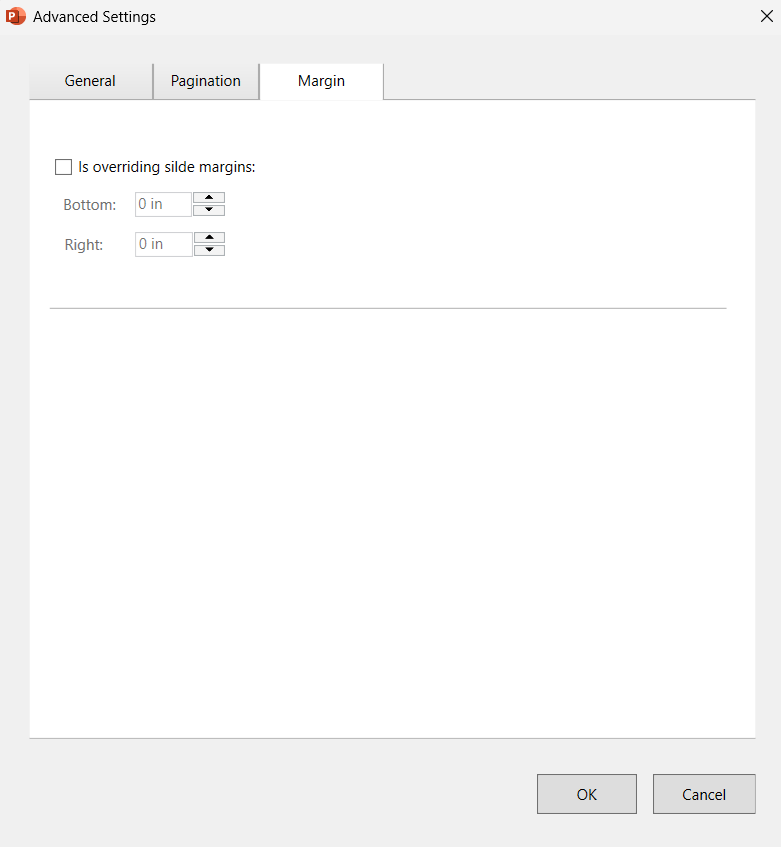
Zigzag Tab
- The Zigzag tab becomes available when a Zigzag table format is selected in the “Table Type” setting.
- The Zigzag tab allows user to control how tables operate when data flows across multiple columns in a structured way.

Balanced Zigzag Tab
- The Balanced Zigzag tab appears when “Balanced Zigzag” has been selected in the “Table Type” setting
- This tab allows users to set up how rows are distributed across the slide.