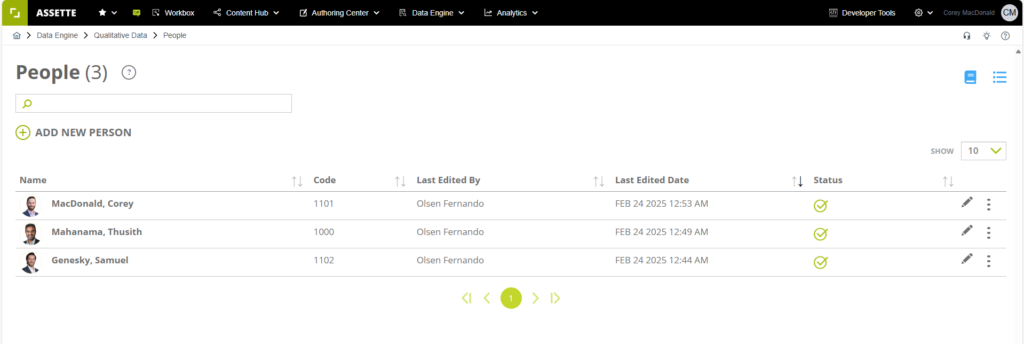In the Input Center, under Qualitative Data tab, users will find the “People” section. In this area, users can enter data related to organization’s employees, board members, and other relevant data. Data from this section can be used to showcase key employee’s background or certifications and can be used to calculate and display tenure and other dynamic data in sales presentations or other materials.
Accessing People Data #
You can add and maintain details of your employees from People in the Input Center. Input Center > Qualitative Data > People
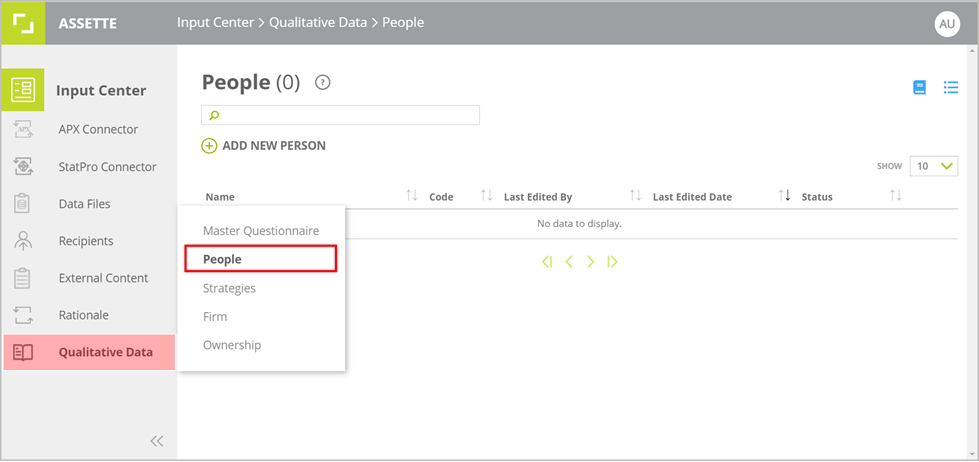
Creating New Records #
To create a new employee profile click ADD NEW PERSON.
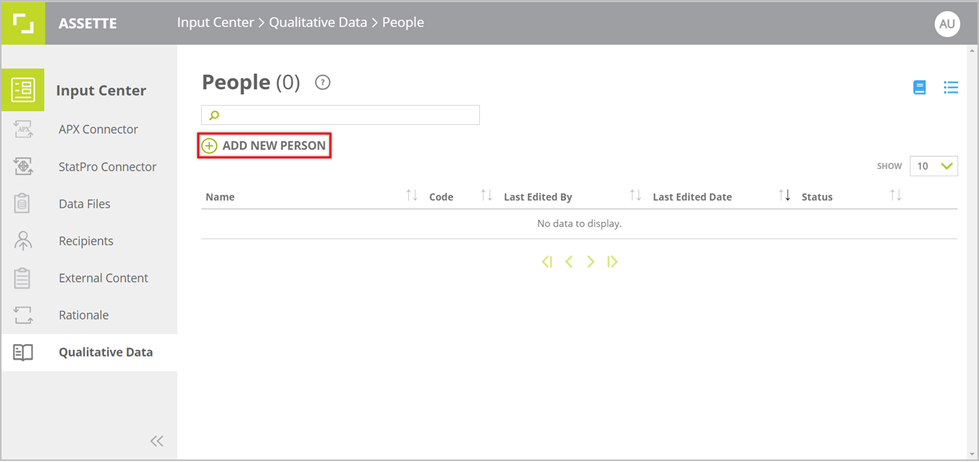
Add an Effective Date of employment from the given date picker control.
You can select from the drop-down menu the previously added effective dates.
Click on the icon next to effective date to remove an added date. The Effective Date is a mandatory field.
Enter the details of the employee in the given form. The mandatory fields in the form are marked as required (e.g. FIRST NAME, LAST NAME).
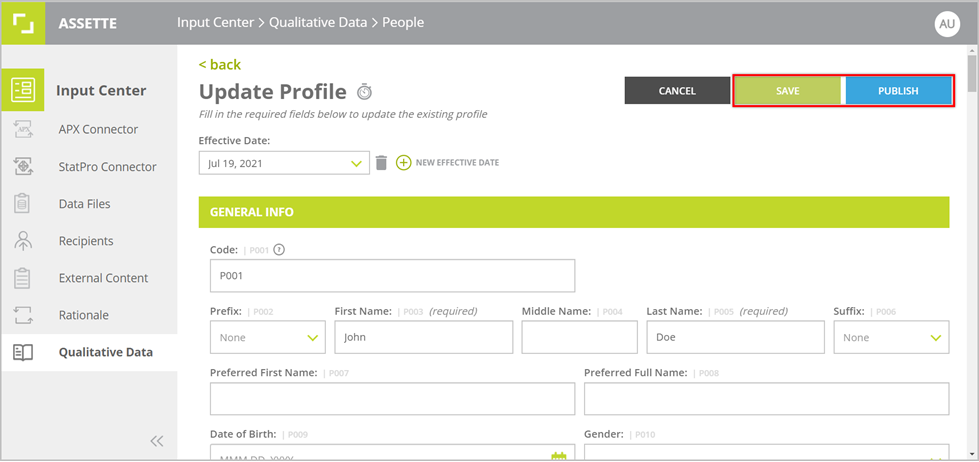
You will be provided with additional fields to provide further details to your answers for certain fields in the form. When updating details of an employee work experience, an option to copy to previous positions is available under the section, CURRENT ORGIANIZATION to move the details to the section under PREVIOUS POSITIONS.
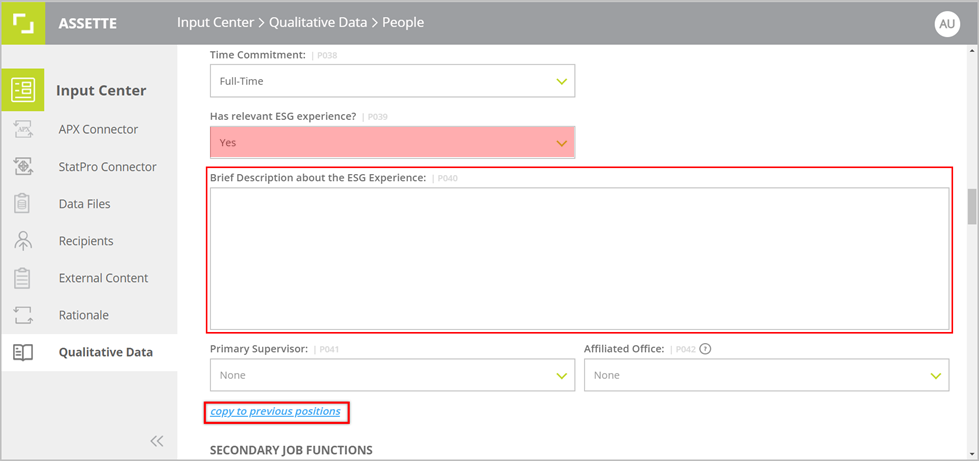
Click on the icon to add an entry or multiple entries under sections where list of details are allowed to be added. Once you have filled up the required fields click SAVE in the top of the page to save the employee profile as a draft. To publish the employee profile click PUBLISH after saving.
Note: If there is a workflow defined for approving the information provided, the employee profile will be published only after it has been approved.
Click on the “Back” or CANCEL button to exit the form.
In the People main page, the saved employee profiles are listed with the status of each profile under Status column in the grid. Only published information are used as inputs to other outputs within the Assette platform.
Editing People Data #
To edit an employee profile, click on the icon towards the end of the row.
Make sure to click SAVE or PUBLISH after editing.
Deleting People Data #
To delete an employee profile, click on the hamburger icon in the row of the relevant profile and click “Delete”.
Exporting People Data #
To export people data, click on the Field Catalog in the upper right-hand corner and use the “Print” option to convert to PDF.