This article outlines how to maintain consistent layout naming between Brand Themes and Smart Pages for smooth dynamic theme functionality. Readers should know how to create themes in Assette’s Brand Themes Library and be familiar with PowerPoint Master Slides.
To ensure that dynamic Brand Themes work seamlessly in Assette, it is essential to properly maintain the Master Slide layouts in the Brand Theme and align them with the Smart Page layouts. . Before starting, ensure you are familiar with creating themes in the Brand Themes Library and working with PowerPoint Master Slides.
This setup is a standard practice that enables smooth automation and consistency when generating documents for different products.
Standard Layout of a Brand Theme #
When creating a Brand Theme, it’s important to keep only the layouts necessary for the specific theme and remove any unused or irrelevant ones. A clean and well-structured Master Slide simplifies theme management and reduces the chance of errors.
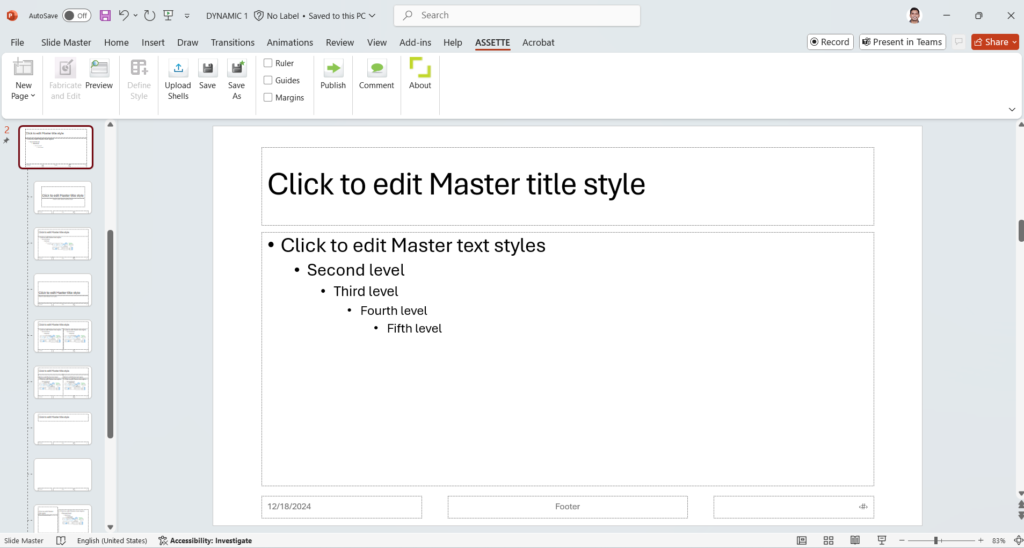
Here’s how the layout setup can be maintained:
1. Cover Page Layout #
The Cover Page is typically the first slide in the document. It includes branding elements such as the company logo, title placeholders, and other relevant fields like the document name or date.
- Design this layout with all the necessary components clearly defined.
- Ensure that it is named appropriately (e.g., “Cover Page”), so it is easy to identify when applied to a Smart Page.
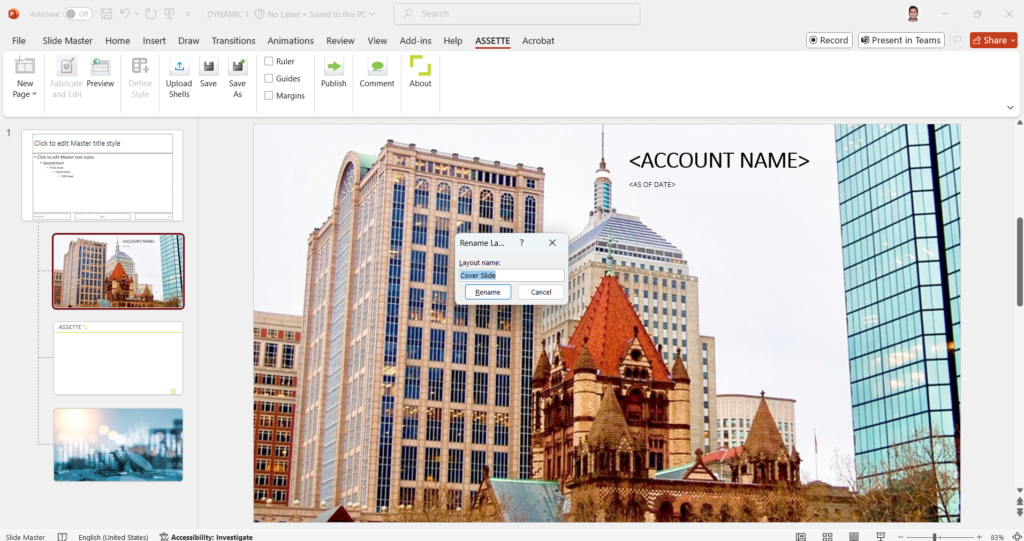
2. Body Layout #
The Blank Layout in the Slide Master will often act as the body layout for the document.
- Rename it to something meaningful, such as “Document Body” or “Standard Body,” for easier identification.
- This naming convention makes it easier for users to identify and apply the correct layout.
- If renaming is not necessary, leaving it as “Blank” is acceptable as long as it aligns with the Smart Page naming standards.
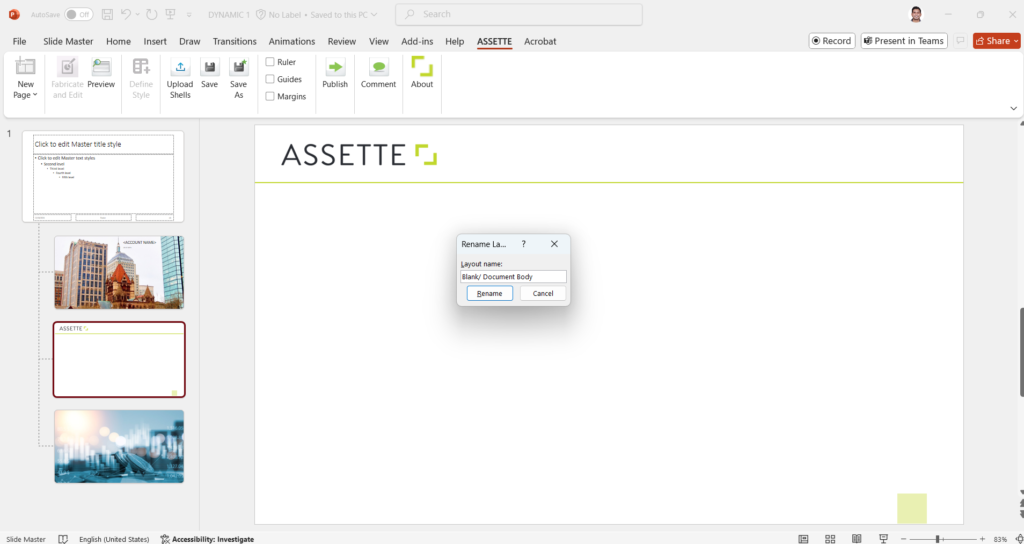
3. Additional Layouts #
Include layouts for special needs, such as:
- Page Break: A layout to introduce sections or chapters.
- Final Cover: A closing page to mark the end of the document, which can include branding like logos or contact details.
These layouts provide flexibility and ensure that the document design remains consistent across various outputs.
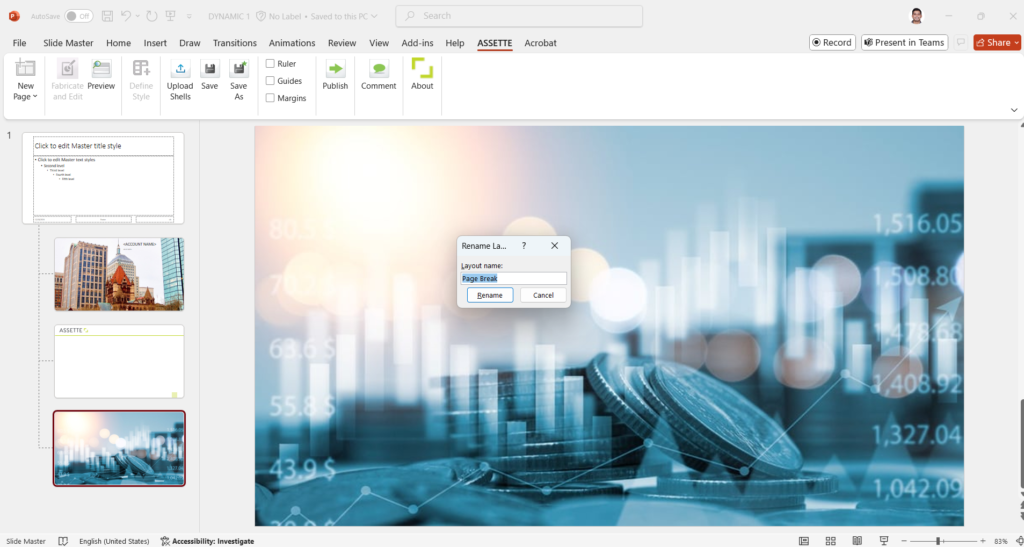
Aligning Smart Page Layouts with Brand Theme Layouts #
To ensure dynamic Brand Themes apply correctly, the layout names in the Smart Pages must match the Master Slide layout names in the Brand Theme. This is a critical step and must be followed as a standard practice.
1. Selecting Layouts in Smart Page View #
From Smart Page view, users can select the layout they need, even if no theme was initially applied. If no theme is applied, follow these steps to rename the layout to match the naming convention in the Master Slide:
Here’s how to adjust layouts when no Brand Theme has been selected for the Smart Page:
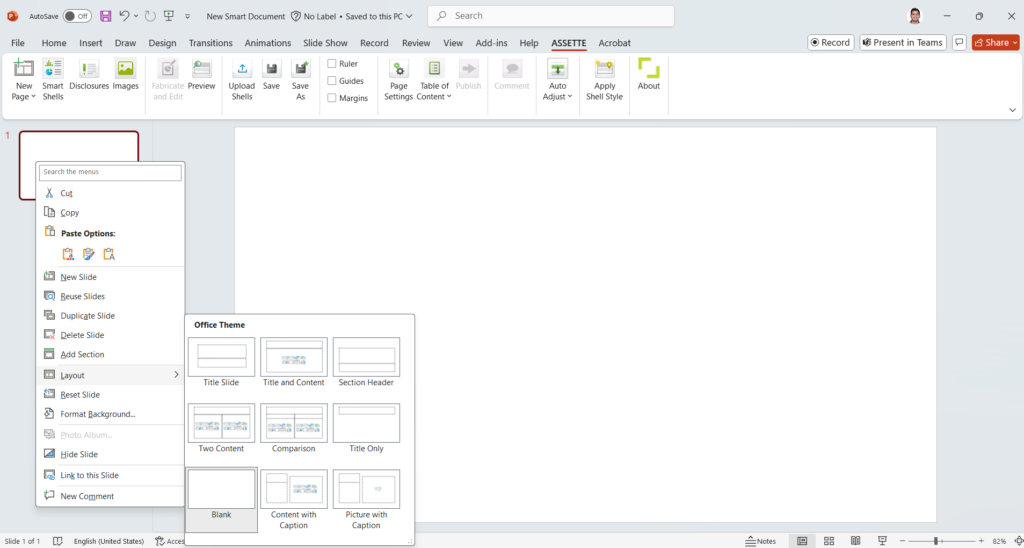
Open the View menu and select Master Slide by clicking “View” from the PowerPoint ribbon and select “Slide Master”.
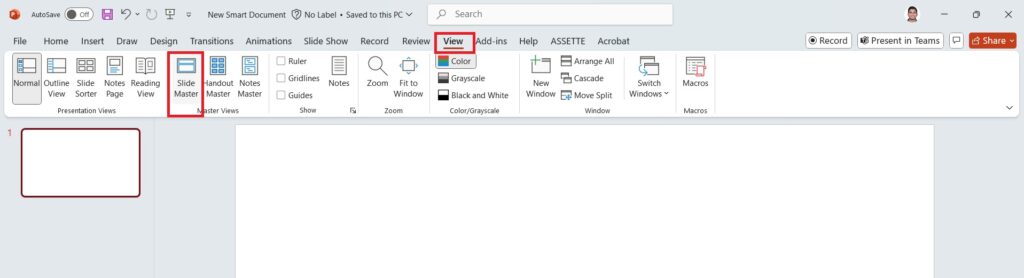
Next, right-click on the desired layout and rename it to match the required naming format.
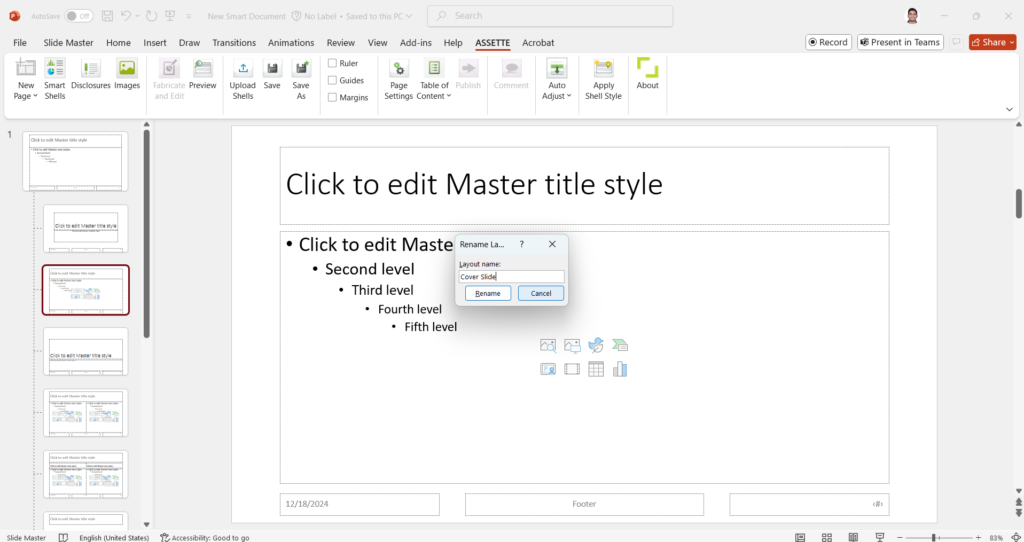
Once the renaming is complete, go to the Slide Master menu and close the Master Slide view. Close the Master Slide view from the Slide Master menu and edit the Smart Page as needed.
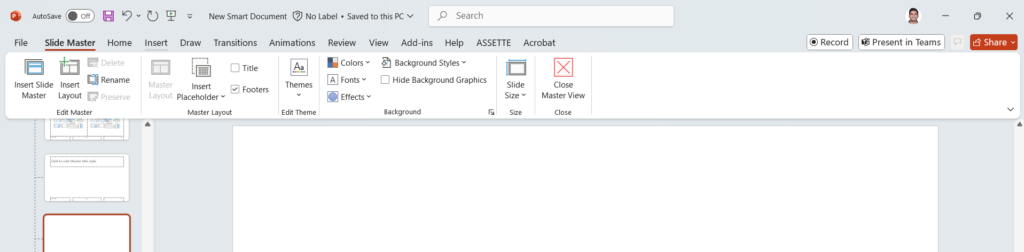
2. When a Theme is Selected #
If the user selects a Brand Theme while opening the Smart Page, the appropriate layout can be applied directly from the selection options. Since the layouts are pre-named and aligned with the Master Slide, the correct one can be picked without any additional adjustments.

Why This Matters #
Consistent layout names between the Brand Theme’s Master Slide and Smart Page view ensure:
- Seamless dynamic Brand Theme functionality.
- Reliable automation that saves time during document generation.
- Fewer alignment issues, allowing users to focus on content creation.