The Assette Editor must be installed on your computer in order to fabricate Smart Pages for clients. Click “Install Assette Editor” and begin installation. The link to download the Assette Editor can be found in several locations but is most prominently found at the top of the Smart Page screen in the Authoring Center. Once installation completes, the ASSETTE tab will appear in the PowerPoint ribbon. This installation only needs to be completed once. Thereafter, updates will be applied automatically.

Depending on the organization’s policy for installing such add-on, some users may find that the add-on has been installed automatically, while others may need to may need to follow the instructions. In any case, following the subsequent steps should
Enabling Assette Add-In #
In the event the ASSETTE tab fails to appear, open PowerPoint and go to the options.
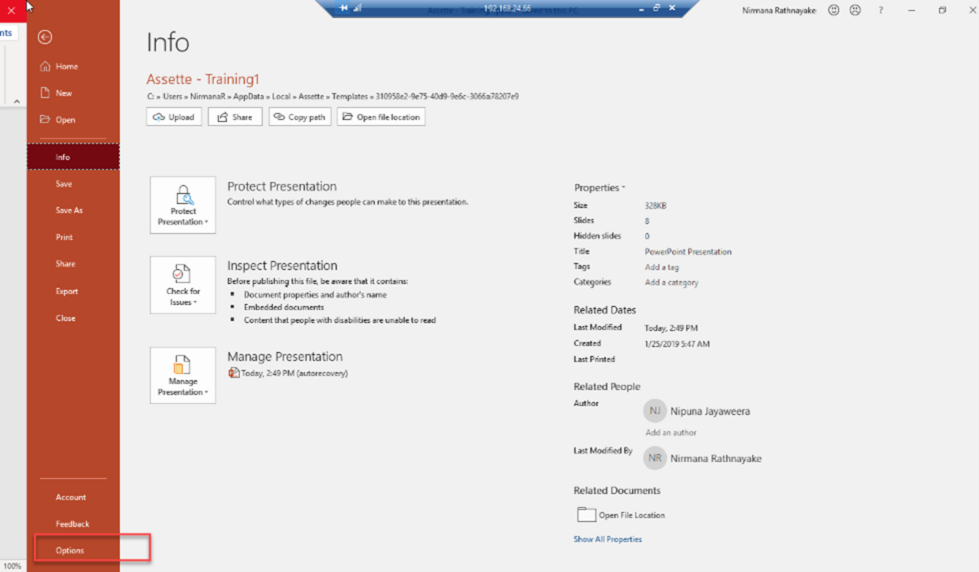
Select Add-Ins. If the editor is inactive or in a disabled state, go to manage option as shown below and activate/enable it.Once activation/enabling is done, “close the PowerPoint app and open it once again.”
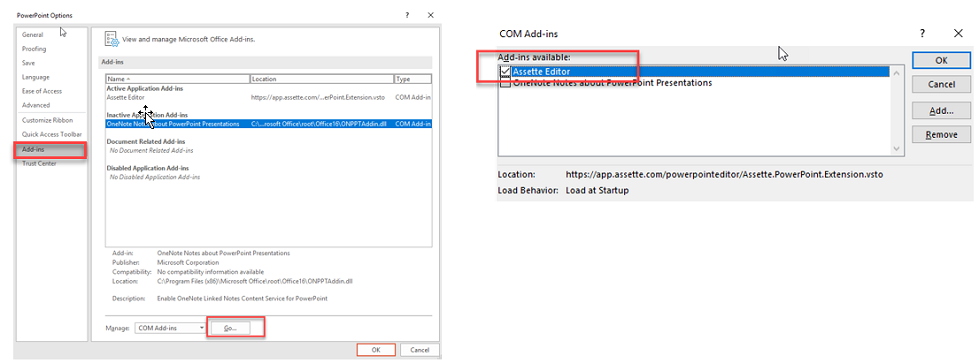
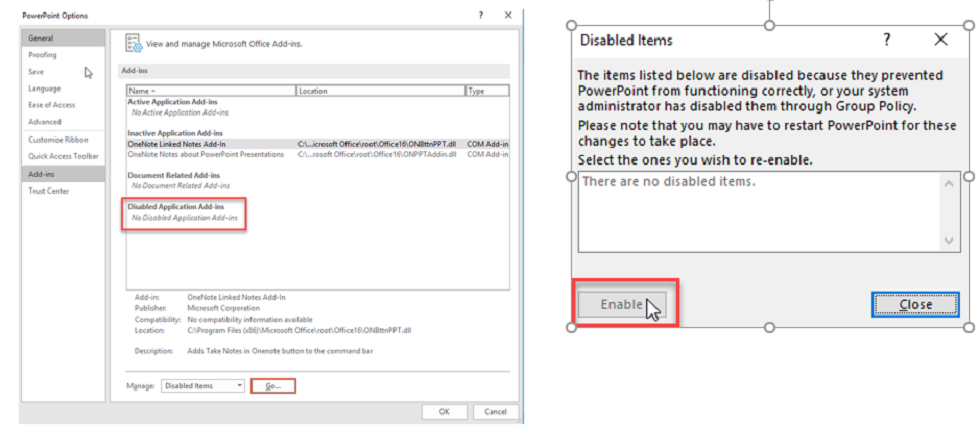
Troubleshooting #
If the steps above haven’t worked, please check the below steps
Prerequisites:
- Admin privileges may be needed depending on organizational policy
Steps:
- Attempt to re-download the Assette add-on
- If this has not resolved the issue, then:
- Open File Explorer and navigate to “C:\Users\<UserLoginName>\AppData\Local\Apps”.
- Replace <UserLoginName> with the computer’s user (e.g., “MyPC”)
- Delete folder named “2.0”
- If you are unable to delete folder 2.0 then restart your laptop / PC and try again.
- Once folder 2.0 deleted then try the uninstallation and reinstallation steps again.
- If the above steps has not solved the issue
- Ensure that your organizations firewall policy is not preventing any of the above steps, including downloading and installing PowerPoint Add-ons