If Single Sign-on (SSO) has been enabled, account lockout and recovery follow the rules specified by the organization. If your organization has SSO enabled, or if you are unsure if SSO has been enabled, please contact your Assette Admin.
For organization that do not have SSO enabled and have instead set up users using the Assette Admin Center’s user creation screen, you must also contact your Assette Admin. Client Service cannot reset user’s passwords or access will automatically be redirected. If the user has forgotten their username and/or password, the user must reach out to their organization’s System Administrator— the Assette client service team cannot reset a username, nor can they reset a user’s password.
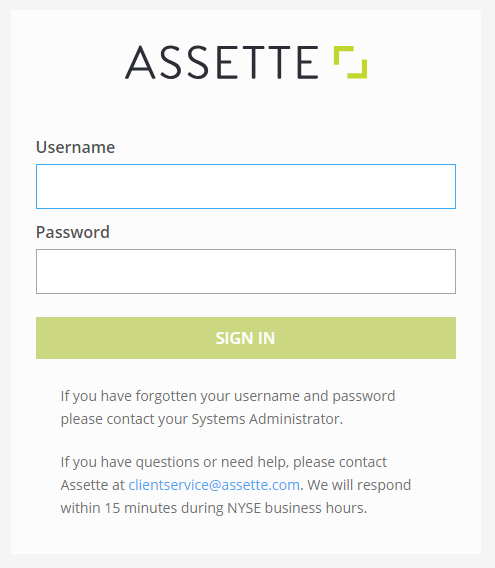
Identifying Locked Out Users #
A user will be locked out of their account after 3 consecutive incorrect password attempts. Users who have been locked out of their accounts can be easily identified by the red lock icon to the right of their username. Assette Admin users can also filter for locked/unlocked users by selecting the appropriate value from the dropdown.

Account Unlock #
To unlock a user’s account will require that the user unlocking the account have Assette Admin role assigned to their account. Unlocking a user’s account does not require that the user reset their password, instead, unlocking the account gives the user another 3 attempts to unlock their account before locking the user out again. To unlock the account, click the red lock icon next to the user’s account

Once you have clicked the unlock button, the Assette Admin will be prompted to confirm their action. Click “Unlock” to confirm your action. Note that users who’s account has been unlocked will not be notified.

Reset Password #
To reset a user’s password will require that the user unlocking the account have Assette Admin role assigned to their account. Resetting a user’s password require that the user create a new password that meets the password minimum configuration.
Unlocking the account gives the user another 3 attempts to unlock their account before locking the user out again. To unlock the account, click the red lock icon next to the user’s account
