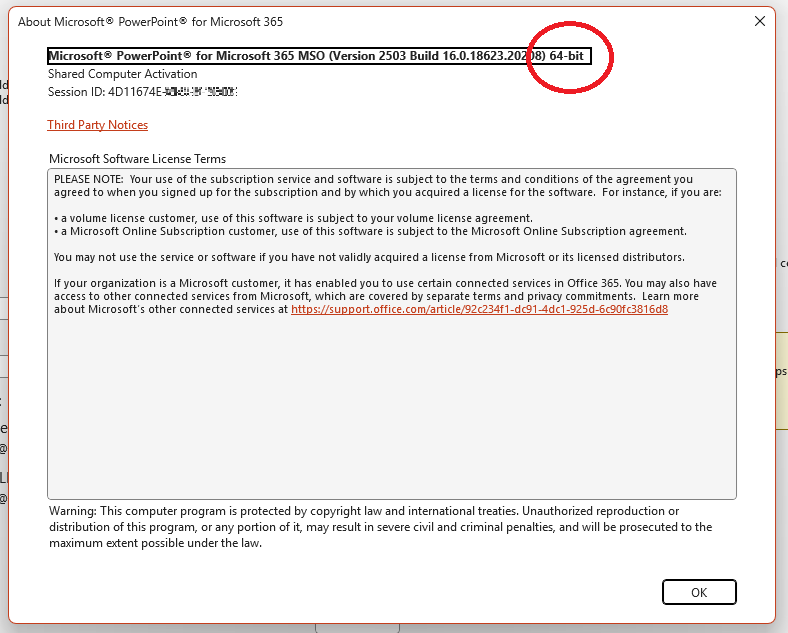Knowing the exact version of the installed Microsoft PowerPoint application is essential for ensuring compatibility with Assette and quickly troubleshooting any potential issues with PowerPoint. This guide provides clear instructions on how to verify this information quickly. Official Microsoft documentation can be found here: About Office: What version of Office am I using? – Microsoft Support
Prerequisites #
Before proceeding, ensure you have:
- Microsoft PowerPoint installed on your device.
- Ensure you are using PowerPoint Desktop and not Office365 Online version
- Appropriate permissions to access PowerPoint application settings.
How to Check Your Microsoft PowerPoint Version #
Follow these simple steps to identify your PowerPoint version and system architecture:
- Open Microsoft PowerPoint:
- Launch PowerPoint from your desktop or the start menu.
- Access Account Information:
- Click on the File tab located in the upper-left corner.
- From the sidebar menu, select Account (or Help if you’re using an older version).
- View Product Information:
- On the Account page, look under Product Information.
- You will see your version of PowerPoint (e.g., Microsoft PowerPoint 2019, Microsoft 365).
- Check the Detailed Version Information:
- Click on the About PowerPoint button.
- A dialog box will appear displaying detailed information, including the exact version number (e.g., Version 2308, Build 16731.20322).
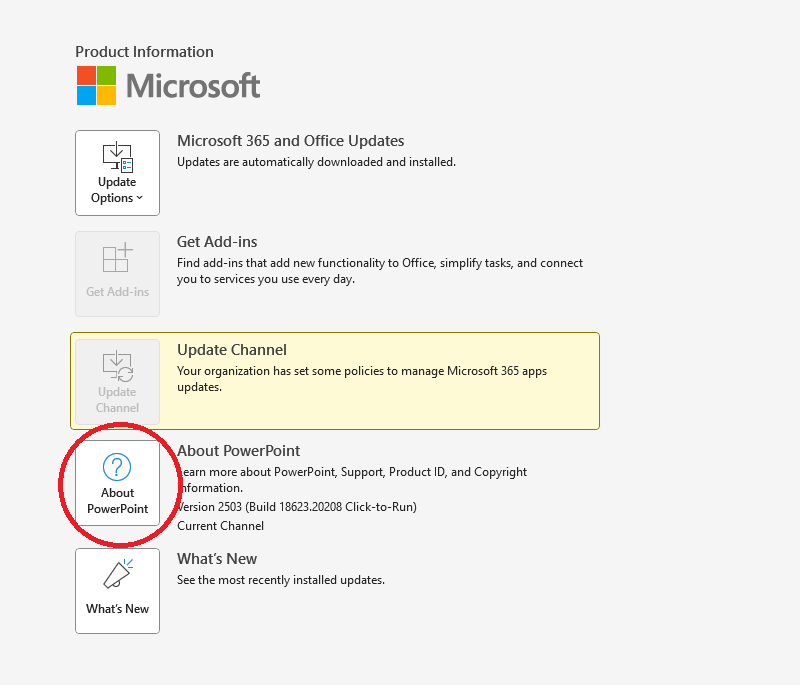
5. Determine if PowerPoint is 32-bit or 64-bit:
- In the same About PowerPoint dialog box, look at the top line, which explicitly states if the version is 32-bit or 64-bit.