The General tab in the Advanced Settings of the Assette PowerPoint (PPTX) Editor Add-on provides key customization options for tables. It allows users to control table behavior, formatting, and content overrides beyond standard PowerPoint settings. For a more comprehensive overview of Advanced Settings tabs, refer to Advanced Settings Overview.
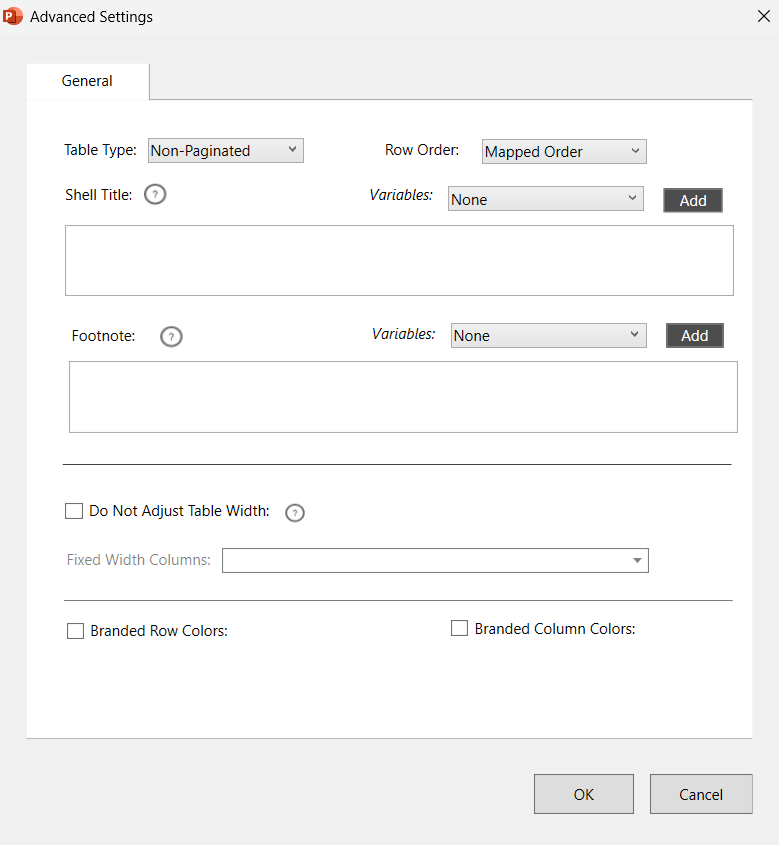
Table Type #
The Table Type dropdown determines how the table behaves when placed in a PowerPoint slide. The available options include:
- Non-Paginated (Default) – The table remains on a single slide, adjusting to fit within the allocated space.
- Paginated – If the table overflows, a new slide is automatically created, continuing the table on the next slide.
- Zigzag – This format allows table data to zig-zag across the slide for improved readability.
- Balanced Zigzag – Similar to Zigzag but ensures an even distribution of data across the slide.
- Dynamic Column – This setting allows column widths to adjust dynamically based on content size. If selected, only the General and Margin tabs are available.
Row Order #
The Row Order setting controls how rows are arranged in the table:
- Received Order – Rows appear in the order received from the Data Object.
- Mapped Order – Rows are arranged based on a predefined user-defined mapping.
Shell Title #
The Shell Title field allows users to override the default title set in the Fabrication Panel.
- Users can enter a custom title if they prefer an alternative to the default Data Object title.
- Dynamic text can be inserted by selecting a Variable from the dropdown menu and clicking “Add.”
- Available variables include Account Name, As of Date, Strategy, Recipient Info, and others.
- Additional variables can be added by contacting Assette Client Service.
🔹 Note: This is a legacy method and is not frequently used for title customization.
Footnote #
The Footnote field allows users to override the default footnote provided by the Data Object.
- Like the Shell Title, users can input an alternative footnote or insert a Variable from the dropdown menu.
- This option is a legacy method and is not recommended for general use.
Do Not Adjust Table Width #
- Do Not Adjust Table Width – When checked, the entire table remains a fixed width.
- If unchecked, the table automatically resizes when a column lacks data (e.g., empty columns may be removed).
- Users can apply this setting to all columns or a subset of columns.
Branding Options #
- Branded Row Colors – When enabled, the table applies branding colors to rows.
- Branded Column Colors – When enabled, the table applies branding colors to columns.