This article discusses how to manually create users in Assette using the User Creation interface in the Admin Center for organizations using SSO, please see Add Assette Users with Azure AD. For information on user roles and associated tasks, see Internal User Roles & Tasks.
For organizations that are not utilizing Single Sign On (SSO), head over to the Assette Admin Center. In the Assette Admin Center, under the Users tab, there are two options “Users” and “Groups”. To create a new user, or to edit an existing one, click on “Users” sub-menu option, if you are not already there—as this is the default landing page of the Admin Center.
On the Users screen, there are two tabs near the center of the screen, “Internal” and “Client Portal” (users may not see the “Client Portal” option is the Client Portal Module has not been purchased). Click on “Internal”, is you are not already on that screen.
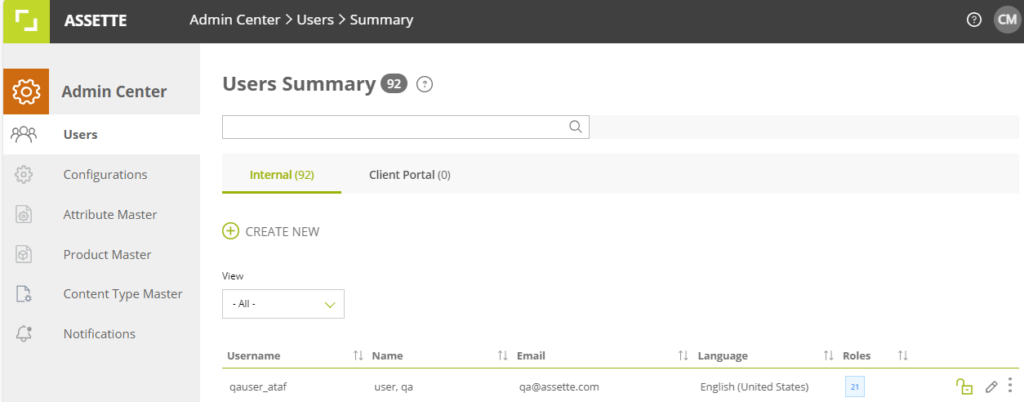
Next, select “Create New” option directly underneath the “Internal” tab to create a new internal user.
If, instead you are editing a user, click on the pencil icon to the right of the user’s Username. The following steps are identical when creating or editing a user.
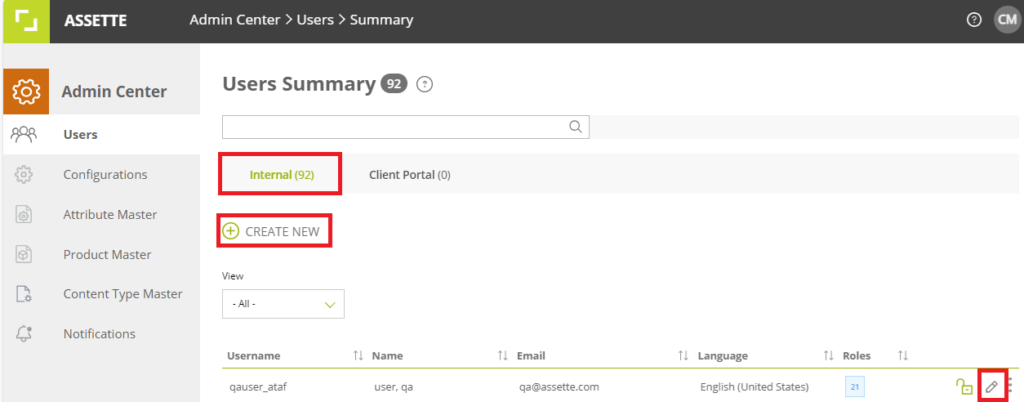
Enter the following mandatory fields:
- Name
- Last Name
- User Name
- Country
- Mobile Number
- Language
While the “Roles” field is not mandatory, the user will not be able to perform any actions without at least one role.
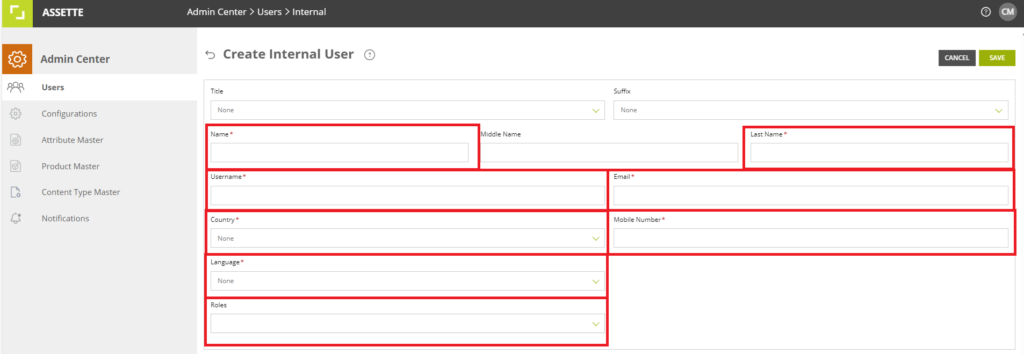
After filling in the form, click on the Save button. A pop-up message will be displayed. Click “OK” to proceed.
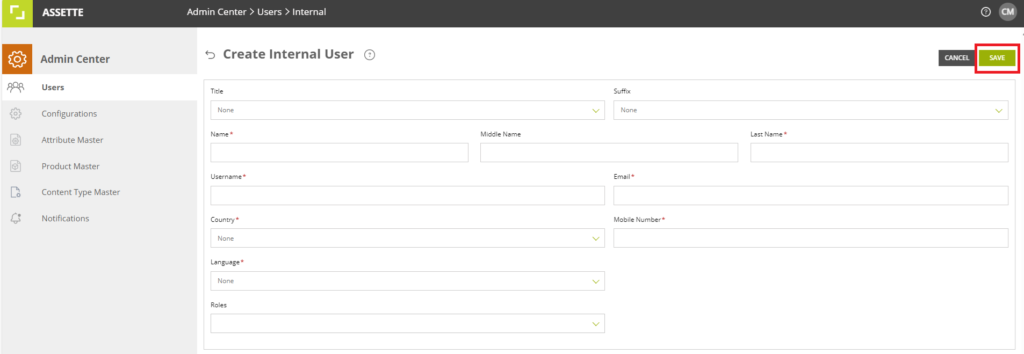
After creating an Internal User, two emails will be delivered to the registered email address. The first one will inform the user that their account has been created and what their username is and the second email will give the user a temporary password.
When logging in for the first-time using username and system-generated password, the system will navigate to the change password page.
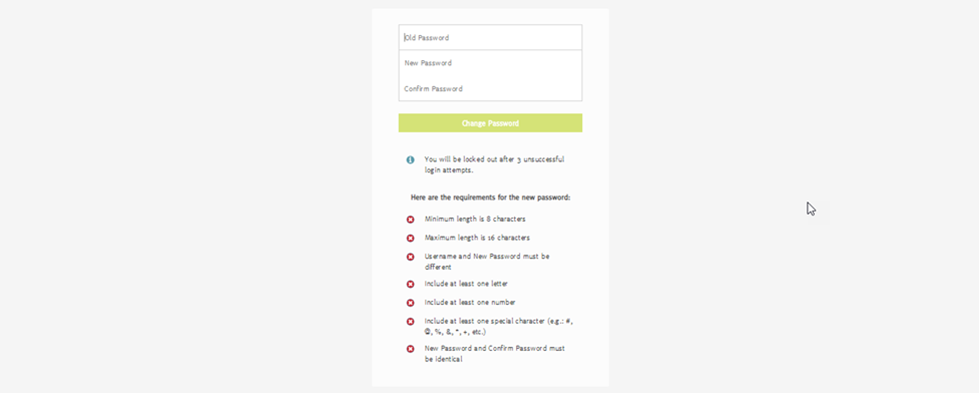
Instructions for the password creation will be provided. The user’s new password must fulfill all 7 criteria provided below. As the new password is entered, each criterium that it satisfies will be marked with a green tick dynamically.
1. Minimum length is 8 characters.
2. Maximum length is 16 characters
3. Username and New Password must be different.
4. Include at least one letter.
5. Include at least one number.
6. Include at least one special character. (e.g. #,@,% etc.)
7. New Password and Confirm Password must be identical.
After changing the password successfully, Users can navigate to the Assette home screen.