The Client Portal Notification Feature is essential for maintaining transparent and effective communication between portfolio managers and their clients. This functionality enables asset management firms to send timely updates regarding portfolio performance, market trends, trade executions, and other pertinent information directly through the client portal. By keeping clients well-informed, this feature fosters trust and ensures clients are consistently aware of how their investments are being managed. Additionally, these notifications can act as educational tools, offering clients valuable insights into market dynamics and investment strategies.
From an administrative perspective, the user interface designed for Assette Admins simplifies the creation, management, and distribution of these notifications. Admins can effortlessly draft new messages, customize them for specific audiences, and either schedule or publish them directly within the portal. A notable advantage of this interface is the access to a comprehensive history of previously shared notifications. This feature allows Assette Admins to efficiently review past communications, edit or republish them as needed, and maintain consistent messaging. This archival capability not only enhances operational efficiency but also ensures that all communications adhere to the firm’s standards and regulatory requirements.
How to Create Notifications #
Assette Admins can create a new notification by navigating to the Admin Center and selecting “Notifications.” In this section, the user can view all previously published notifications. To create a new notification, the user should select “Create New.”
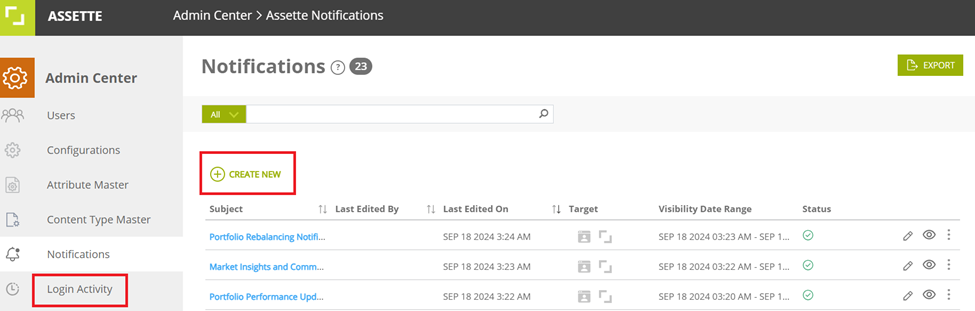
The Assette Admin must first enter the start and end time for the notification to ensure it appears and is removed at the specified times.
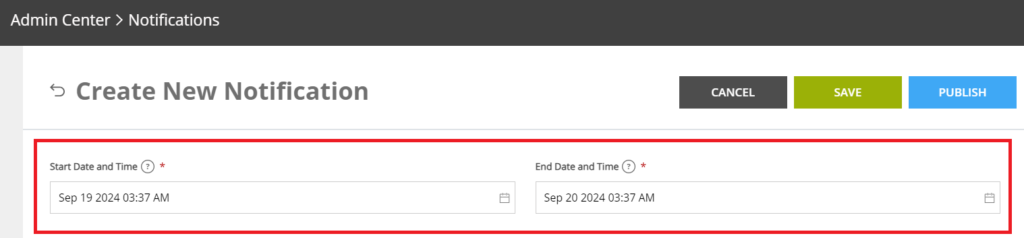
The Assette Admin should then select the target as Client Portal and choose the preferred Audience Type for the notification. Options include Users with Specific Audience, Users with Real-Time Data, and Users without Real-Time Data. For more details on how this audience selection works, refer to the “Editing Or Creating Portal Users | Assette Support” section in Assette Support.
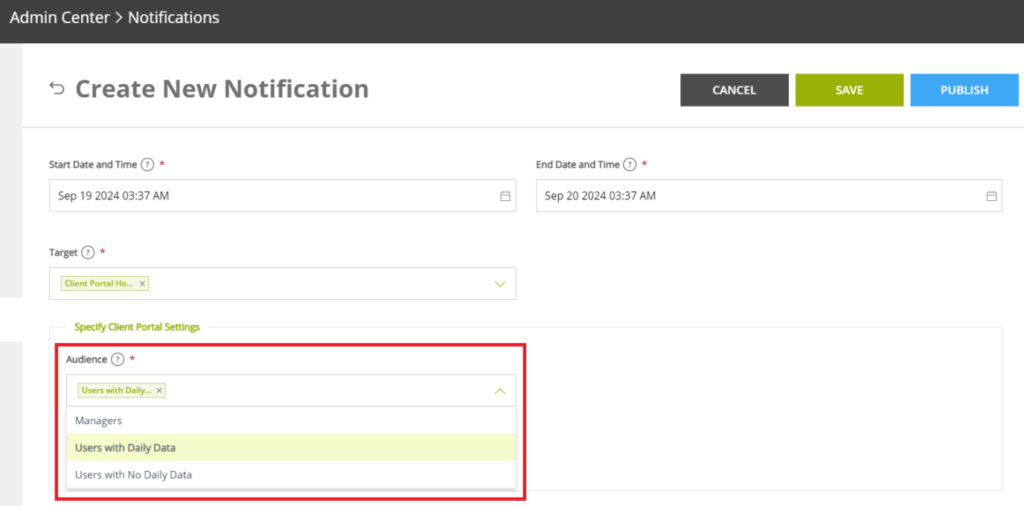
Next, the Assette Admin must define the scope of the selected Audience. The admin can choose to share the notification globally, where all Client Portal users will receive it. Alternatively, the notification can be targeted by asset class, where only users associated with the selected asset class will be notified, or by share class, using a similar method. The admin also has the option to share by accounts, ensuring that only users with those specific accounts in their Client Portal will see the notification, or even share with individual users. This allows the admin to distribute notifications in a more granular manner if needed.
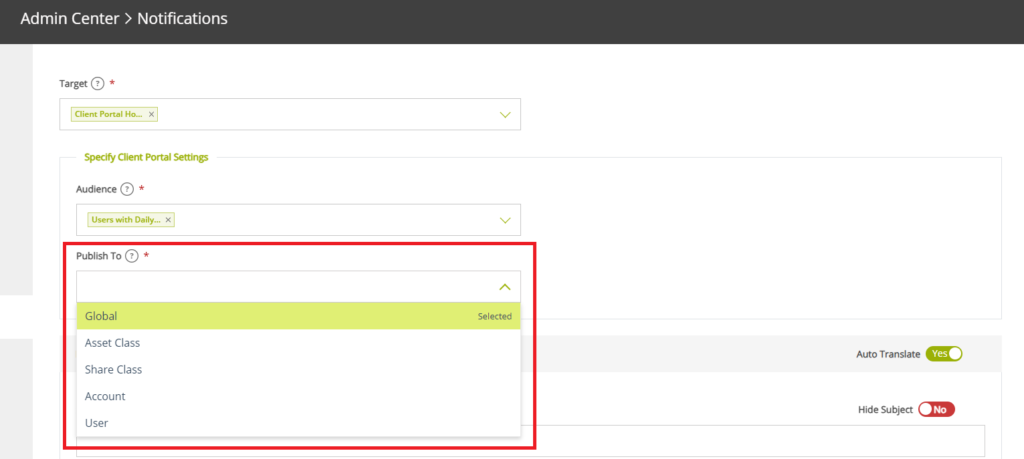
Once the appropriate audience is selected, the Assette Admin can proceed to draft the notification. Here, the admin can select the “Language” option to target specific users based on their preferred language, effectively sharing the notification with users who have been set up for that specific language. For more details on how user language is configured, refer to the “Editing Or Creating Portal Users | Assette Support” section in Assette Support. The admin can then enter a subject for the notification or choose to hide it by toggling the “Hide Subject” option on the right. Afterward, the admin can compose the notification in the ‘Message Body.’ A preview will be displayed at the bottom of the interface, showing exactly how the notification will appear to the client portal user.
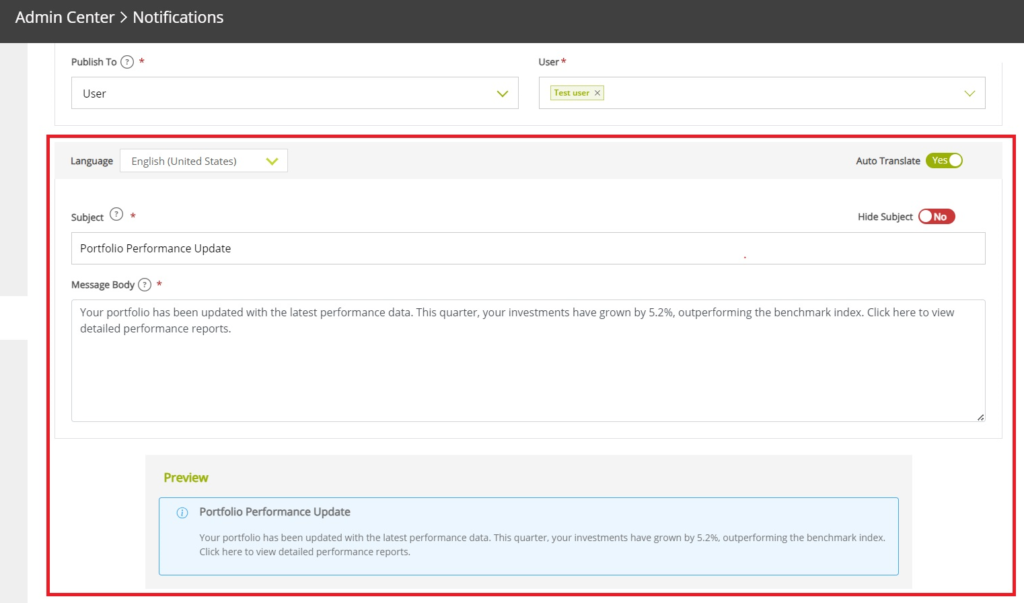
After completing the draft, the Assette Admin can save the changes and publish the notification. Once published, the notification will be immediately visible to the selected portal users, ensuring they receive the intended message promptly. This process allows for efficient and targeted communication, keeping users informed and engaged within the Client Portal.