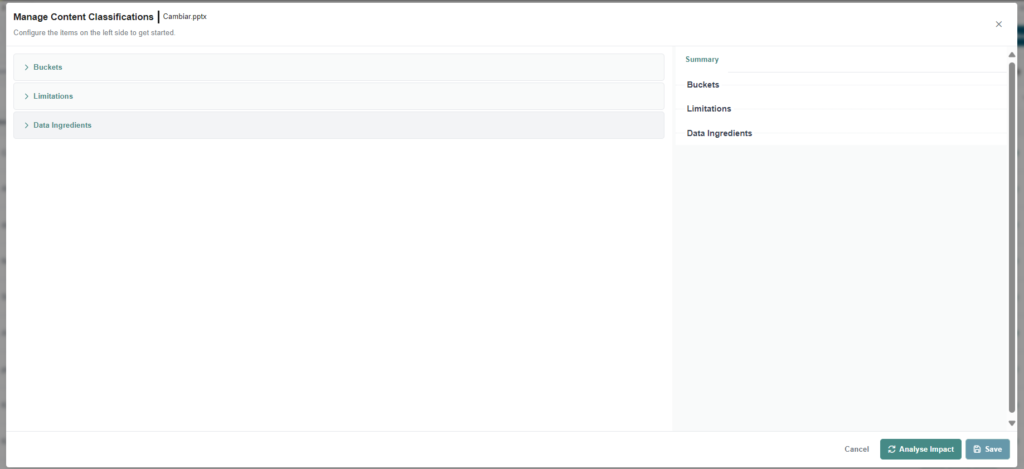This article makes reference to legacy content and may not be available for all clients. This article is no longer being updated or maintained. Please contact the Assette Client Service Team if you have any questions about this content.
Attributes in Assette serve as labels that categorize and organize various types of content across the platform, such as Smart Docs, Library Shells, and other Assette components. These labels help to efficiently search for and organize content within different areas of the platform.
Creating Attributes #
To create a new attribute, begin by selecting the “Create New” button located in the upper-right corner of the screen.
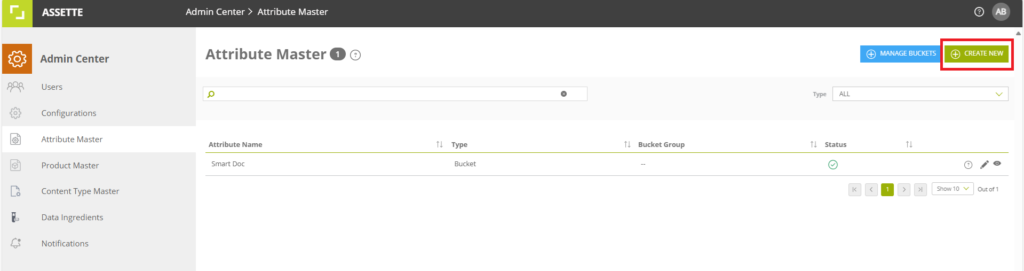
On the next screen, the user is presented with the ability to create a new attribute. Note that creating a new Attribute and creating a new Bucket, at a technical level, Buckets and Attributes are identical— the only functional difference being that Buckets are only assigned to the various layers of the Assette Content Stack (e.g., Data Blocks, Smart Pages, etc.) while attributes are assigned to an individual piece of content (i.e., a specific Smart Doc or specific Data Block).
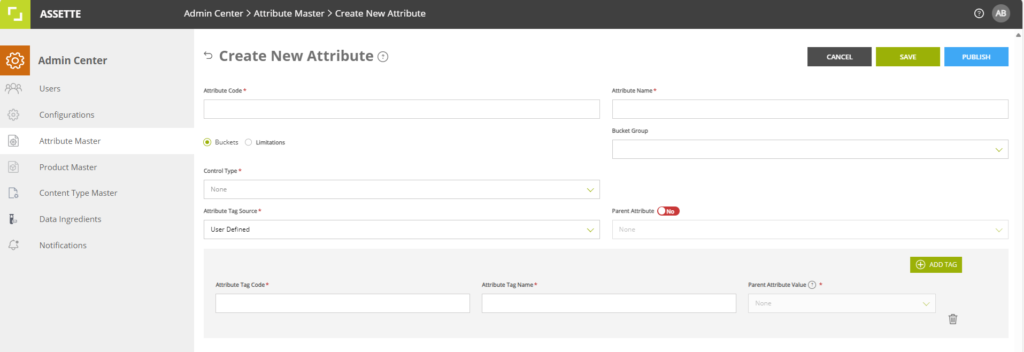
Next, enter the following information in the New Attribute screen.
| Attribute Code* | Must be a unique value (e.g., ABC123). May include numbers, letters, and special characters. |
| Attribute Name* | Display name of the attribute (e.g., “Smart Doc”). May include numbers, letters, and special characters. |
| Bucket or Limitation | Bucket |
| Bucket Group | None |
| Control Type* | “Single” |
| Attribute Tag Source* | “User Defined” |
| Parent Attribute Source* | No |
| Attribute Tag Code | Any |
| Attribute Tag Source | Any |
| Parent Attribute Value | Any |
Managing Buckets #
To manage an existing new Bucket, first click on the “Manage Buckets” button in the upper right of the main Attribute Master screen.
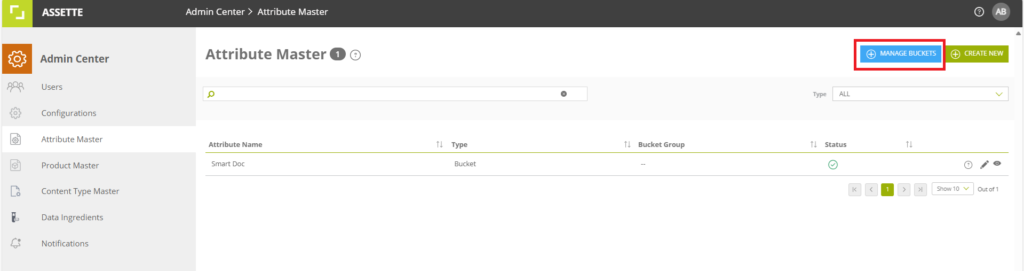
After clicking on the button, users will be presented with a pop-up screen which allows the user to assign Buckets to each of the Assette Content Layers (e.g., Data Blocks, Data Objects, etc.). Users may optionally leave some or all of the main and sub-buckets blank. When finished, click “Apply”.
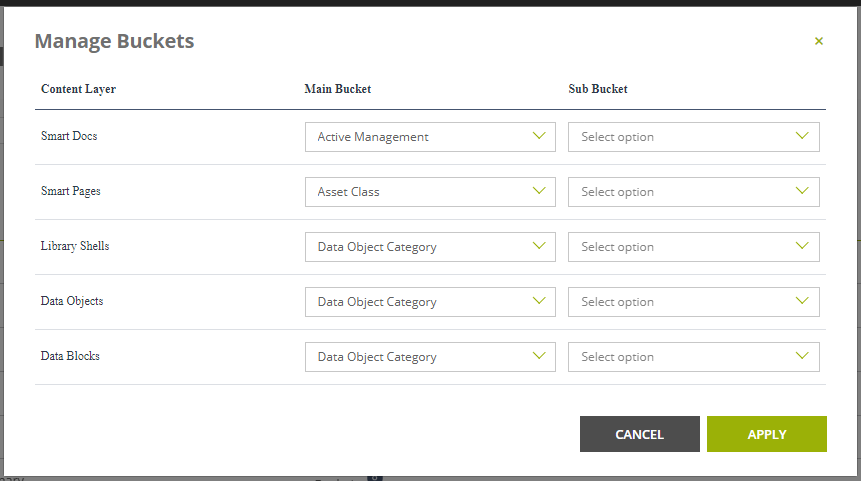
Where Buckets and Attributes are Visible in the System #
Buckets and attributes can be accessed through the Eclipse menu in several key features, such as Smart Docs, Smart Shells, Smart Pages, etc. When interacting with features in these areas, the user must first open the Eclipse menu associated with the desired feature. From the menu that appears, selecting “Content Classification” will load the section where attributes and Buckets are displayed.

This section allows for the review and management of attributes linked to individual content or broader categories organized under Buckets, enabling a well-structured classification system that promotes efficient content management.