The Version History allows users to copy and revert to previous versions of any Smart Page, Smart Shell or Smart Docs. This can be particularly useful if a recent update needs to be undone or if a prior version offers a better foundation for a new page. Users have two main options with this feature: restoring a previous version or copying it to create a new Smart Page.
Restoring a Previous Version #
Restoring a version is straightforward, selecting an earlier version of the Smart Page will replace the current one entirely. This is helpful if you need to revert changes and return to a specific prior version without maintaining the updates from later versions. Restoring ensures that the selected version becomes the active Smart Page, with all its settings, data, and design elements intact.
Copying a Previous Version #
Instead of replacing the current Smart Page, users can also copy a previous version, which creates a new Smart Page based on the selected version. This is ideal if you want to work off an earlier version without losing or modifying the existing Smart Page. By copying, you can edit and update the new page independently while preserving both the old and the latest versions in the library.
To access the Version History, navigate to Authoring Tools > Smart Pages/ Smart Shells/ Smart Docs. From the advanced actions button, select “Version History” from the dropdown menu.

This will display a list of available versions, enabling you to choose whether to restore or copy a specific version.
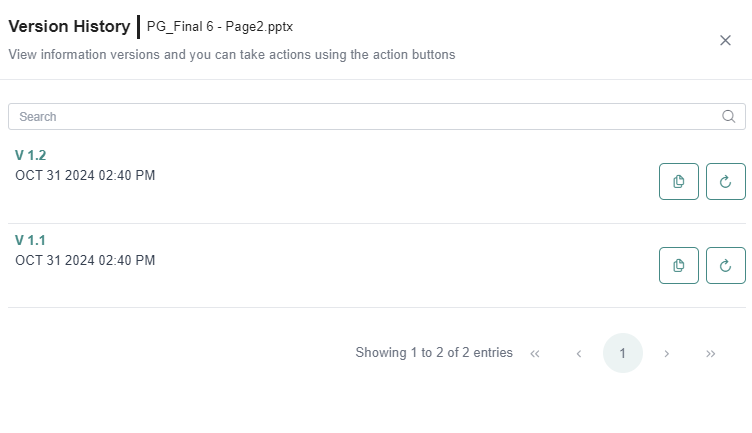
Each artifact follows a clear versioning structure to track changes and updates. When an artifact is created and saved for the first time, it starts as 1.1. Every subsequent save increments the minor version, such as 1.2, 1.3, and so on. Publishing locks in the changes and updates the major version, so a 1.3 artifact becomes 1.4 upon publishing. If a published artifact is saved or republished after changes, it progresses to the next major version, like 2.1.

Whenever a published artifact is re-edited and either saved or published directly without saving, the major version increments. This ensures that any modifications to a finalized artifact are clearly tracked as a new major version, preserving the integrity of the version history.