This article assumes the user is already familiar with Assette Smart Pages and Brand Themes. This article also assumes the user has a basic knowledge of Microsoft PowerPoint. For additional information, please see Change the size of your slides – Microsoft Support.
Much like in a standard PowerPoint presentation, choosing the slide size and orientation is done only once for the entire presentation. In the same way, Assette Smart Pages and Smart Docs only allow for a single slide size or orientation. In Assette, the slide size for an entire Smart Doc is chosen using the first Smart Page in the Smart Doc— therefore it is important to choose the correct slide size. If a Smart Page will be used in multiple Smart Docs with differing slide sizes, the user must take care to ensure the layout has been set up correctly. Assette cannot automatically reconfigure a Smart Page or Brand Theme to fit multiple slide sizes or layout.
To change the slide size:
- Select the Design tab of the toolbar ribbon.
- Select Slide Size near the far-right end of the toolbar.
- Select Standard (4:3 aspect ratio) or Widescreen (16:9) or Custom Slide Size.
- Optionally change the slide’s orientation (portrait or landscape)
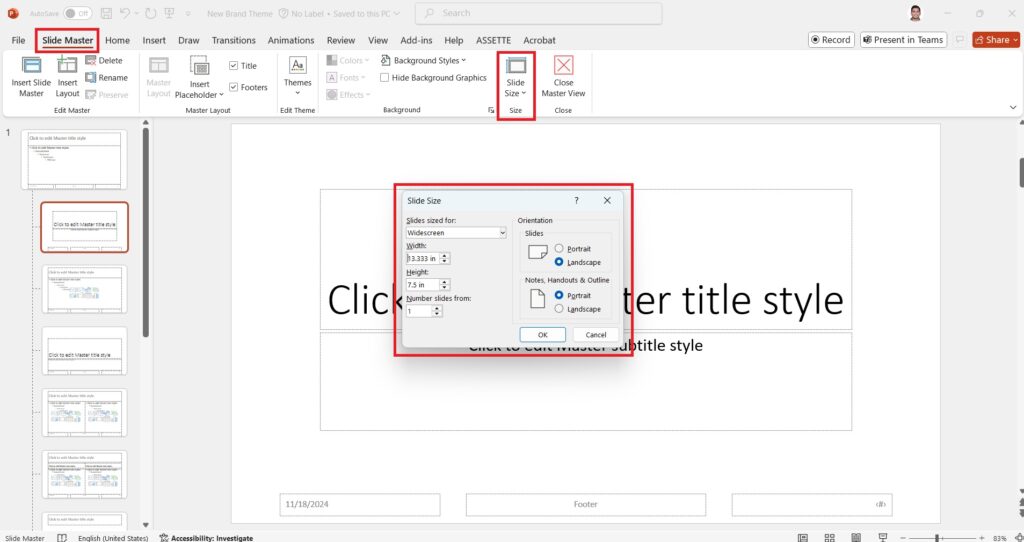
Once the slide size is set, users can proceed to design the rest of the Brand Theme. This includes defining layouts for different Smart Pages, setting font styles, adding placeholder content, and configuring other elements to ensure the theme aligns with branding and presentation requirements.