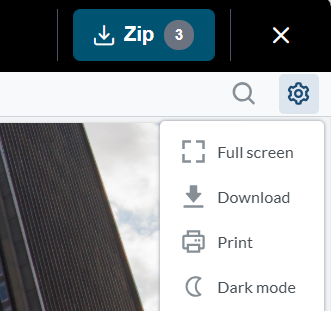This article covers how to use the Assette Viewer from the perspective of a recipient. For an overview of the Assette Viewer, please see Assette Viewer Overview.
The Assette Viewer is a web-based interface that opens directly in a browser when a recipient clicks on an Assette link in an email or direct message. This streamlined viewer allows users to navigate through documents directly in their browser while providing several options to customize their experience.
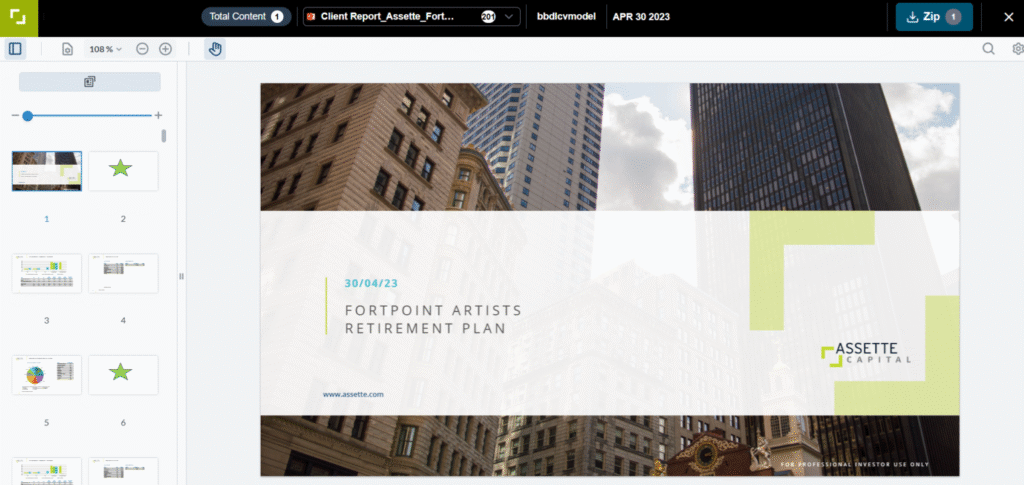
Navigating Documents #
Once in the Viewer, users can move through the document using the arrow keys to scroll up or down. For quicker navigation, they can open the navigation panel located in the top-left corner of the interface. This panel displays an overview of all slides or pages, enabling users to jump directly to specific content with ease.
Customizing the Viewing Experience #
The Assette Viewer offers several options to tailor the user experience:
- Page Transitions: Users can switch between viewing modes, such as Page by Page or Continuous Page, depending on their preference.
- Page Orientation: Slides can be rotated clockwise or counterclockwise for optimal readability.
- Page Layouts: Viewers can choose between Single Page, Double Page, or Cover Facing Page layouts to suit their needs.
These features ensure that users can interact with documents in the way that works best for them.
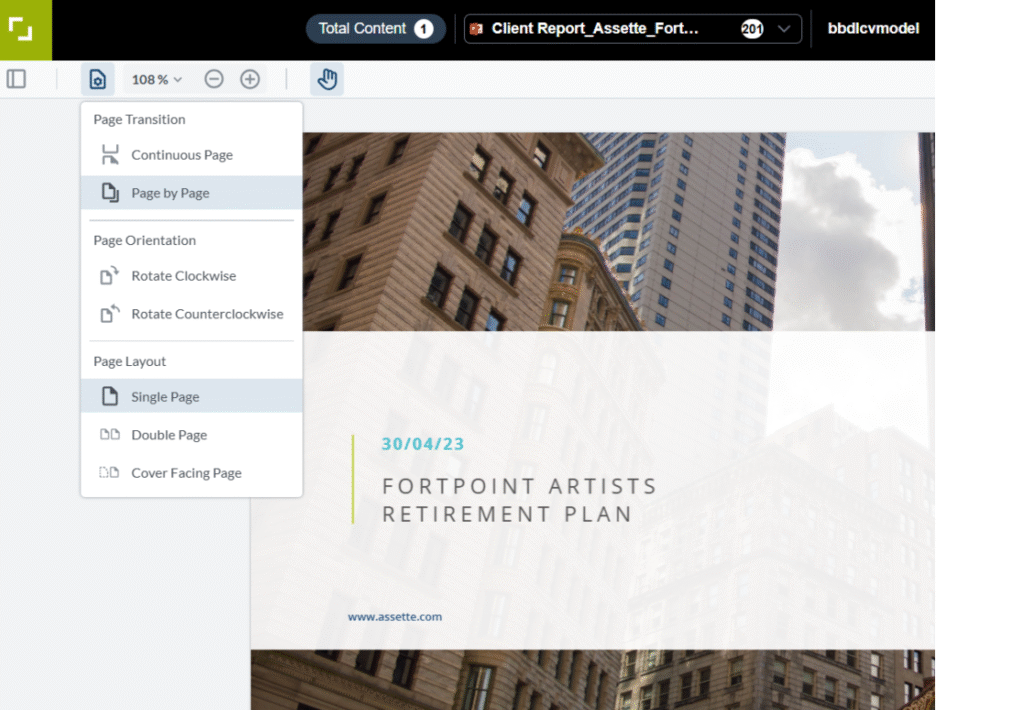
Accessing Multiple Documents #
A single Assette link can provide access to multiple attached documents, all viewable within the same interface. Users can switch between documents using the dropdown menu located in the Viewer. This eliminates the need for separate links for each document, making it convenient and efficient to access all linked materials.

Download and Additional Features #
The Viewer also includes options for downloading and interacting with documents:
- Download Options: Users can download all attached documents as a ZIP file using the Zip icon or download individual PDFs of specific documents via the menu.
- Immersive Viewing: A Full Screen mode is available for an uninterrupted viewing experience.
- Dark and Light Modes: Users can toggle between Dark Mode and Light Mode to adjust the Viewer’s appearance to their preferences.
- Printing: Documents can be printed directly from the Viewer.