The Product Master within the Admin Center allows administrators to create new products or edit existing ones. Products are linked to strategies and define key details such as vehicle type, performance data display, and other attributes that determine how the product is used across Assette.
It is important to note that the Product Master only allows you to manage products. Strategies themselves cannot be created or edited here; they must come directly from a client data source, typically an accounting system or a data warehouse.
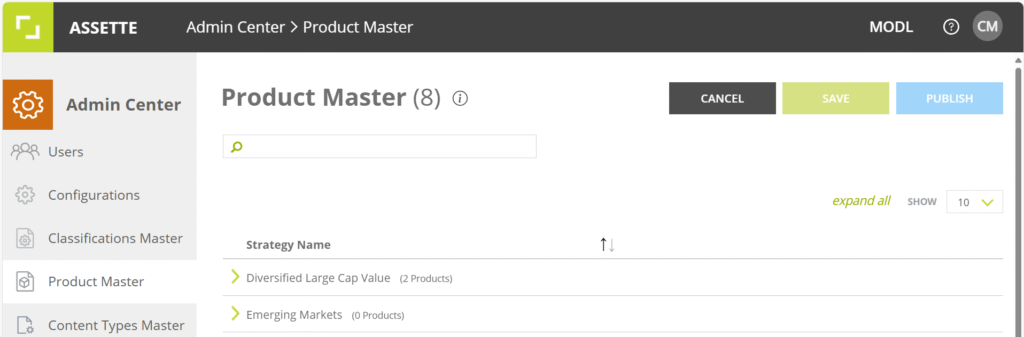
Accessing the Product Master #
- Navigate to Admin Center > Product Master.
- On the left panel, locate the applicable strategy.
- Click the arrow next to the strategy name to expand and view associated products.
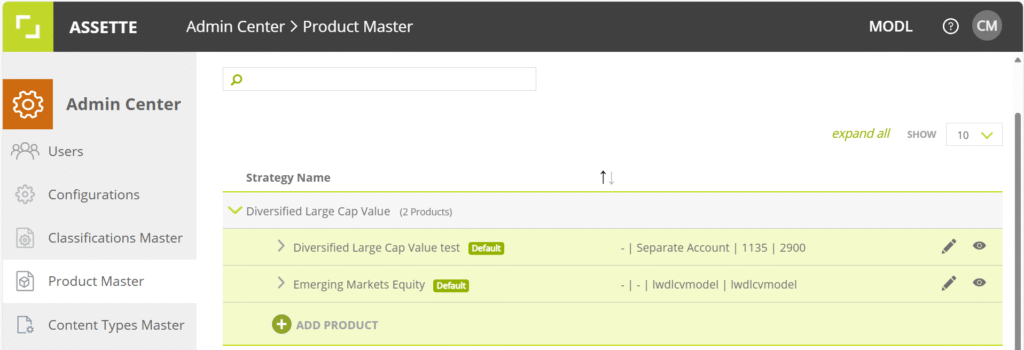
Adding or Editing a Product #
To add a product to a given strategy:
- From the Admin Center > Product Master, locate the list of strategies.
- Select the drop-down arrow in the upper left-hand corner next to the desired strategy’s name.
- Click Add Product to create a new product. Click the pencil icon if editing an existing product.
- Enter the required product details and click Apply.
When adding or editing a product in the Product Master, several fields must be completed to ensure the product is properly configured., which have been outlined below:
| Field | Description | Mandatory |
|---|---|---|
| Product Code | Unique identifier for the product; typically alphanumeric and follows naming conventions. | No |
| Product Name | Display name of the product shown in documents and reports. | Yes |
| Vehicle Category | Classification of the investment vehicle (e.g., Mutual Fund, Commingled Fund). | Yes |
| Vehicle Type | Specifies the vehicle structure (e.g., Separate Account). | Yes |
| Show Performance Data From | Selects the account (Rep or Composite) used to source performance data. | Yes |
| Show Non-Performance Data From | Selects the account (Rep or Composite) used to source holdings and characteristics. | Yes |
| Treat as Default Product | Optional checkbox to mark this product as the default for the strategy. | No |
#

Mandatory fields must be completed before the product can be saved. Non-mandatory fields allow for additional configuration but may be left blank if not applicable.
Performance and Non-Performance Data Sources #
When creating a product, you must designate the data source for both performance and non-performance information.
- Show Performance Data From: Typically mapped to either a Representative Account (Rep Account) or a Composite Account.
- A Representative Account refers to a specific client or model account selected to represent the strategy’s performance.
- A Composite Account aggregates multiple accounts that follow the same investment mandate, providing a broader view of performance.
- Show Non-Performance Data From: Used for holdings, characteristics, and other descriptive data. This also references a Rep or Composite account.
Why This Matters:
The selection ensures that all published documents pull consistent and accurate performance and non-performance information for the product.
Adding Share Classes #
If a strategy has multiple share classes, these can be added in the same way as adding the initial product. Each share class should be entered as a separate product under the same strategy, ensuring accurate representation across reporting.
Saving or Canceling Changes #
- Click Apply to save and confirm your changes.
- Click Cancel to exit without saving.