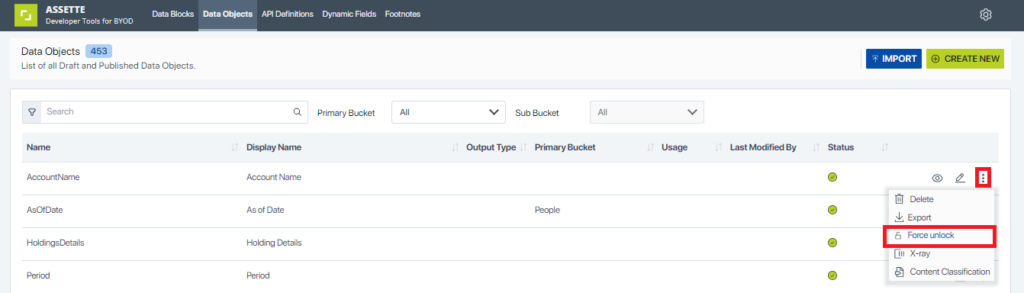This article that users have access to the Developer Center and are familiar with the basics of Data Objects.
Important: Unlocking a Data Object while another user is editing it will cause the other user to lose all unsaved work. Proceed with caution to avoid potential data loss.
When attempting to open or edit a Data Object, users may occasionally see a popup message stating that the Data Object they are trying to access is currently being edited by another user. This occurs because the system automatically locks content while it is being edited to prevent multiple users from simultaneously modifying the same object. This feature is designed to prevent users from unintentionally overwriting others’ changes or disrupting data configurations.
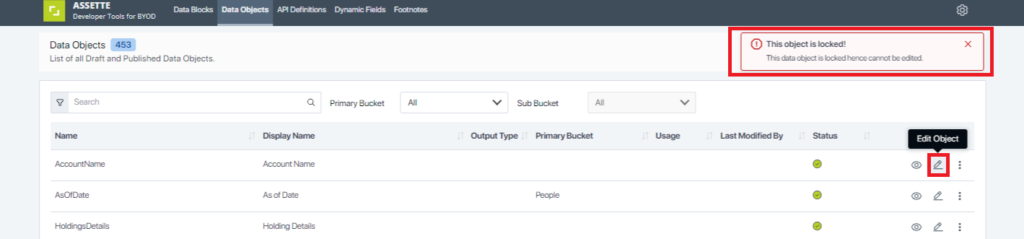
Steps to Unlock a Data Object:
- Acknowledge the Lock Notification:
- Upon encountering the popup message, take note of the warning about the locked Data Object.
- Navigate to Advanced Actions:
- Locate the item you were attempting to edit.
- Click on the “Force Unlock” option available under Advanced Actions.