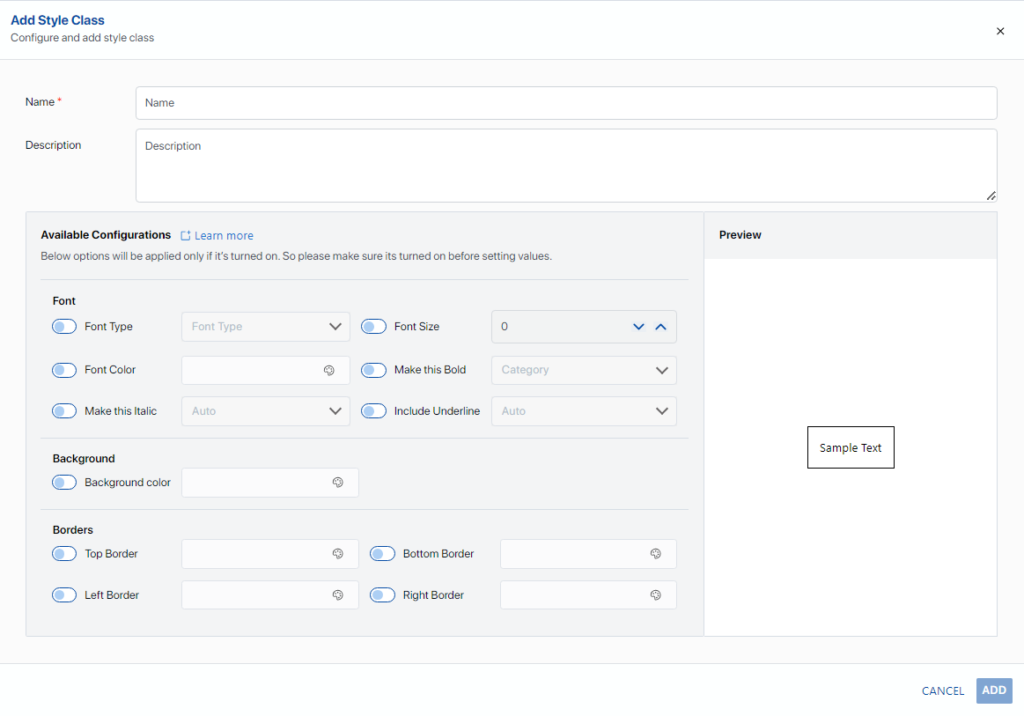The Style Classes Tab can be found in the Data Object Editor under the Design View tab. The Style Classes Tab allows users to define and manage Color Style Classes at various levels (i.e., table, row, cell, or text for the Data Object). Developers can create apply color styles and apply them to the elements within their Data Object for a customized presentation.
One of the key functionalities of this feature is the ability to apply pre-defined color styles. Users can select from a range of pre-set color styles and apply them directly to a table, a specific type of row, a column, or any text style where text is used. This offers users the flexibility to quickly style their content without having to manually set the color each time in the Assette PowerPoint Editor.
Another powerful aspect of the “Style Classes” feature is the ability to conditionally override color style definitions at the column, row, or cell level. This means that even if a certain color style has been applied to a table or row, users have the option to override this style for a specific column, row, or cell. This provides users with a high level of granularity and control over the look and feel of the Data Object.
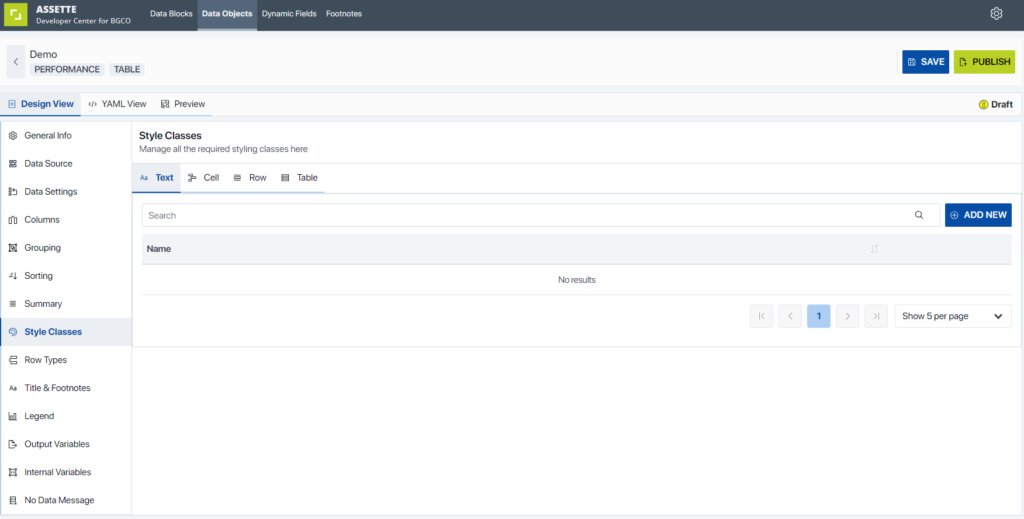
Creating Style Classes #
Prior to selecting the ADD NEW button, user should verify whether the Style Class that they are about to create is in which Object Type. By default, Text option is selected, and user can select Cell, Row or Table. Next, select the ![]() button and enter the following information:
button and enter the following information:
Name: Provide a unique and identifiable name for the Style Class. This is a mandatory step.
Description: You have the option to add a description for the Style Class. This step is optional but recommended for better understanding and future reference.
Configure the Style Class Settings: The settings for Table Style Classes, Cell Style Classes, and Row Style Classes are similar, with the exception of Text Style Classes, which have a slightly different set of options and user interface.
Choose the Available Configurations: Cell Style Class, Row Style Class, and Table Style Class have three sectors of Available Configurations: Font, Background, and Borders. Text Style Class, on the other hand, only has Font configurations.
Apply the Settings: Select your preferred Font, Background, and Border settings. Remember to apply each selected setting as they will only be applied if each setting is turned on via the radio button provided on the left side of each configuration.
Preview the Settings: During the Style Class configuration process, a quick preview of the selected settings will be displayed on the right side of the UI.
Save or Cancel: As the final step, select the add button to save the Style Class. If you wish to discard the changes, simply select Cancel. You will be asked to confirm whether you want to discard the progress of the Style Class that is under process.