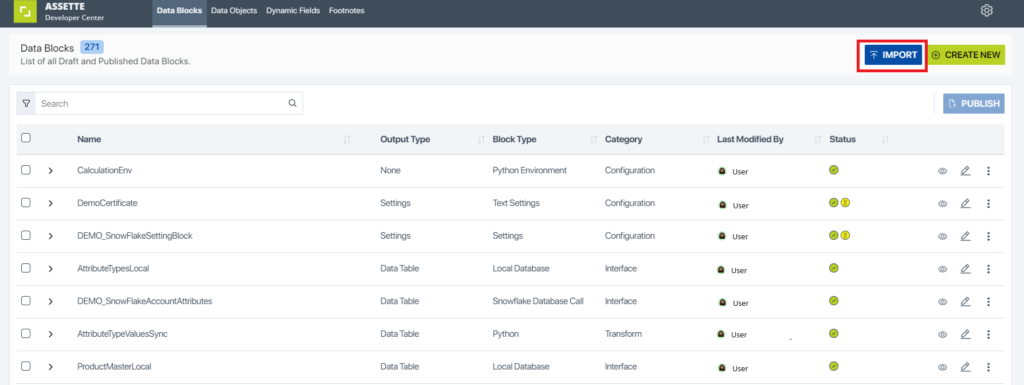To import a Data Block, navigate to the Assette Data Block Editor in the Developer Center and click on the blue “Import” button at the top of the screen. To export a Data Block, click on the ellipses to the right of the desired Data Block and select “Export”.
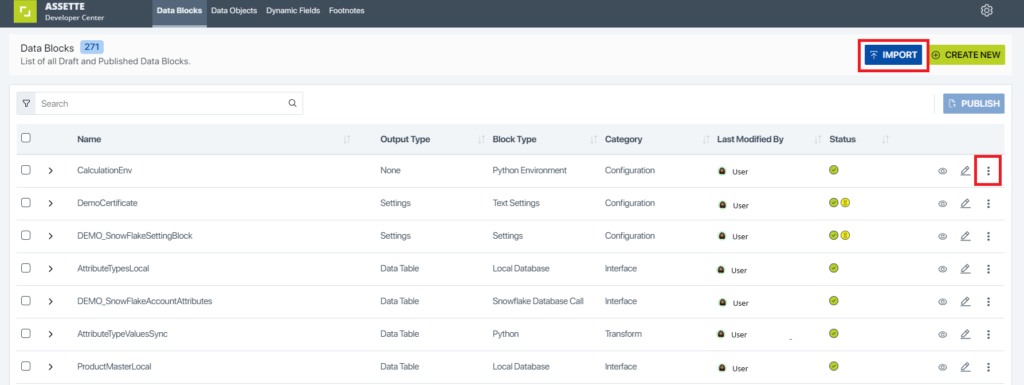
Exporting Data Blocks #
To export a Data Block, click on the ellipses to the right of the desired Data Block and select “Export”.
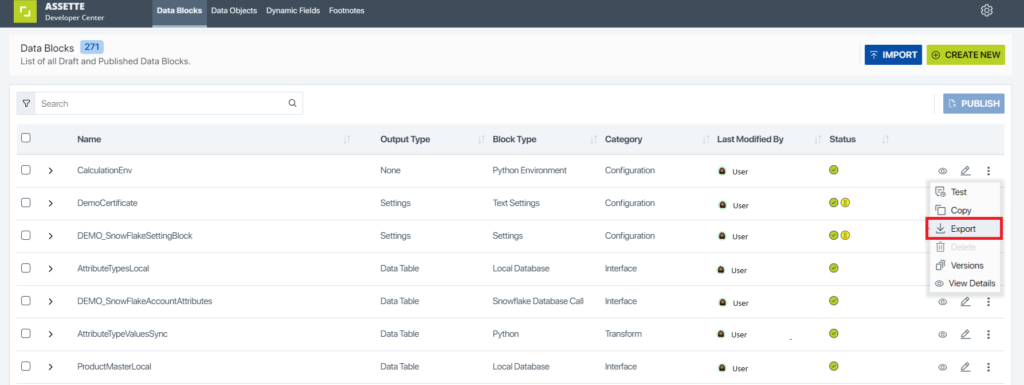
After selecting the Export option from the advanced actions, users must select which version of the Data Block they want to download. Version history can also be seen from the main screen by clicking on the ellipses and selecting “Version History” or from the View and Edit screens.
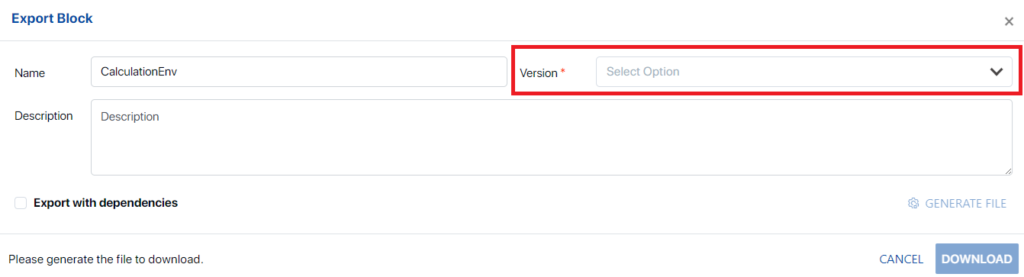
Users are also able to write or modify the Description field prior to download. Users can also optionally select “Export with Dependencies” to include all Data Blocks which selected Data Block depends on.
To enable the download, users must first select “Generate File” first. Depending on the number of dependencies and size of the files, it may take a minute for the files to generate. Clicking the “Expand All” in the Detail View pane allows users to view any dependencies and allows users to unselect files as needed.
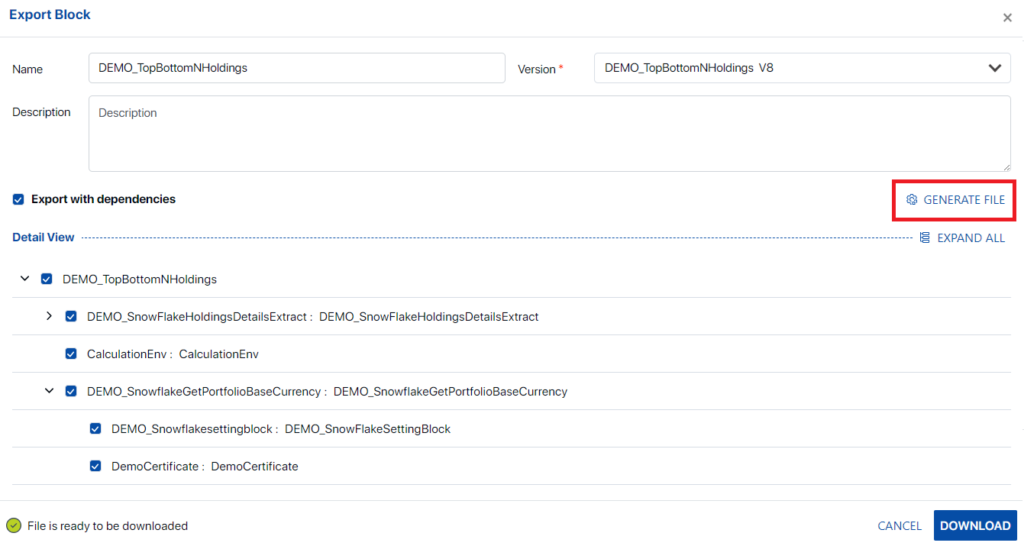
Importing Data Block #
To import a Data Block, first select the blue “Import” button at the top of the Assette Data Block Editor, which is found in the Developer Center.