This article provides a high-level overview of the Workflow Center in Assette. For detailed, step-by-step instructions on creating workflows, please see Creating Workflows.
Workflows are essential for managing the approval and review processes of various types of content across the platform. Workflows ensure that everything from Data Block creation through sending out client communications go through the necessary stages of validation before being finalized, published, or sent out into the world. With Assette Workflows, organizations can establish clear rules on how content is reviewed, who needs to approve it, and under what conditions.
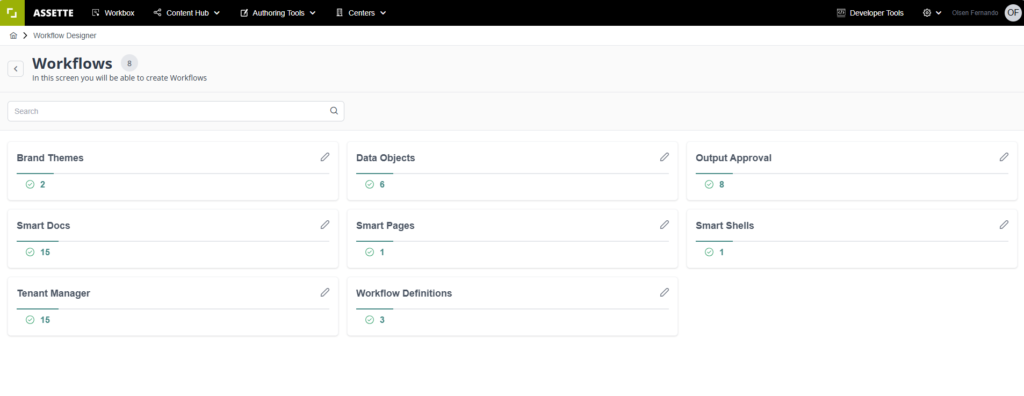
Workflows employ conditional logic to ensure that new or modified items are properly vetted by the appropriate teams before being published or deployed. Below is a table summarizing the different Workflow Categories and their descriptions:
| Workflow Category | Description |
|---|---|
| Tenant Manager Deployment | A Workflow for reviewing Tenant Manager Deployments. |
| Data Object | A Workflow for new or edited Data Objects. |
| Workflow Definition | A Workflow for new or edited Workflows. Allows users to approve the Workflow prior to publication. |
| Brand Themes | A Brand Themes workflow to manage the review and approval of new or modified brand themes. |
| Smart Pages | A Smart Pages workflow for the approval and review of new or edited smart pages. |
| Smart Shells | A Smart Shells Workflow for managing the approval of smart shells. |
| Smart Docs | A Smart Docs Workflow for managing the approval of Smart Docs. |
| Output Approvals | A Workflow for output generations from Output Center/ Content Library. |
Workflows & Users #
One of the key features is the ability to assign approval tasks to specific members or groups. Through the Admin Center, administrators can create groups, and by selecting a group in the approval step, all members within that group are automatically included in the approval process, when the User Group is added to the Workflow. This eliminates the need for manual assignment of individual members, further simplifying workflow management.
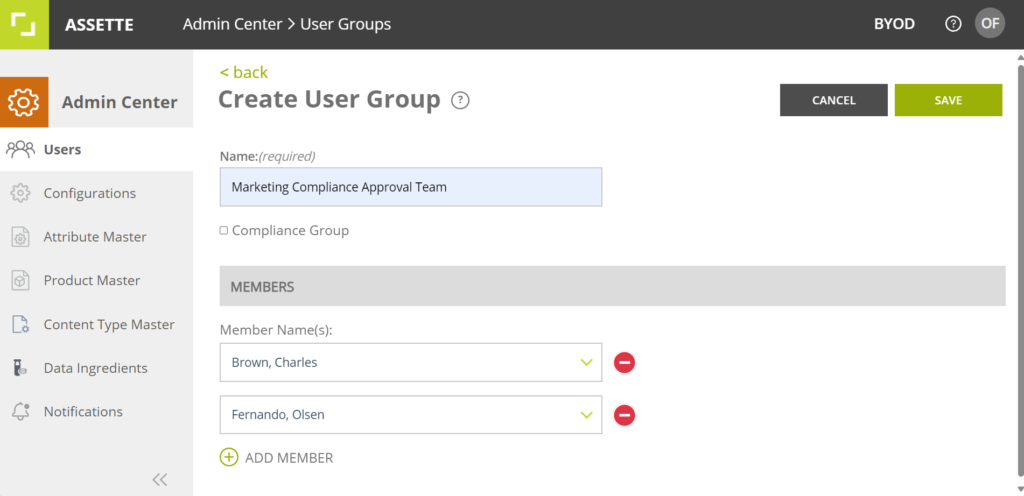

Workflow Approval Criteria #
In each approval step, the configuration allows for a variety of approval conditions. You can set the workflow so that approval is granted once one person approves, or you can require multiple members to approve the item before it moves forward. Alternatively, all members of the group may need to approve for the workflow to proceed. This flexibility ensures that organizations can adapt the approval process to match their needs. For example, if the first approval step is completed, instead of publishing the content immediately, it can be passed on to the next step for further review. This multi-step approach helps maintain thorough oversight and ensures that content goes through the proper channels before being finalized.
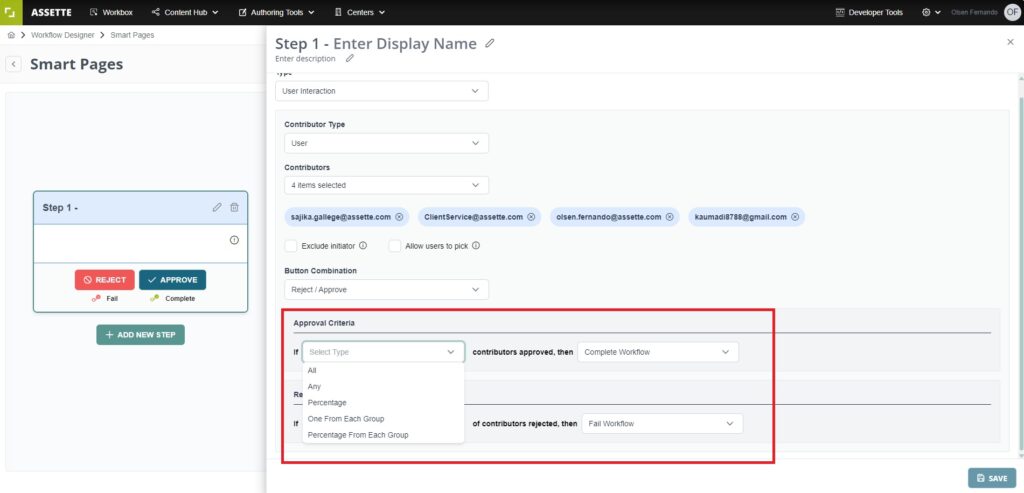
Another useful feature is the option to exclude initiator from approving their own work. If a user publishes an item, they won’t be able to approve it in the workflow, even if they are part of the approval process. This ensures objectivity in the approval process and prevents conflicts of interest. Additionally, the Pick Me option allows approvers to select and assign a work item to themselves, preventing others from working on the same task simultaneously. This is particularly helpful in maintaining focus and avoiding duplication of effort within the workflow, ensuring smooth and efficient collaboration across teams.
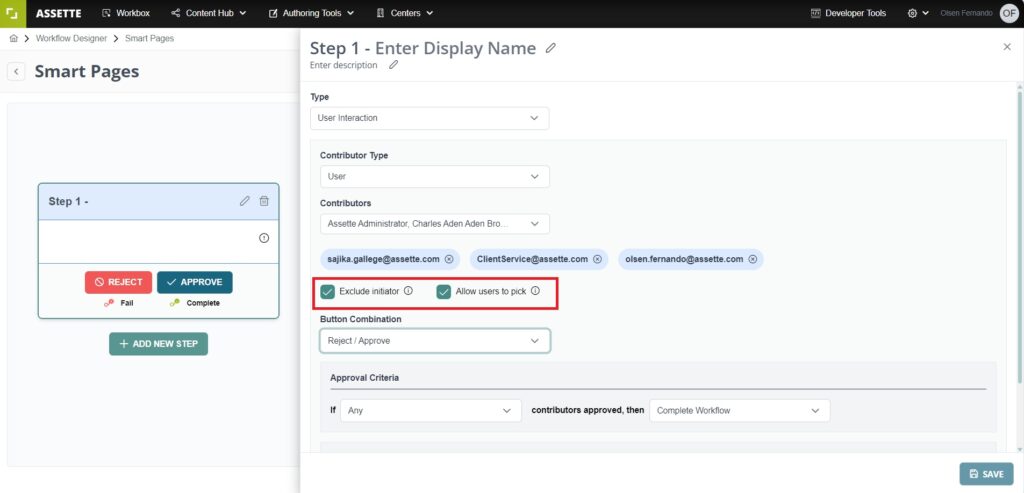
Conditional Workflows #
Conditional Workflows may be created by selecting “Execute this step if below conditions are met” in the side pane on the right. For more information on how to create conditional workflows, see the article on Creating Conditional Workflows.
