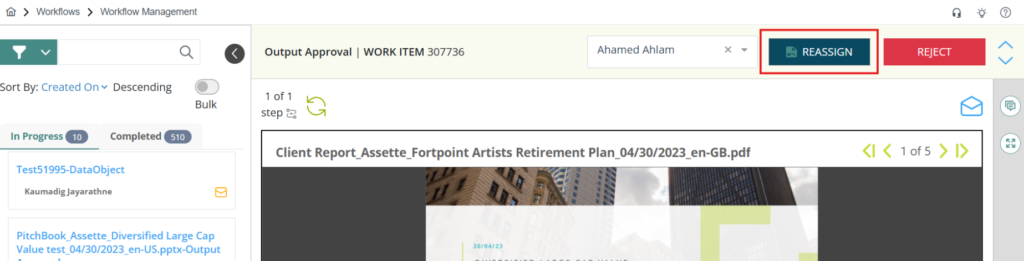Workflow reassignment in Assette allows administrators to redirect in-progress approval tasks to alternate team members when needed. This capability is essential for maintaining operational efficiency, particularly when the originally assigned user is unavailable due to leave, travel, or workload balancing. Instead of allowing a task to remain idle, Workflow Admins can locate the pending item and reassign it to another qualified user, ensuring that timelines are met and processes continue without delay.
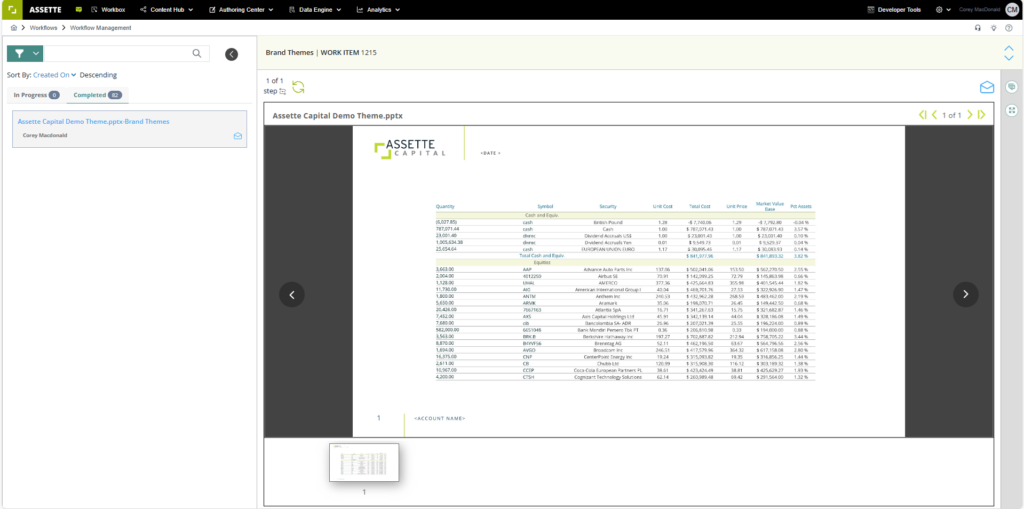
This feature is designed to support business continuity by offering flexibility in managing approval workflows. While there is also an option to reject a work item, reassignment is the recommended approach when the goal is to keep processes moving forward. With workflow reassignment, Assette ensures that administrative bottlenecks are minimized, and publishing workflows remain aligned with delivery expectations.
How to Re-assign a Work Item #
The reassignment process begins in the Workflow Management screen, accessible from the gear icon in the top-right corner of the application. After selecting “Workflow Management” under the “Workflows” menu, the admin is taken to a workspace similar to the standard Workbox, but with enhanced administrative controls. The left-hand panel displays all active work items currently in progress.
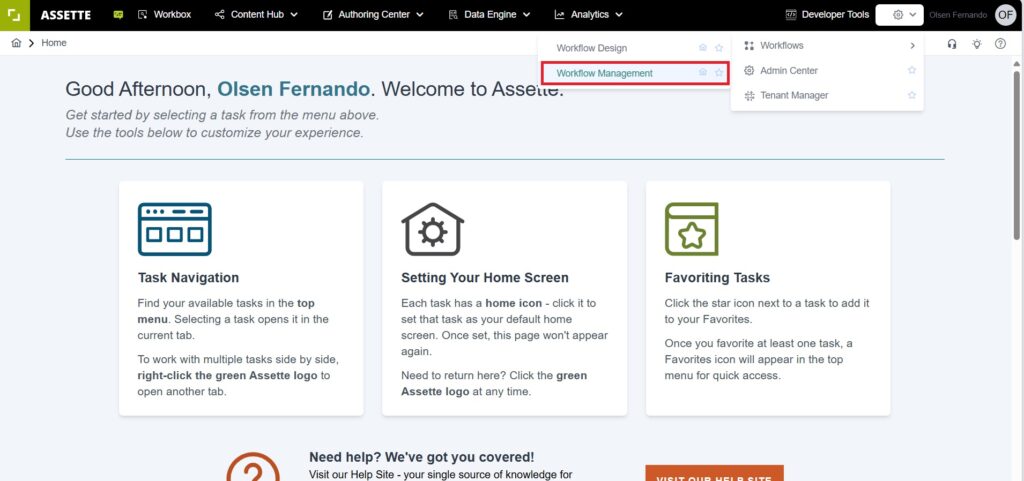
Access the Workflow Management UI
The Admin will now land on the Workflow Management screen, which resembles the layout of the Workbox. On the left panel, The Admin will see all in-progress work items.
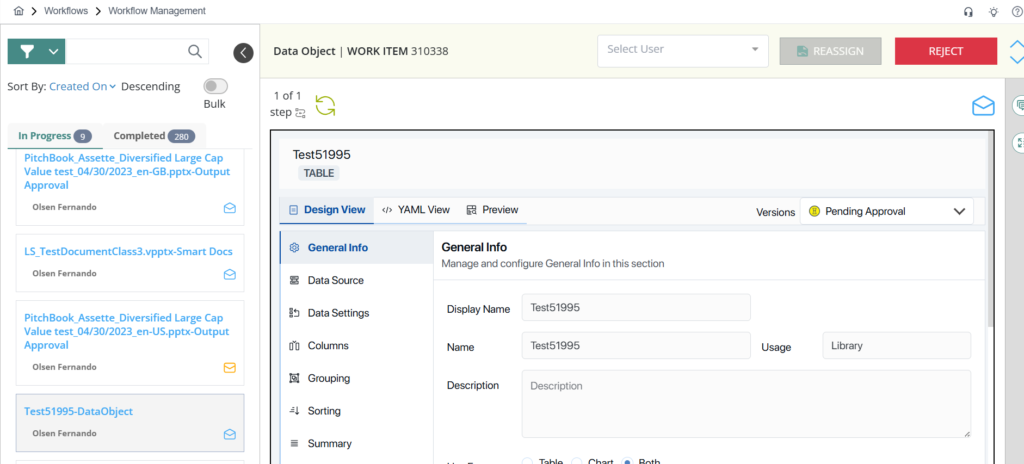
To focus on specific tasks, admins can use the filtering tool to refine the view by criteria such as the assigned user, workflow type, or metadata fields like Strategy, Product, or Account. Once the list has been filtered, selecting a work item opens its details in the right-hand preview pane. Here, the admin can review the context of the task to ensure reassignment is appropriate.
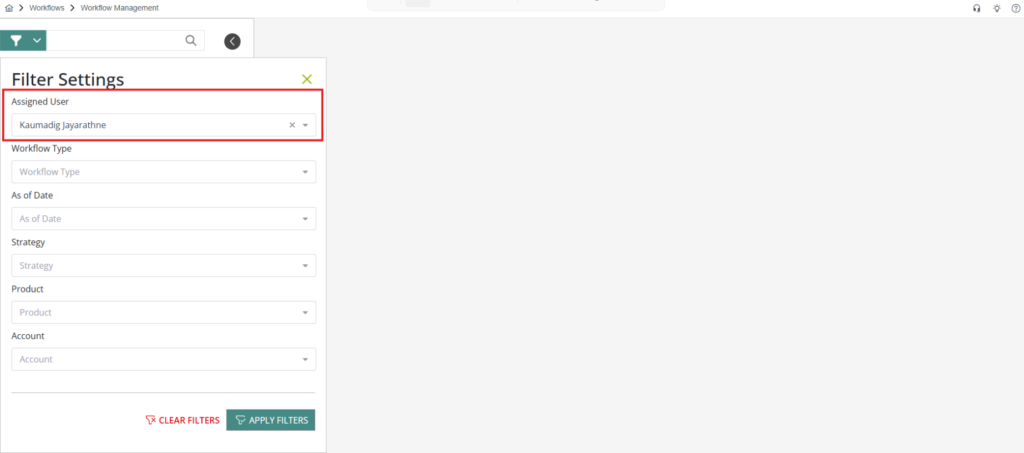
Filter and Select the Work Item
After applying the desired filters, you’ll see a list of matching work items. Click on the specific work item you wish to reassign. This will open the work item in the preview pane on the right.
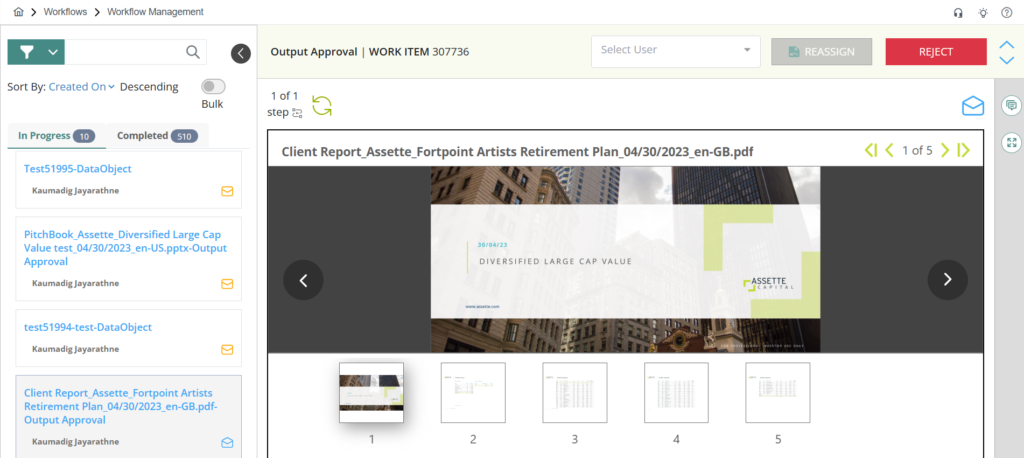
Reassign the Work Item
Within the preview pane, a dropdown menu labeled “Select User” allows the admin to choose a new assignee. After selecting the replacement, clicking the “Reassign” button completes the action. The item is instantly moved from the original user’s Workbox to the new user’s queue, where it becomes immediately available for their review and action.
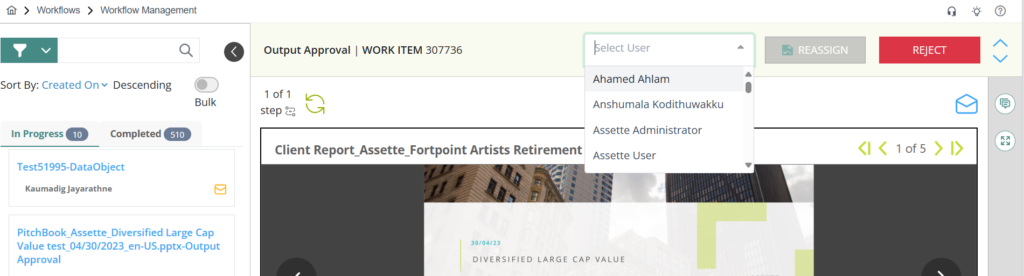
Once selected, click the Reassign button at the top. The work item will then be moved to the new user’s Workbox, ready for them to act on.