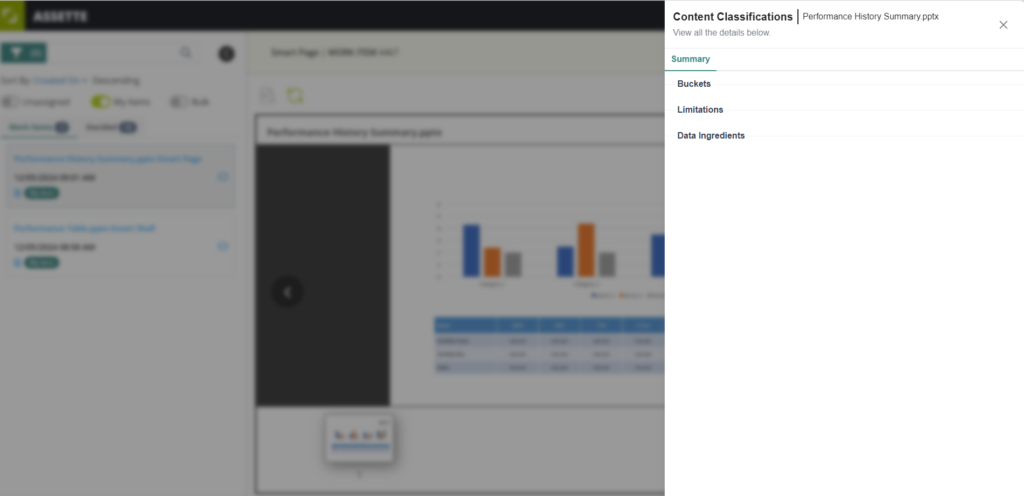This article covers the basics of the Workbox and that the user has access to the Workbox. This article also assumes that appropriate Workflows have already been set up.
The Workbox is the central hub for reviewing and approving Work Items within Assette, streamlining the content validation process. Much like an email inbox, it organizes and presents various work items for review. Once workflows are created in the Workflow Center, Work Items are automatically routed to the appropriate approvers’ Workbox when published, where they can be approved or rejected. The system ensures that all content undergoes thorough review before being finalized or sent out, maintaining quality and consistency across the organization.
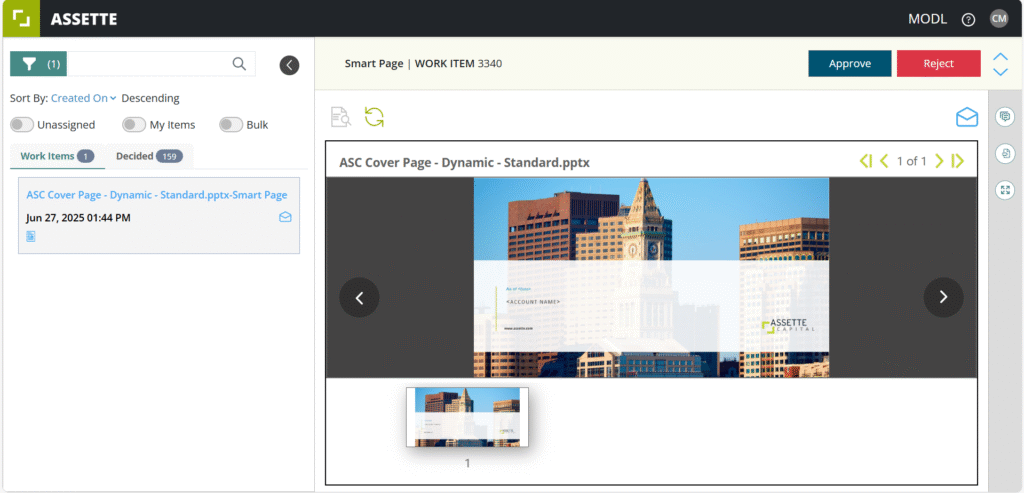
Approve or Reject Work Items #
Users can approve or reject a work item by pressing the corresponding button in the upper right-hand corner of the workbox. The Approve and Reject buttons are only available for active work items, if the Approve and Reject button is not visible, make sure you are not looking at items that have already been approved or rejected (i.e., in the “Decided” tab).
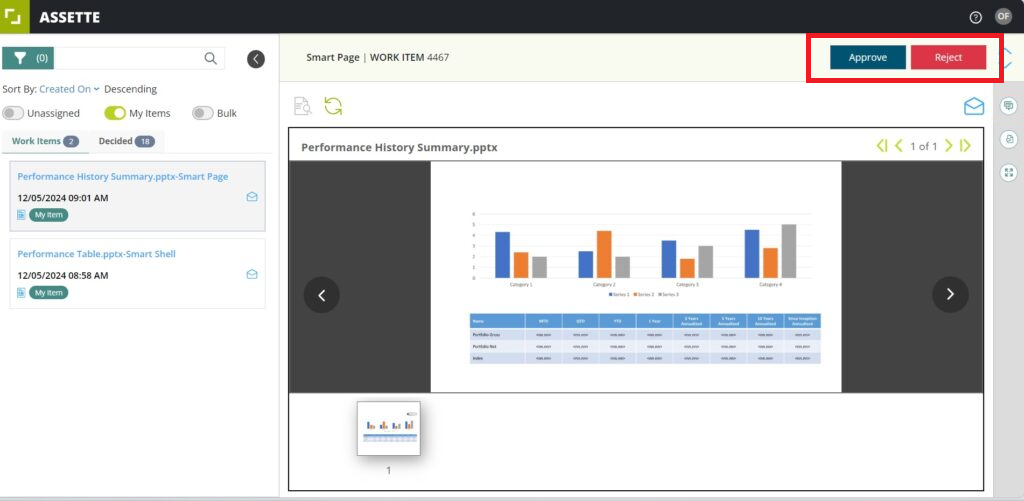
Searching for Work Items #
To make managing a large number of Work Items easier, the Workbox provides robust filter settings. These filters allow users to sort Work Items based on different criteria, such as Workflow Type, As of Date, Strategy, Product and Account, simplifying the review process. Users can also search for Work Items by typing keywords into the search box.
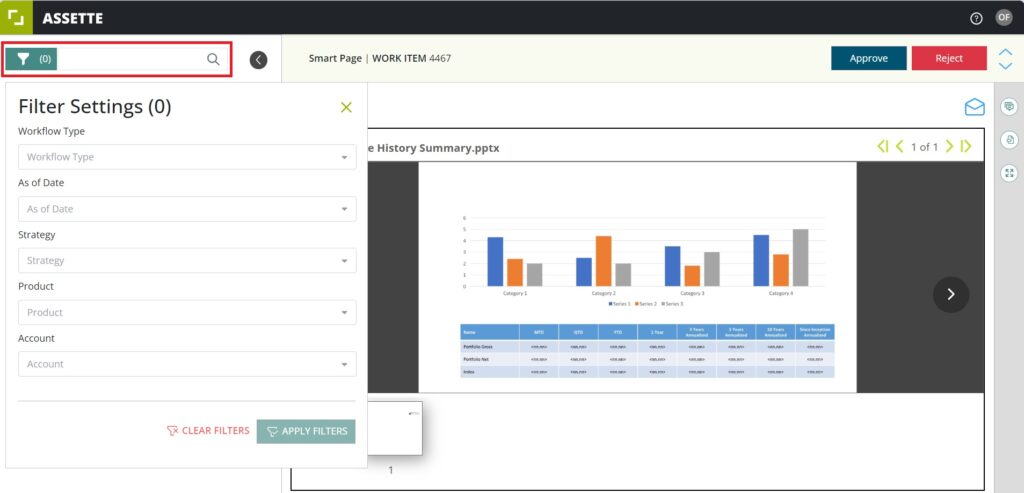
Bulk Approvals #
Once a Work Item has been reviewed, the approver can decide whether to approve or reject it. The decision can be made individually for each item, or multiple Work Items can be approved or rejected in bulk using the Bulk action option. This flexibility helps streamline the approval process, especially when dealing with numerous items simultaneously.
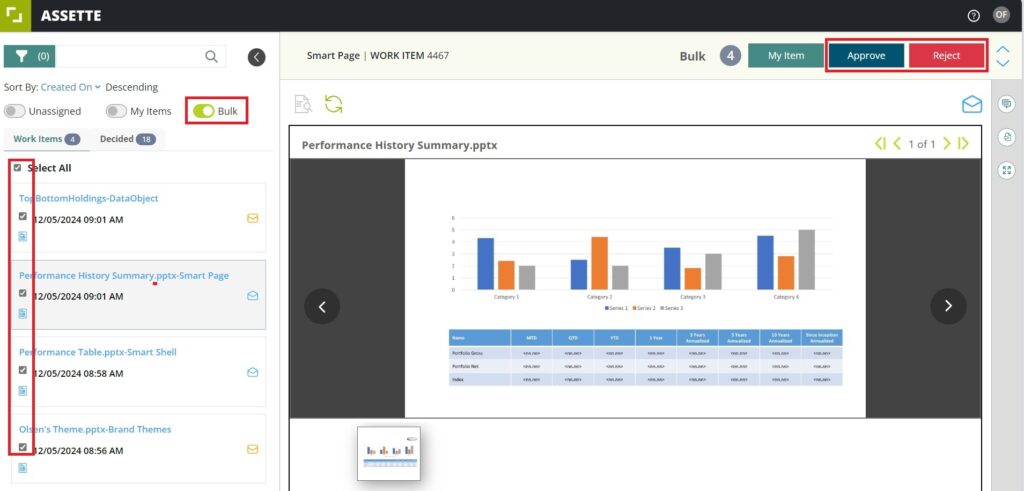
After a Work Item has been reviewed and a decision has been made, it is moved to the “Decided” section, where users can view all approved or rejected items. The Decided tab serves as an archive for all completed Work Items, making it easy to track progress and outcomes.
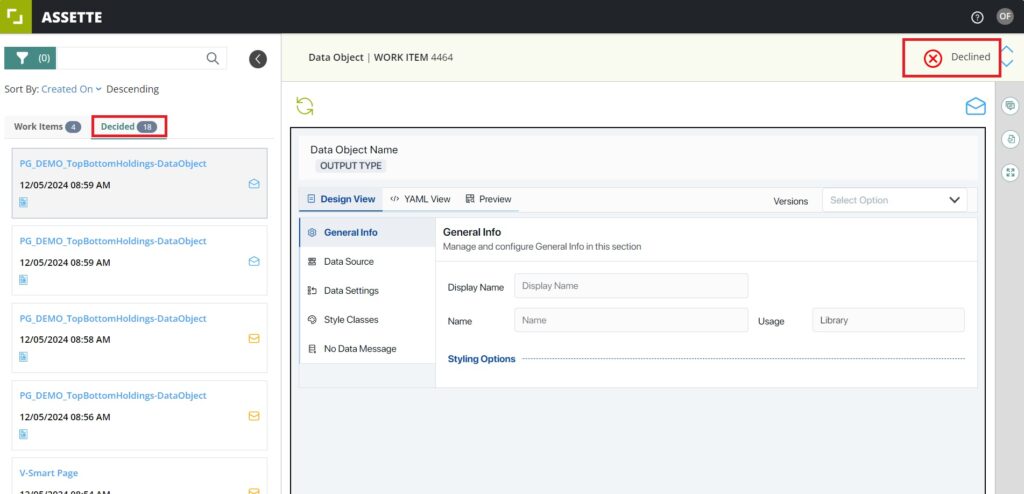
The Pick Me feature in Workflow is designed to enhance task management by allowing approvers to claim a Work Item for themselves. Once an approver selects this option, the Work Item becomes locked to their account, ensuring that no one else can work on it simultaneously. This feature helps eliminate the risk of duplicated effort and ensures that each item has a clear, designated reviewer.
When an approver selects the My item option, the Work Item is marked with their name, and it is visually indicated that they are the designated reviewer. This feature enhances accountability by making it clear who is handling each task.

When approvers click on the My Item toggle, they can view only the Work Items they have selected, giving them a personalized and focused task list.

The Unassigned toggle, on the other hand, displays items that have not yet been picked by anyone, allowing users to quickly identify tasks that need attention.
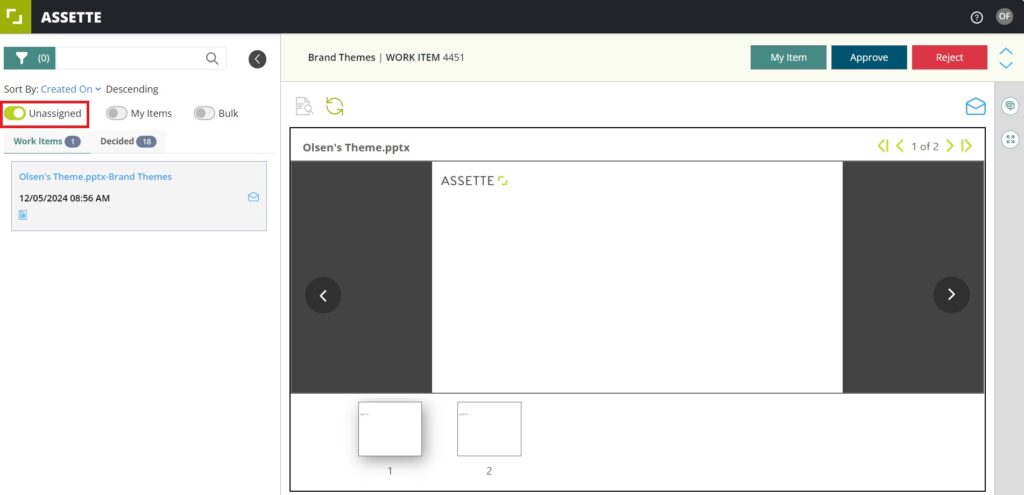
A view from another user’s perspective of an item that has been picked by someone else.
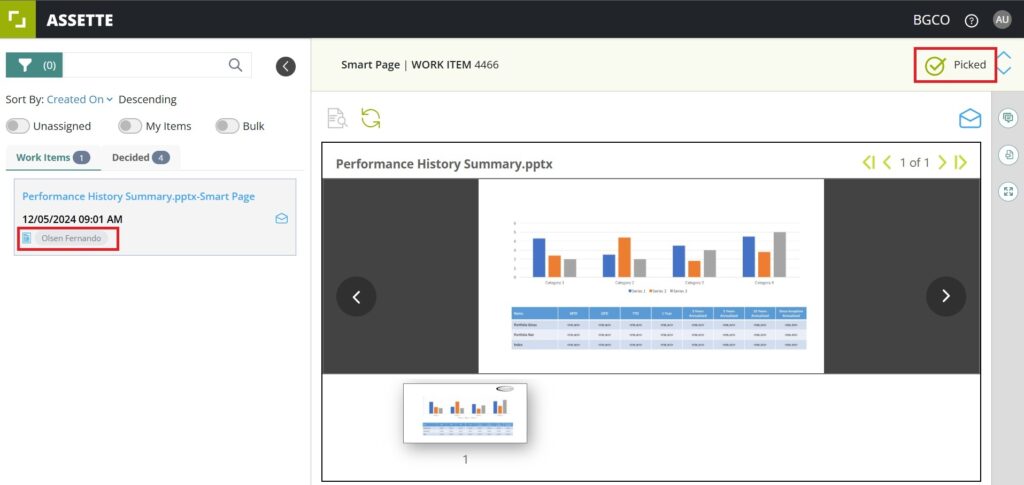
If a user wishes to add a comment to a Work Item, they must select the Comment option in the top-right corner of the UI.
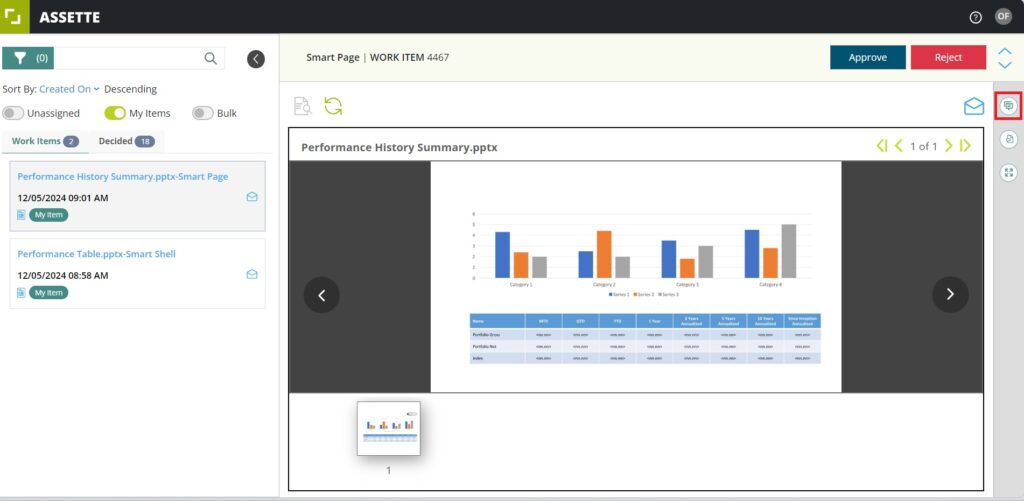
This will open the comments section, allowing users to create and engage in comment threads related to the Work Item.
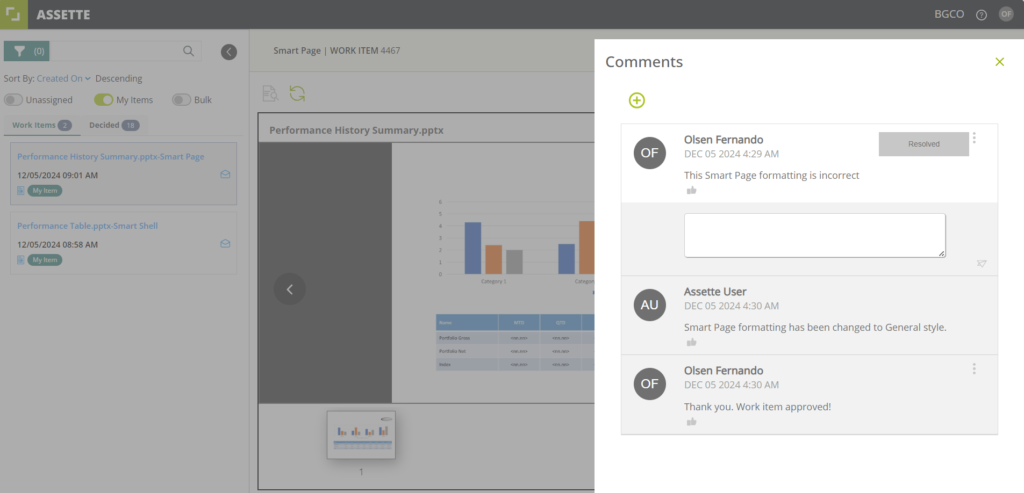
The Content Classification of a Work Item can also be viewed in Workbox. To access this, select the Content Classification icon in the top-right corner of the screen.
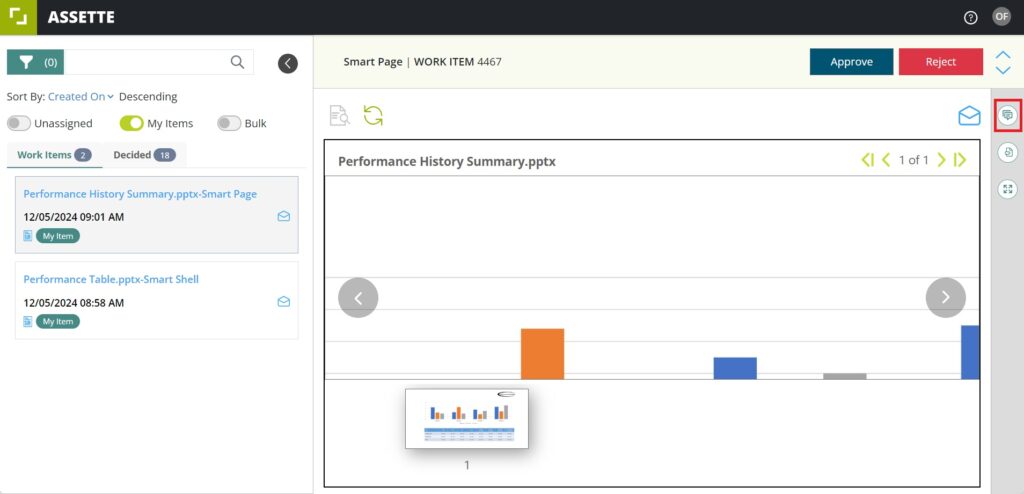
This will open the content classification tab, similar to the one available for authors. However, in the approver’s view, the tab is read-only, meaning no changes can be made to the classification by the approver.