The Saved Trays feature in Assette’s Library allows users to efficiently organize, store, and retrieve curated sets of content. This feature streamlines document management by enabling users to save specific groupings of assets for future access. Whether preparing materials for a presentation, storing frequently used documents, or organizing content for a project, Saved Trays provide a structured way to manage and retrieve content with ease.
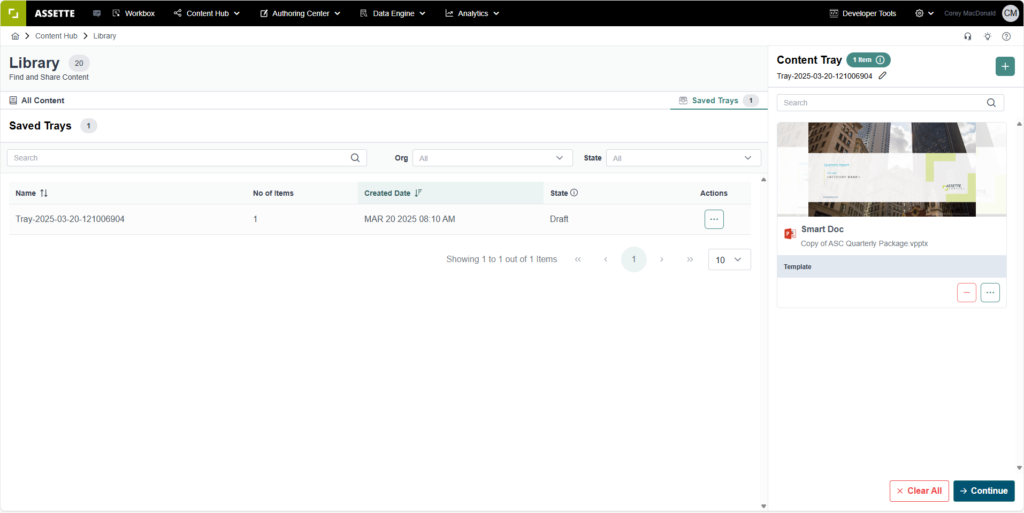
Accessing Saved Trays #
Users can navigate to the Saved Trays section within the Library interface. This section displays a structured list of previously saved trays, each containing specific documents or assets. The interface includes tools for managing trays, such as searching, filtering, and modifying existing trays, ensuring a seamless workflow.

Saved Trays List Features #
Each Saved Tray is displayed in a structured table, containing essential details to help users manage their content effectively.
- Name: Each tray is assigned a unique system-generated identifier that includes a timestamp. Users can click on the tray name to view or modify its contents.
- Number of Items: Displays the count of documents currently stored within the tray, allowing users to assess its size at a glance.
- Created Date: Shows the exact date and time when the tray was created, helping users track and manage content over time.
- State: Indicates the current status of the tray, such as Draft, which shows whether the tray is still being modified or is ready for use.
- Actions Menu: A three-dot button provides access to management options, such as editing, renaming, or deleting a tray.
Searching and Filtering Saved Trays #
To enhance efficiency, users can search for and filter trays using various tools built into the Library interface.
- Search Bar: Users can quickly locate a specific tray by entering keywords related to its name.
- Organization Filter (Org Dropdown): Allows users to filter trays based on their associated organization, ensuring they access relevant content efficiently.
- State Filter: Helps users sort trays based on their current status, such as Draft or Published, making it easier to find trays that are still in progress or finalized.

Navigation and Display Options #
The Saved Trays interface includes intuitive navigation controls to optimize the user experience. Pagination controls allow users to browse through multiple trays, ensuring smooth access to large collections. Additionally, the items per page dropdown lets users adjust how many trays are visible at a time, providing flexibility in how content is displayed and managed.
Use Cases for Saved Trays #
The Saved Trays feature enhances content organization and retrieval, making it particularly useful for:
- Storing frequently used document collections for quick and easy access, reducing time spent searching for critical content.
- Organizing materials for different teams or projects, ensuring relevant content is readily available for collaboration.
- Preparing content sets for review before finalization or sharing, streamlining the approval and editing process.