The Master Questionnaire is where managers can answer questions related to the firm for a specified time period. These answers will be taken as inputs for DDQs, RFPs and other qualitative outputs generated from Assette.
To access the Master Questionnaire, head over to the Input Center and then hover over Qualitative Data from the navigation pane and click on Master Questionnaire.
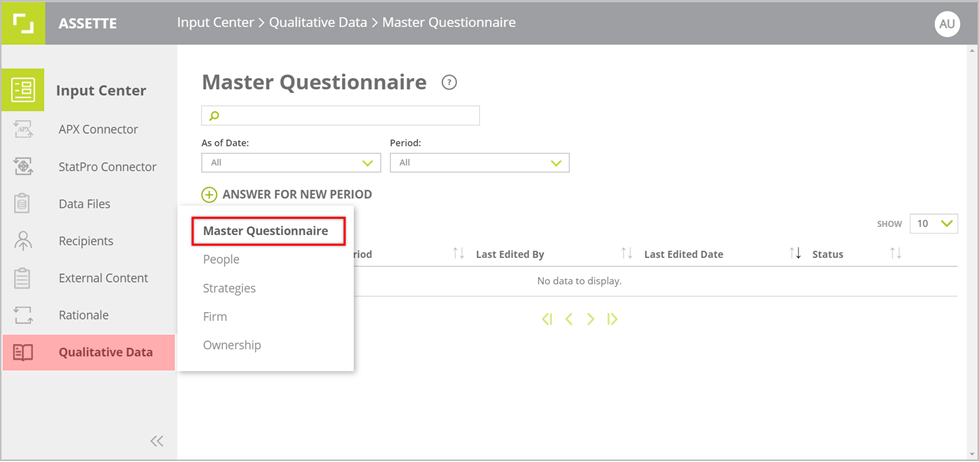
Entering Answers for a New Period #
To create a new set of answers for a given period, click on ANSWER FOR NEW PERIOD button near the center of the screen.
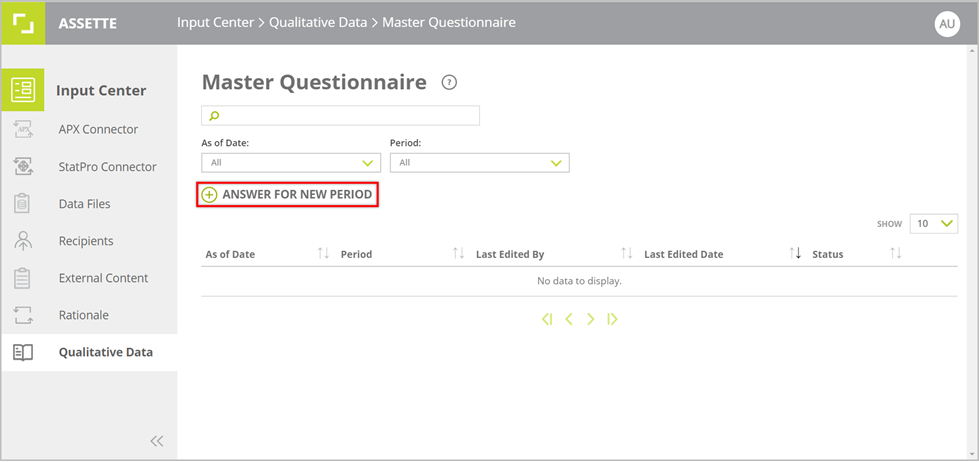
Select an As of Date and a Period from the given drop-down menus to specify the new period the answers will be provided for. Users can then provide answers to the questions under each category— Firm, People, Strategy, Clients.
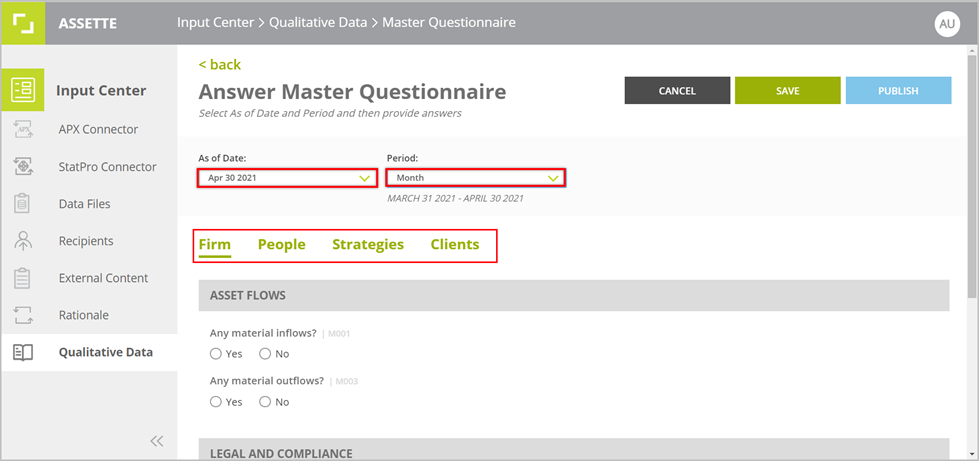
Users will be provided with additional fields to enter additional details for certain questions. Note that it is not mandatory to answer all of the questions for a selected As of Date or Period
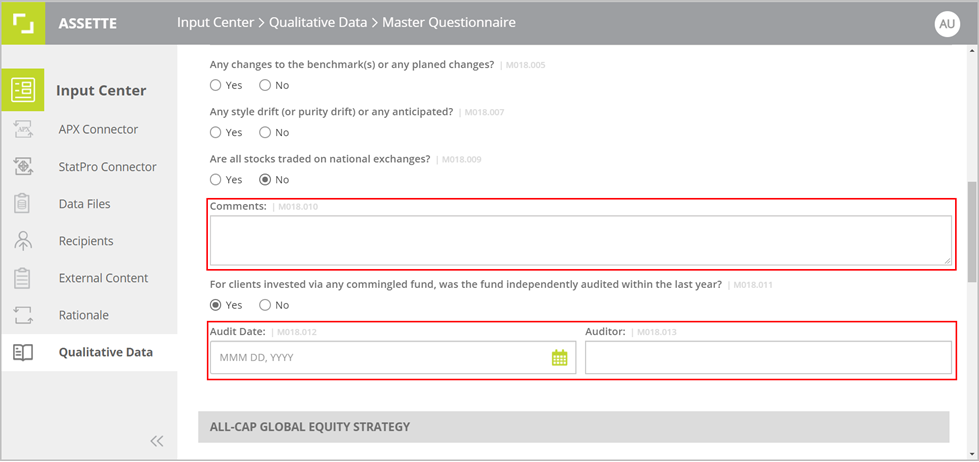
Once complete, click on the SAVE button on the top of the page to save the answers. The questionnaire with the answers will then be saved as a draft. To publish the information provided to be used as inputs for DDQs and RFPs, click PUBLISH after saving. If a corresponding Workflow has been setup for Qualitative Data, this will trigger the Workflow— once approved, the Master Questionnaire answers will be published.
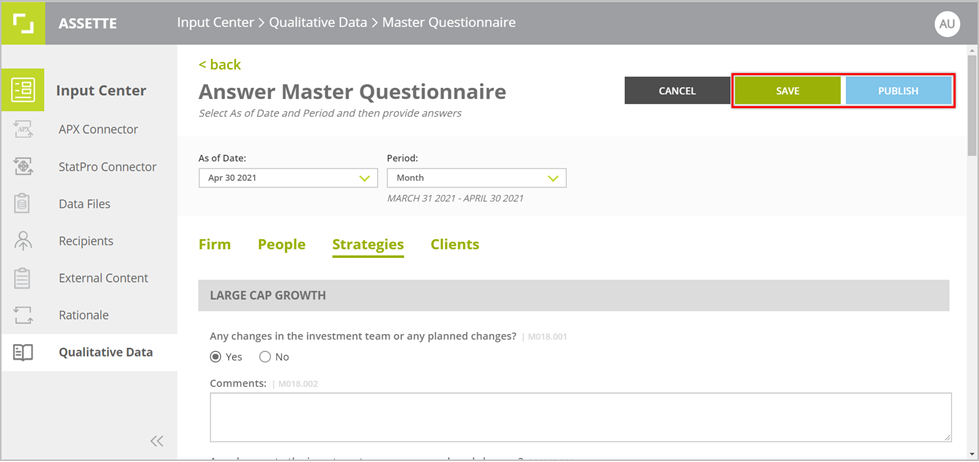
The published questionnaires are marked with an icon and those that are in draft with icon under the status column in the grid. Users can filter the list of saved questionnaires by the As of Date and Period. Users can also search by As of Date, Period or Edited By from the given search box. Click on the icon in the search box to remove the search result. To edit the answers of a previously saved questionnaire and save/publish the information click on the icon in the row of the relevant questionnaire. To delete a saved questionnaire, click on the hamburger icon in the row of the relevant questionnaire and click Delete.
