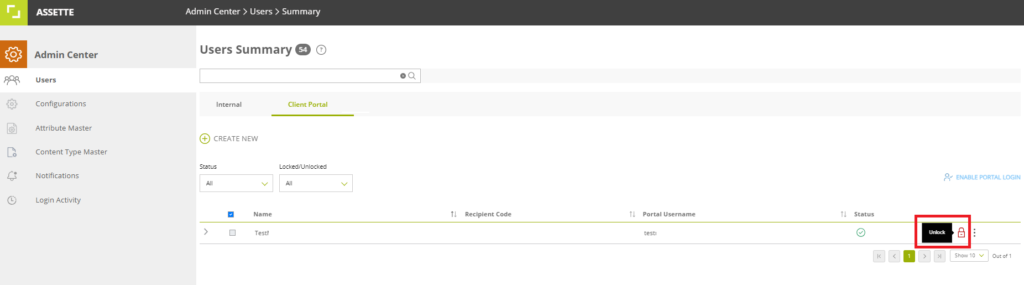Only users with the “Systems Admin” or “User Admin (External)” roles may perform actions related to creating, deleting, or unlocking of user’s accounts. For organizations looking to use more restrictive roles, we suggest using the “User Admin (External)” role. For general information on Assette roles, please see Assette User Roles & Tasks.
Managing user access is crucial for ensuring that only authorized individuals can access sensitive information within the Client Portal. This guide provides administrators with the necessary steps for locking and unlocking Client Portal user accounts, as well as securely resetting passwords. Locking users is essential when individuals no longer require portal access or when accounts are automatically locked due to multiple incorrect password attempts. Meanwhile, password resets offer a quick and secure method for users to regain access. By following these straightforward procedures, administrators can uphold a high level of security and control, ensuring that only the right individuals have the appropriate level of access at all times.
Reset a Client Portal User’s Password #
When a Client Portal user’s password is reset, they receive a temporary password which must be updated upon their next login, maintaining secure and personalized access to their account. If the user initiates the password reset, a verification code is sent immediately to facilitate the process.
However, if an administrator resets the user’s password, there is a delivery window of up to 15 minutes for the reset email, which can be configured. During this window, the user may receive the email within the next minute or towards the end of the 15-minute period. It is advisable for the administrator to notify the user to anticipate receiving the password reset email within this timeframe.
Navigate to the Admin Center, then proceed to the User section, followed by selecting the Client Portal Users option.
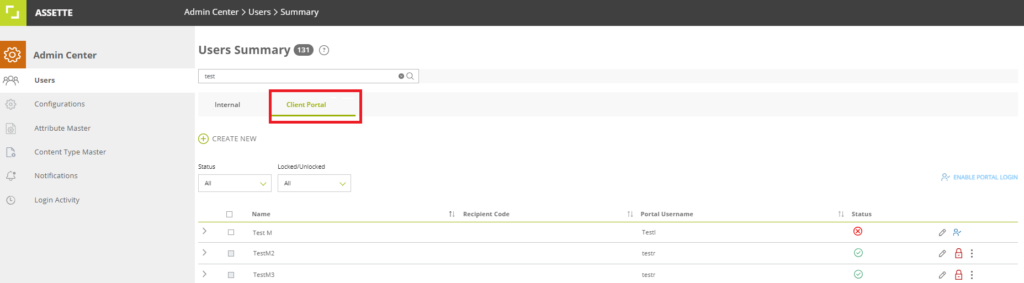
Search for the user by name or use the filter dropdown option to locate the specific user.
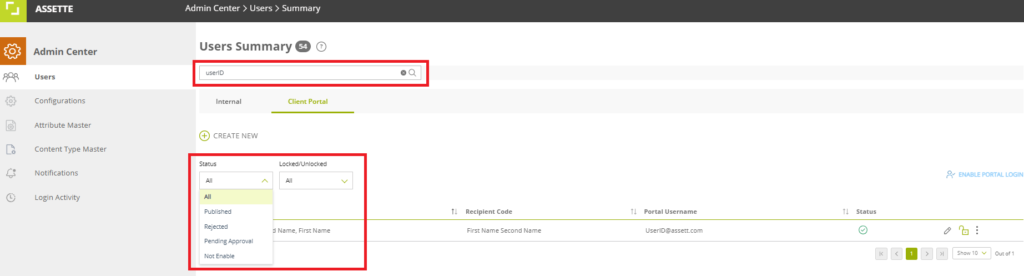
Click on the ellipses to access the advanced actions menu next to the Client Portal user’s name and select the option to reset the password.
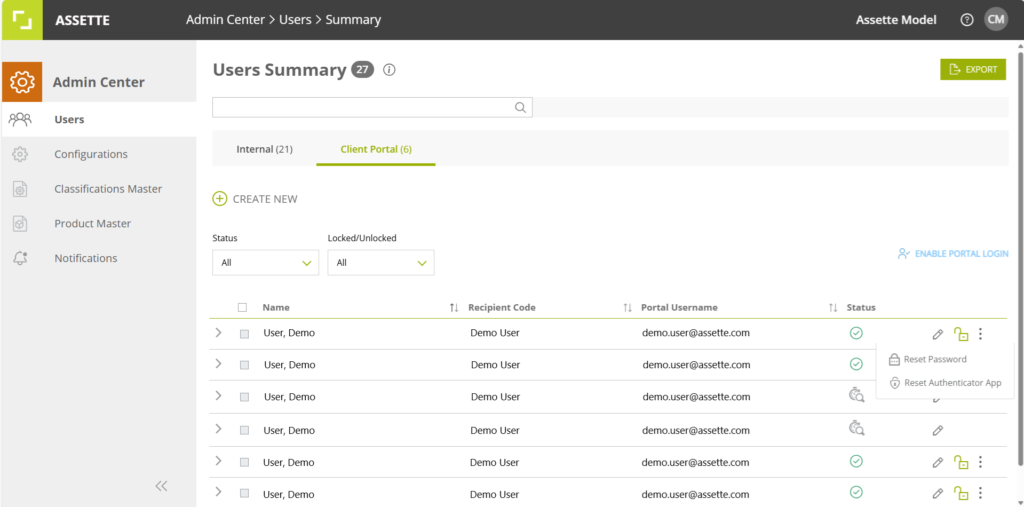
The system will send a new password to the Client Portal user, prompting them to create a new password when they log in. By resetting passwords this way, administrators can quickly address security issues while ensuring Client Portal users regain access smoothly.
How to Lock/Unlock Client Portal Users #
In Assette’s Client Portal, administrators have the ability to lock users who no longer require access or unlock accounts that have been locked due to multiple incorrect password attempts. Locking a user provides a quick and efficient way to manage access, especially when permanently deleting a profile is not necessary. This method is a user-friendly alternative that helps streamline access control while preserving the user profile for potential future use.
For more information on how to edit or create Client Portal users, visit Editing Or Creating Portal Users | Assette Support
Access the Admin Center and navigate to the User section, then select Client Portal Users.
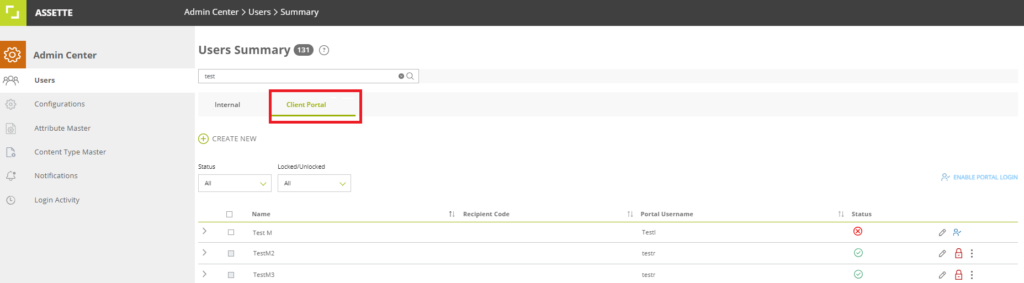
Use the search bar to find the user by name or apply the filter dropdown to view only locked users.
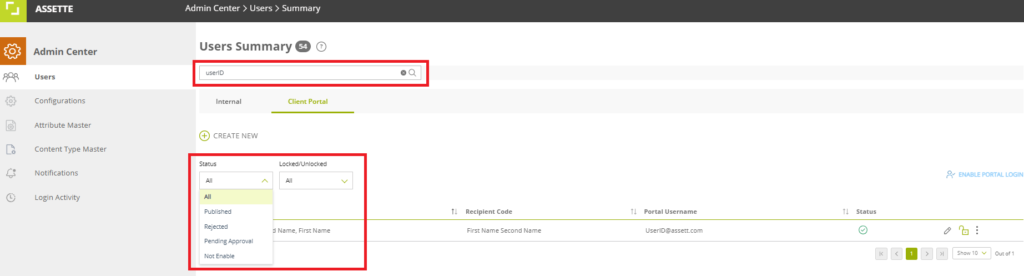
To lock a user, locate the green lock icon on the right corner of the user’s profile and click it to lock the user.
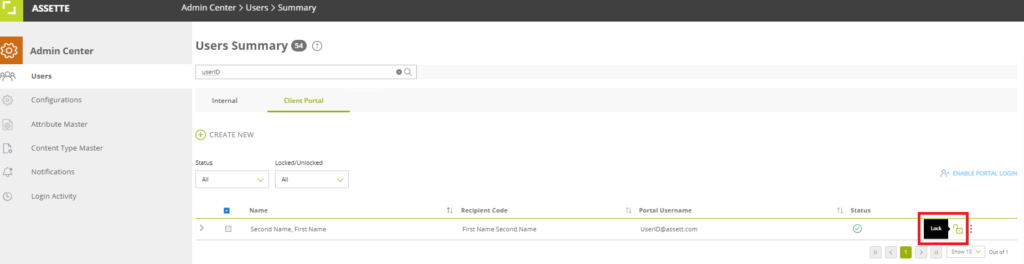
To unlock a user, locate the red lock icon on the right corner of the user’s profile and click it to unlock the user.