In the RFP & DDQ module, the ellipsis menu (⋯) found in the lower-right corner of the question editor provides access to advanced management actions for each question. These actions allow users to control the structure, categorization, and status of individual items within a questionnaire. This article outlines each action available in the ellipsis menu and how to use them.
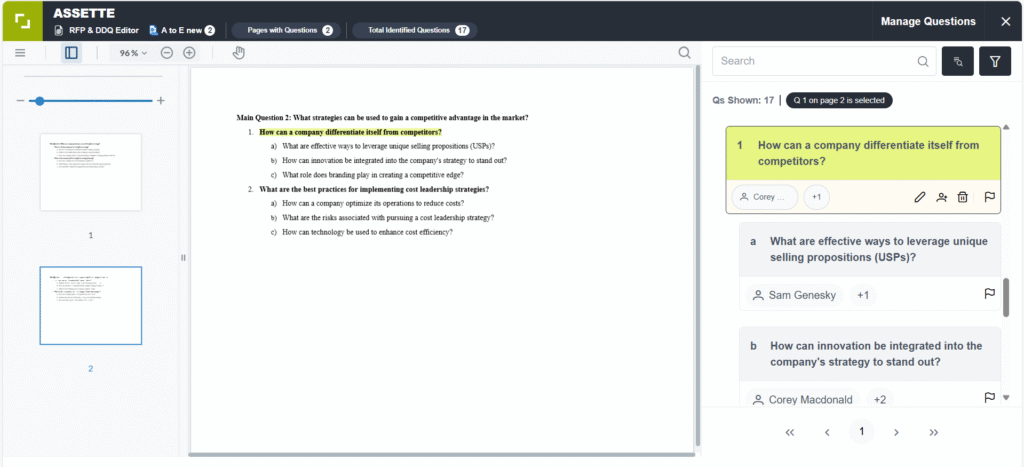
Accessing the Ellipsis Menu #
To access the advanced actions:
- Navigate to the Manage Questions screen.
- Click on any question to open it.
- Click the pencil icon to enter edit mode.
- In the lower-right corner of the question box, click the ellipsis (⋯) to open the actions menu.
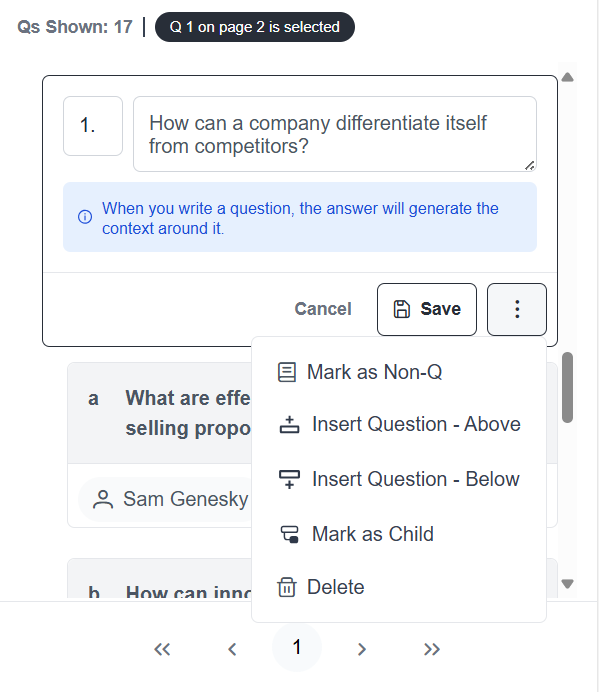
Available Actions #
Mark as Question #
Use this option to explicitly mark an item as a valid question. This is useful when reversing a previous action where the item was marked as a non-question.
- When selected, the item is treated as a question, and answers can be associated with it.
- This action can be reversed at any time by selecting Mark as Non-Question.
Mark as Non-Q #
Use this option to mark an item as not a question. This is particularly useful if the system mistakenly identifies a heading, instruction, or other content as a question and generates an answer.
- Once marked as non-question, any associated answer will be discarded, and the item will no longer be considered in question-based workflows.
- This action can be reversed at any time by selecting Mark as Question.
Insert Question – Above #
Use this option to insert a new question directly above the current item.
- This helps maintain logical grouping and flow when adding related questions to an existing list.
Insert Question – Below #
Use this option to insert a new question directly below the current item.
- This is helpful for building out follow-up or sequential questions.
Mark as Child #
Use this option to mark a question as a child of another question.
- This is useful when you need to nest related questions under a parent item, creating a hierarchical structure that improves readability and organization.
Delete #
Use this option to permanently remove the current item from the questionnaire.
- Deleted items cannot be recovered, so use this option with caution.
Best Practices #
- Use Mark as Non-Q to clean up automatically generated answers for non-question content.
- Leverage Insert Question – Above/Below to preserve contextual flow when adding new questions.
- Apply Mark as Child thoughtfully to represent sub-questions or dependencies clearly.
These tools help ensure the accuracy and structure of questionnaires and due diligence documents, making it easier to manage complex content.