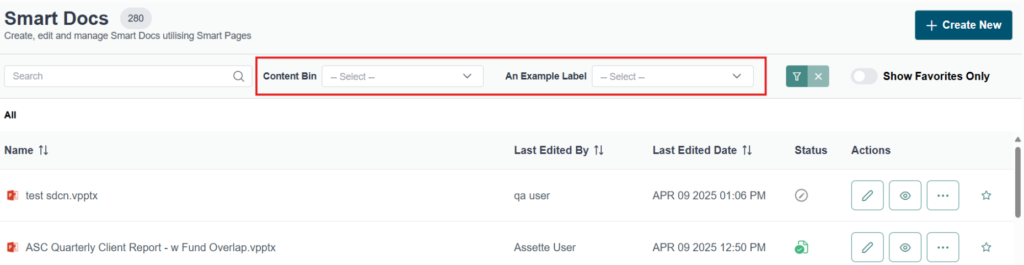In Assette, Labels act like folders and sub-folders, helping you categorize and organize content across the platform, including Smart Docs, Smart Pages, Smart Shells, and more. This structure enhances content discovery and consistency across the system.
All Label management takes place in the Classification Master, found by navigating to the Admin Center and selecting Classification Master from the left-hand panel. Once Labels are applied to content layers, they rarely need to be changed.
Labels are top-level categories, while Sub-Labels let you define more granular subcategories within that main group. For instance, if your organization produces content around investment performance, you could create a Label Value named “Performance”, and define Sub-Label Values for different views or types of performance data.
Example Structure:
- Label Value: Performance
- Sub-Label Value 1: Performance Summary
- Sub-Label Value 2: Performance Attribution
- Sub-Label Value 3: Risk & Return
This structure helps you group and identify related content more efficiently. Sub-Labels are optional, some content layers, such as Shells or Data Objects, may not need further categorization beyond the Label.
Creating a New Label #
To add a new Label in Assette:
- Go to the Classification Master>Labels.
- Click Create New in the upper-right corner.
- You’ll be taken to the Create New Label screen, where you’ll define the Label and its Label Values.
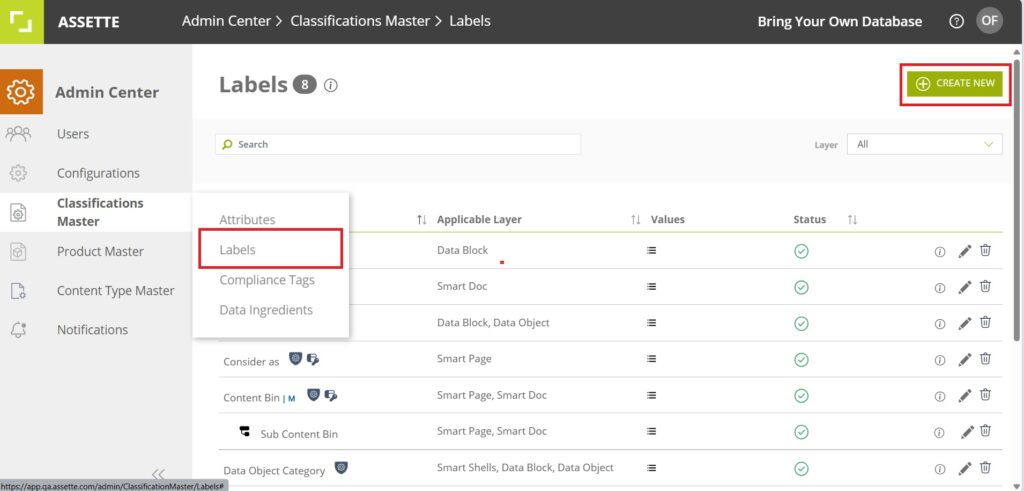
Fill in the following fields: #
- Attribute Code*: A unique ID (e.g., PERF001)
- Attribute Name*: Performance
- Applicable Layer*: Smart/ Smart Page/ Smart Shell/ Data Blocks/ Data Objects
- Label Group*: Select Any Group
- Applicable Layer: Single Select
- Source for Label Values*: User Defined
- Parent Attribute Source: No
* Required fields
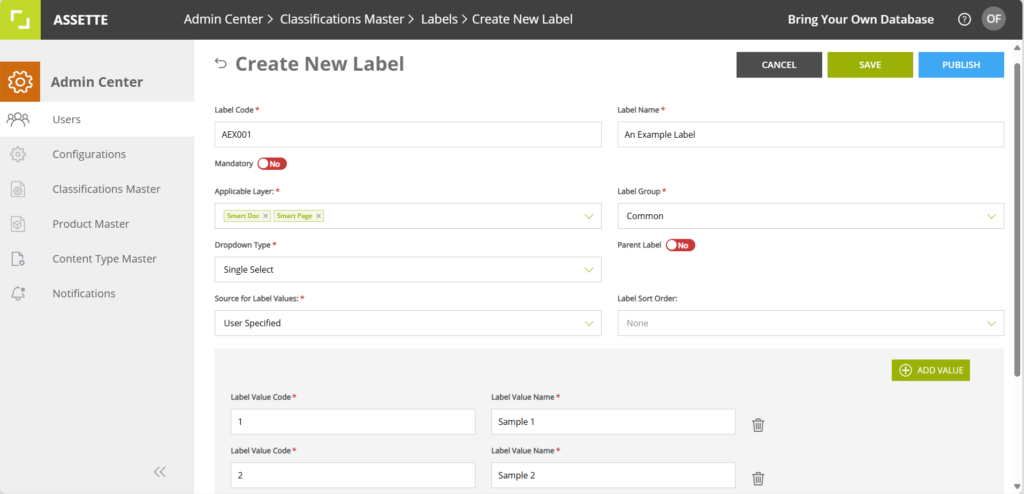
Creating a New Sub Label #
- Attribute Code*: A unique ID (e.g., PERF001)
- Attribute Name*: Performance
- Applicable Layer*: Smart/ Smart Page/ Smart Shell/ Data Blocks/ Data Objects
- Label Group*: Select Any Group
- Applicable Layer: Single Select
- Source for Label Values*: User Defined
- Parent Attribute Source: Yes. Select the parent label.
- Parent Label Value*: Select the value of the parent Label under which this item should be tagged.
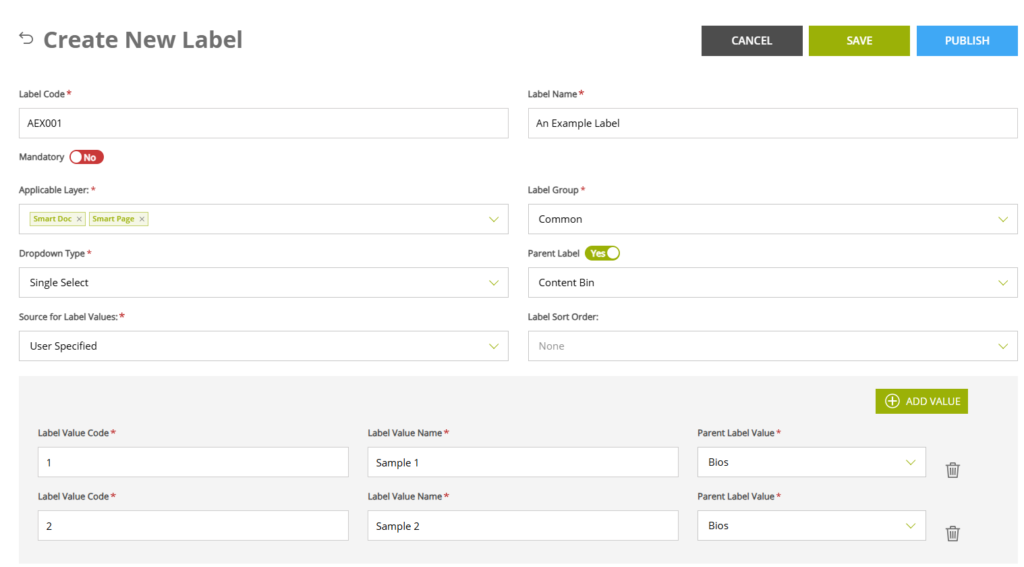
Assigning and Managing Labels #
To assign Labels (and optionally Sub-Labels) to content:
In the Classification Master>Attributes, click Set Filters at the top-right.
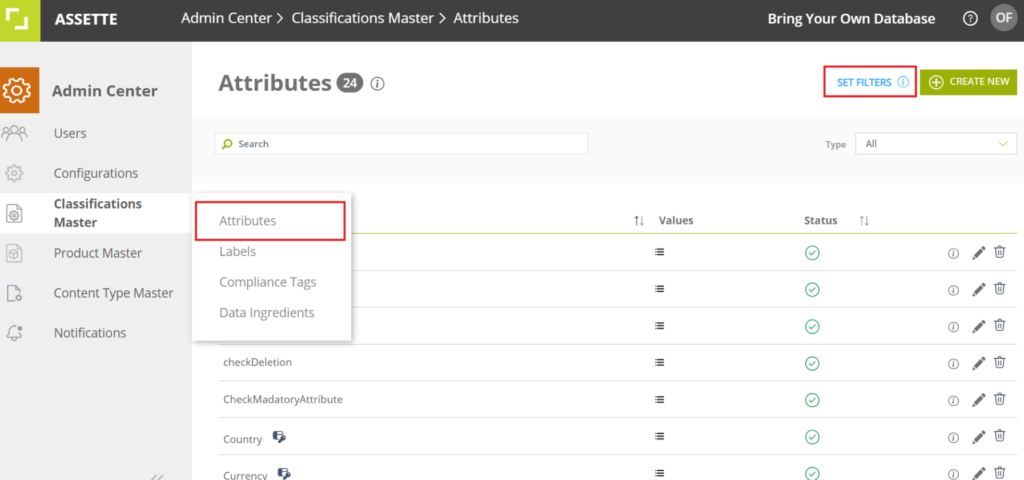
A pop-up screen will appear, allowing you to map Labels and Sub-Labels to Assette Content Layers like Smart Docs, Data Objects, and Smart Pages.
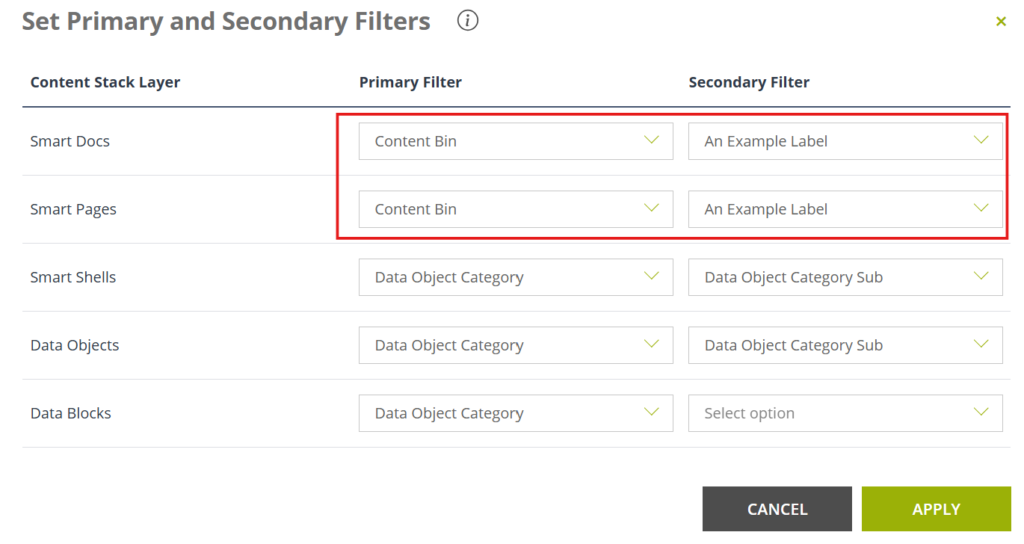
You can leave any field blank if no Label is needed. Click Apply to save your changes.
Once the Label is assigned, you can navigate to the content layer, such as a Smart Doc, and you will see the assigned Label available for selection.