The Assette Content Library, located within the Content Hub, provides users with an intuitive platform for accessing and managing content. By navigating to the Content Hub and selecting the Content Library, users can easily view existing content along with its associated content categories, if applicable. While the Content Library does not permit editing, modification, or deletion of content, it offers robust functionality for previewing, downloading, and sharing content directly through Assette-generated links.
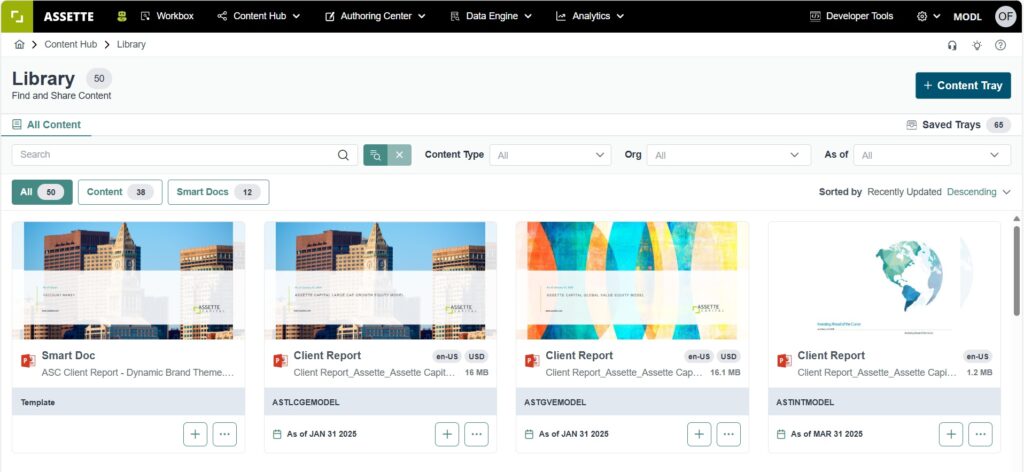
The Assette Content Library features an advanced search capability that simplifies locating specific Smart Docs or content. Users can search by name, generated content type, tagged organization, or the “As of” date for precise filtering. Within the library, the “All” tab displays a comprehensive view of all available content, including Smart Docs. Additionally, users can focus their search by selecting individual tabs to view either Smart Docs or other content exclusively, enhancing the overall navigation and retrieval experience.

By selecting the options menu next to a file, users can either download the content to their local computer or use the quick view feature to preview the output before downloading. For Smart Docs, only the quick view feature is available, as they are not yet generated outputs. Additionally, the plus icon provides functionality based on the content type: for Smart Docs, users can add them to the tray for generation, while for content, users can add them to the tray for sharing purposes.
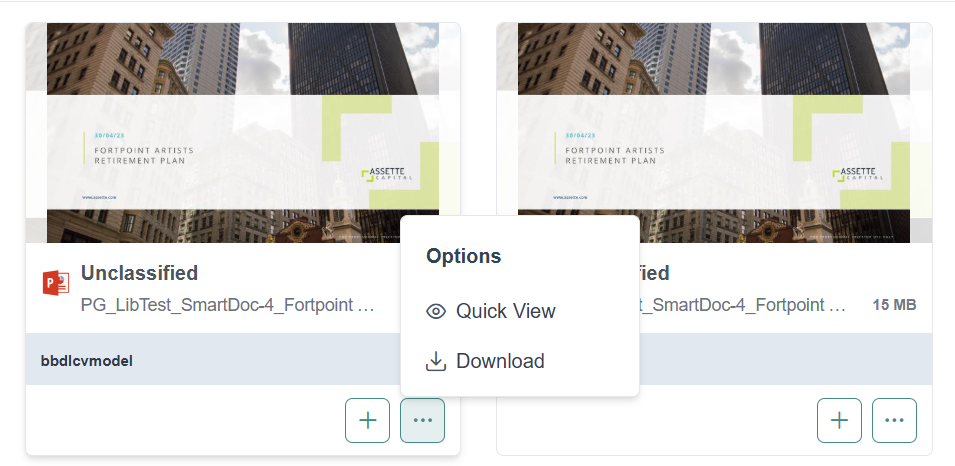
Smart Doc Generation
To generate outputs and share them with clients, begin by selecting the Smart Docs you wish to use. Click on the plus icon, as shown in the image, to add the selected Smart Docs to your Content Tray. Once all desired Smart Docs have been added to the tray, simply click on the “Continue” button to proceed with the generation process.
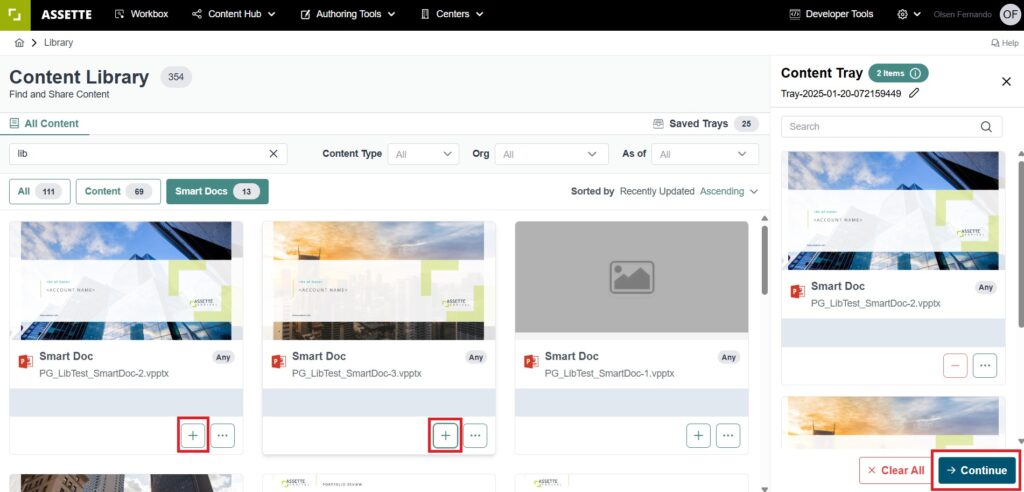
On the next screen, you can configure the required generation parameters for your selected Smart Docs, as shown in the image. These parameters include:
- Organization: Select the organization the content is associated with.
- Content Type: Specify the type of content, such as a Client Report.
- As of Date: Indicate the relevant date for the generated content.
- Language: Choose the preferred language for the output (e.g., English – United States).
- Output Format: Select the format in which the output will be generated (e.g., Native).
Additionally, users can search for and select specific accounts under the “Available Accounts” section to further refine the content generation.
The Content Tray name, displayed at the top (e.g., “Olsen’s Tray”), can be edited by clicking on the pencil icon next to it. This allows you to personalize or rename the tray for better organization.
It’s important to note that generation parameters for each Smart Doc must be selected individually to ensure accuracy and relevance. However, to save time, users can utilize the “Copy Generation Settings from Previous” button on the right side. This feature applies the same settings from a previously configured Smart Doc, streamlining the setup process and reducing manual input effort. Once all settings are finalized, you can proceed with the generation process.
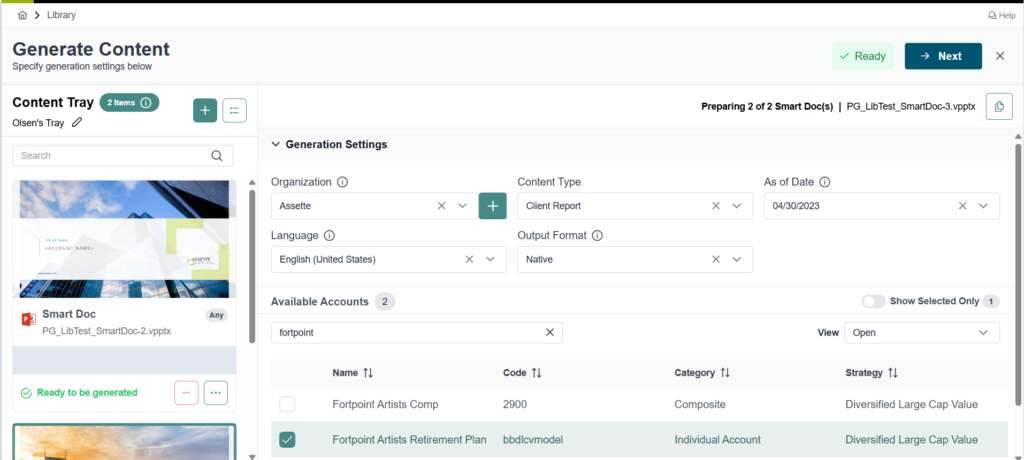
Content Sharing
On the next screen, users can choose how to deliver the generated output. This is the same interface users will see if they had selected the plus option for generated content directly from the Content Library. Users can specify delivery methods such as Email, Download, or both.
- Email Delivery: Users can share content as an Assette link or as an attachment.
- Sharing via Assette Link allows for tracking engagement, including monitoring when recipients access the content and how they interact with it. Assette links also come with an expiration period, which can be set under the “Expire In” field.
- Sharing via Attachment removes the ability to track recipient engagement but allows for a more straightforward delivery. To finalize the email, users must open their email client, such as Outlook, where attachments will be added automatically.
- Download: Users have the option to download individual files or consolidate all files into a single zip file for convenience.
When sending via email, recipient details must be specified in the “To” field, with optional fields for CC and BCC. After entering recipient email addresses, the email is prepared for sending through Outlook or another default email client. This interface provides flexibility, ensuring users can choose the most suitable delivery method based on their needs.
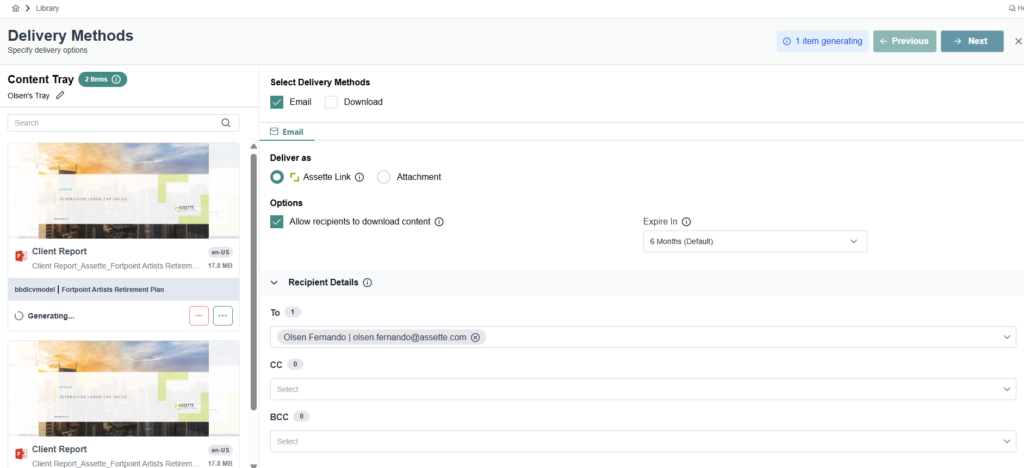
On the next screen, depending on the workflow rules configured within the system, users will see the option to deliver the approved and published content via email. Once the content has been generated, reviewed, and approved, users are presented with the “Open Outlook and select the Assette Add-in” option, as shown in the screenshot.
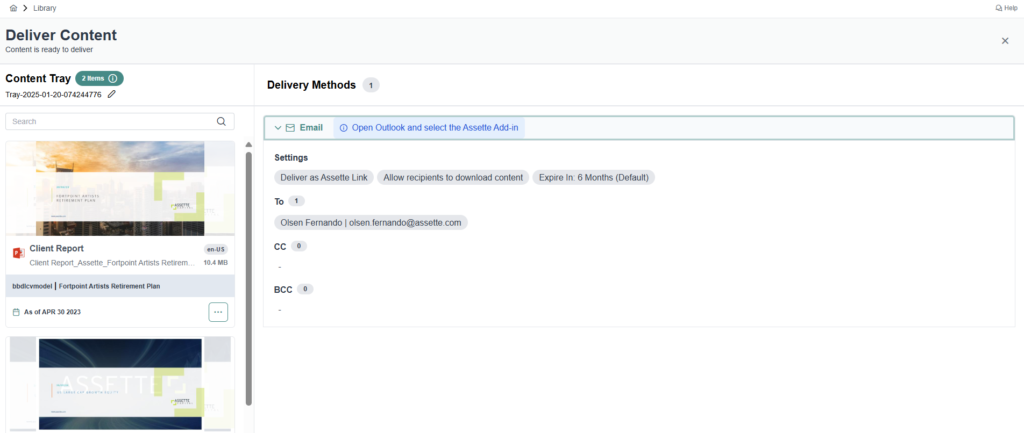
In the next step, open Outlook and start composing a new email. From the Apps option in the menu bar, select the Assette Add-in as shown in the screenshot.
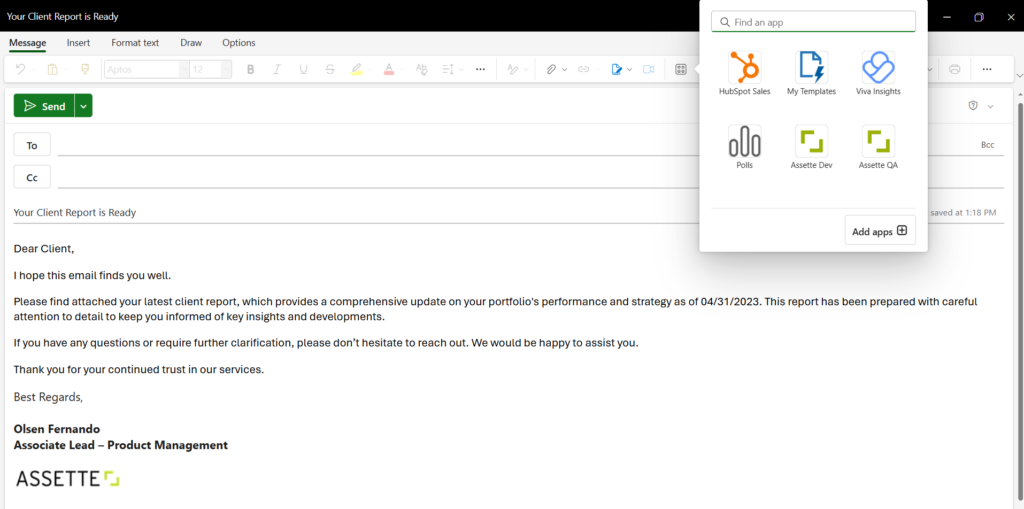
The user can select Add to Email from the Content Tray on the right-hand side. This action will attach the selected content to the email either as Assette links or as file attachments, depending on the delivery option chosen earlier.
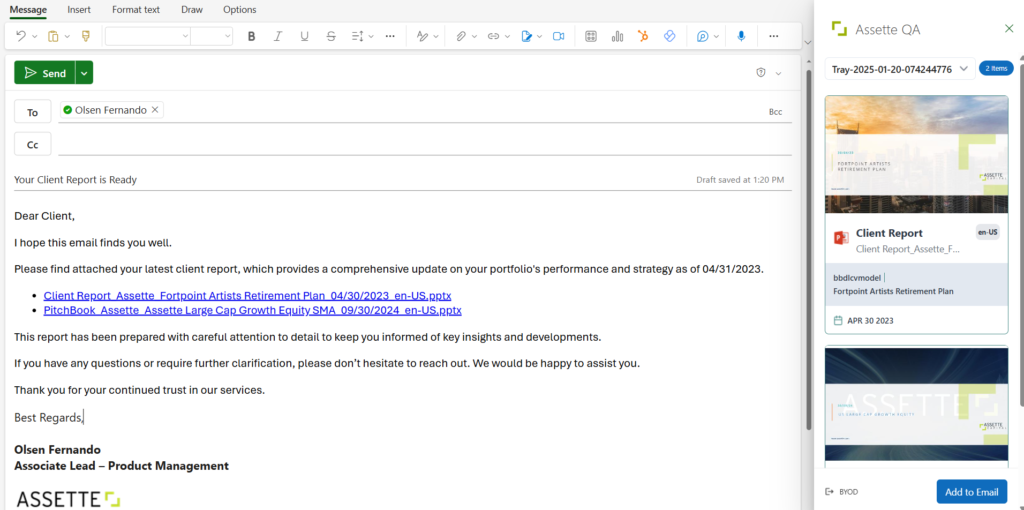
Once the content is added to the email, users can finalize their message and send it directly to their clients. The process ensures the content is delivered in the most efficient and client-focused manner. This step completes the workflow for generating, managing, and sharing reports directly from the Content Library.