This article explains how to create, configure, and apply Assette Brand Themes to automate and standardize the visual design of Smart Docs and Smart Pages. It covers the use of PowerPoint Slide Master for layout design, how layout names connect to Smart Page sections, and how theme selection can be dynamically controlled using Data Blocks such as BrandThemeExtract and BrandThemeSelector. You’ll also learn how to use shell styling for consistent table and chart formatting across reports.
Assette Brand Themes let you define the visual identity of client reporting templates using layouts, fonts, and color settings. These themes are maintained in Authoring Center > Brand Themes. Themes act as containers for formatting logic, automatically applied to Smart Docs and Smart Pages at generation time. For information on how to create a Brand Theme, see: Creating A Brand Theme
To begin, navigate to the Authoring Center > Brand Themes. Here, users can either Create New or edit an existing Brand Theme. To edit a theme, click the ellipsis on an existing tile and select Edit Theme.
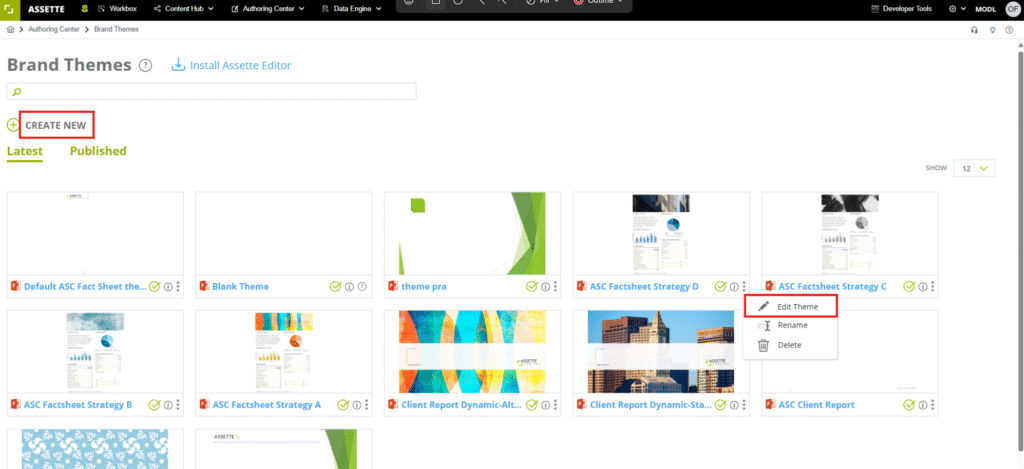
Working in PowerPoint Slide Master View #
When editing a Brand Theme, Assette opens PowerPoint in Slide Master View, which defines reusable layouts, branding, and size settings for document slides. This view centralizes all formatting decisions and ensures consistency across document types.
Learn more: Master Slide Layouts For Dynamic Brand Themes
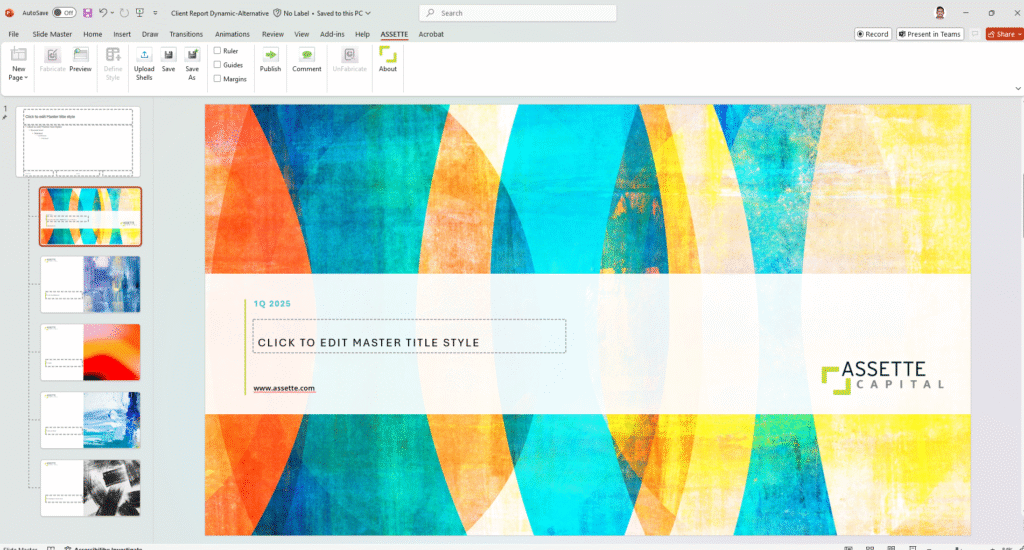
Key Controls in Slide Master #
- Insert Slide Master / Layout: Adds a new slide layout type that can be matched to specific Smart Page sections.
- Rename/Delete Layouts: Right-click a layout to manage its name. Naming is crucial, Assette uses layout names to dynamically match with Smart Page content.
- Themes > Colors / Fonts: Set primary and secondary colors and corporate fonts to apply across all layouts. You can apply specific accent colors that automatically cascade into all tables and charts.
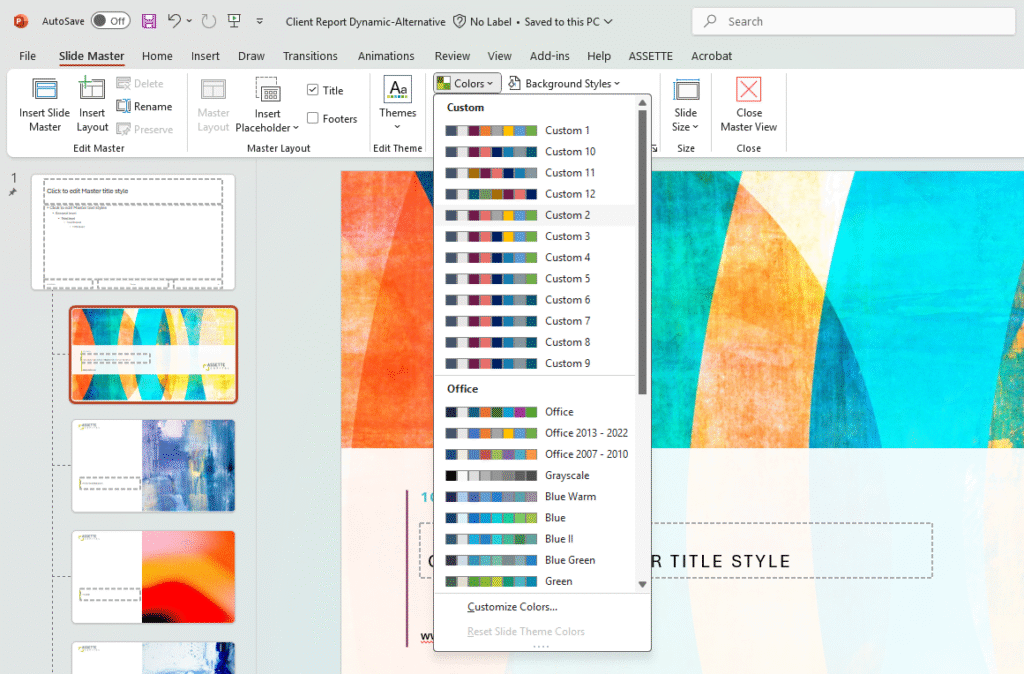
- Slide Size: Define custom slide size to fit your documentation standards.
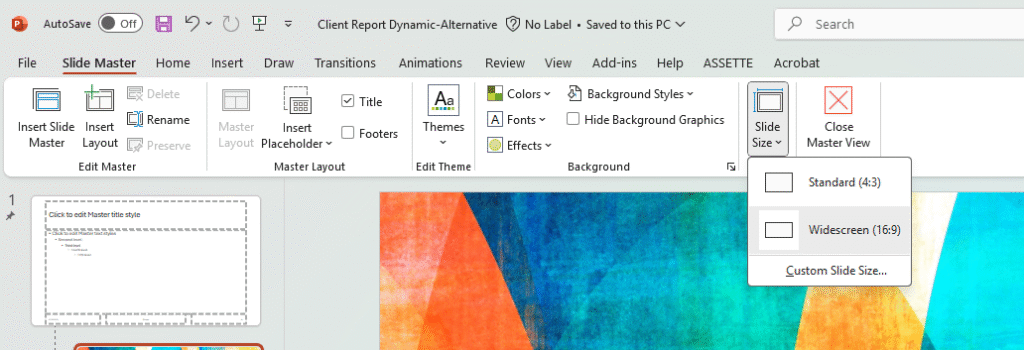
Designing Layouts #
Each Smart Page section (like Cover, Body, PageBreak, HoldingsTable) looks for a layout in the Brand Theme with a matching name. During Smart Page generation, Assette programmatically searches for slide layouts with names that match the logical content section names in the Smart Page.
Example:
- Smart Page component:
"layout": "DocumentBody" - Matched PowerPoint layout name:
DocumentBody
If a layout is not found, Assette may fall back to a default layout or raise a layout mismatch warning during preview.
Note that naming layouts is critical for dynamic theme to function correctly. Rename a slide by right clicking the layout and selecting Rename Layout. Always use consistent, clear names like
Cover,DocumentBody,HoldingsSummary, etc.
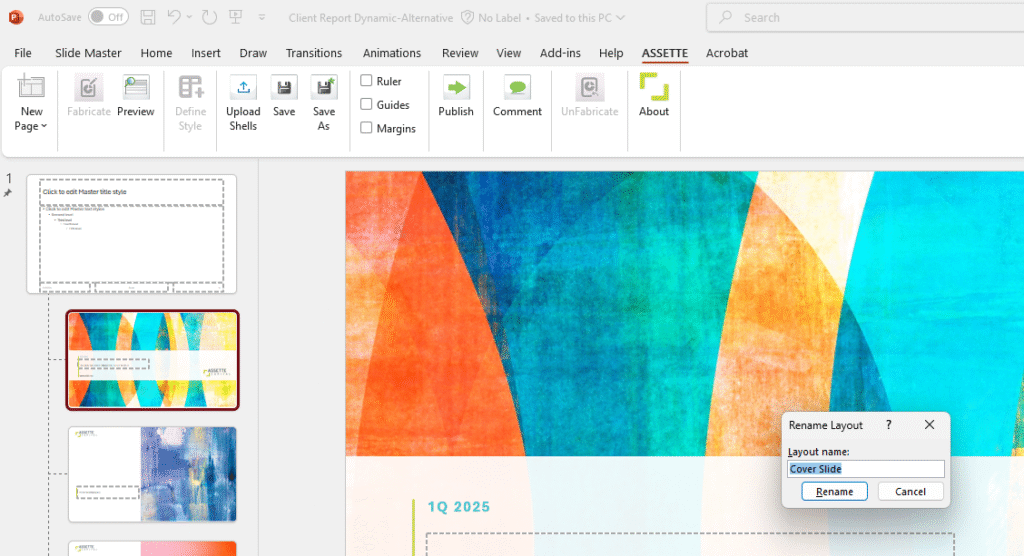
Closing Slide Master and Returning #
Once all layout and style configurations are complete, click Close Master View to exit. Assette saves the layout map and formatting into the theme object, which is then used for rendering Smart Docs and Smart Pages.
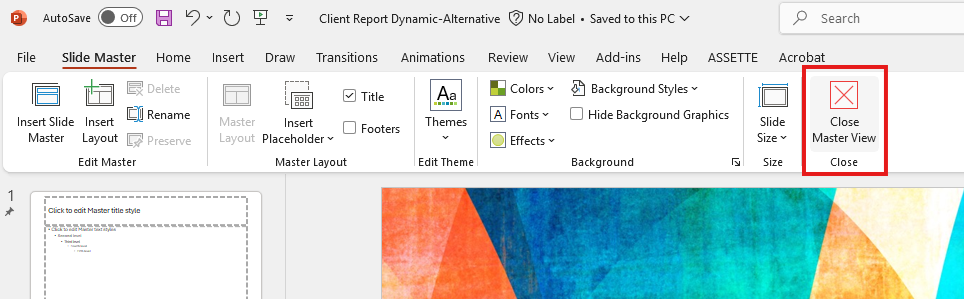
Applying Layouts to Smart Pages #
Once a Brand Theme is saved, Assette dynamically maps each Smart Page section to the layout with the matching name in the theme. This eliminates the need for manual slide adjustment in most cases.
If you apply a Brand Theme to a Smart Page and a section fails to match a layout, you can manually adjust using Layout > Apply Layout in PowerPoint. This should be rare if naming is done properly.
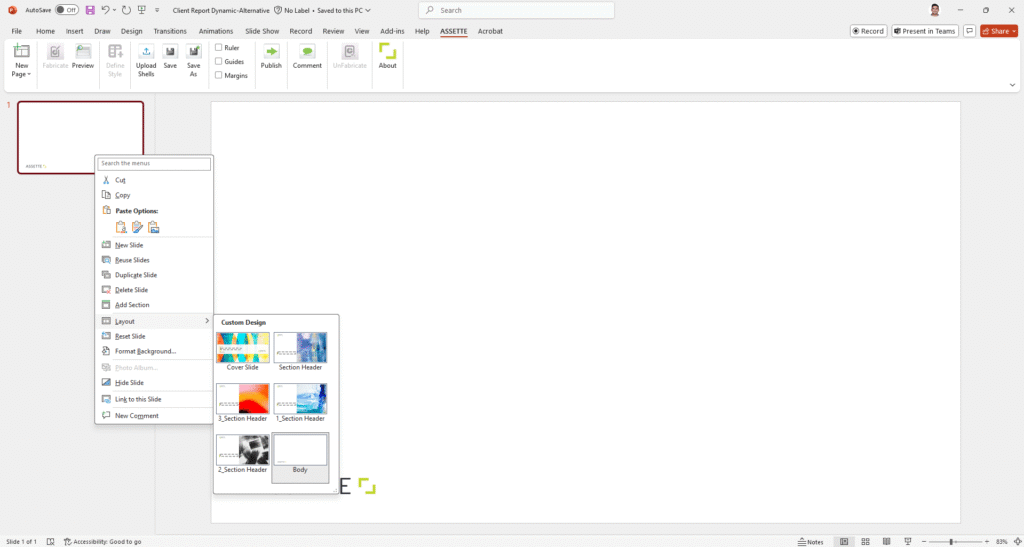
Naming alignment ensures layout fidelity without manual corrections.
Dynamic Brand Theme Configuration (Developer Center) #
This section may not be relevant Authors.
Assette enables theme automation using two Data Blocks. The connection is built using data blocks that map specific products to their Brand Themes. When a document is generated for a product, the system references this mapping and applies the right theme automatically.
Brand Theme Extract Data Block #
Defines which Brand Theme PowerPoint file applies to which product/strategy/account.
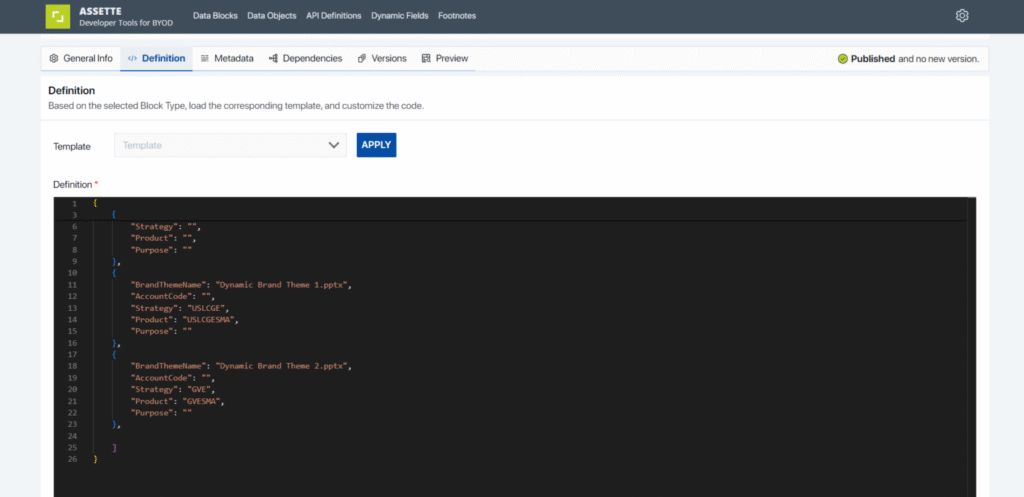
- The JSON data block defines BrandThemeName and maps them to specific product codes (
Product) and strategies. - This structured mapping ensures that when a product is selected during document generation, the corresponding Brand Theme is applied automatically.
For example:
- If the product code
USLCGESMAis selected, the themeDynamic Brand Theme 1.pptxwill apply. - If the product code
GVESMAis selected, the themeDynamic Brand Theme 2.pptxwill apply.
This automatic assignment happens because the Developer Center code references this structured mapping.
Brand Theme Selector Data Block #
Python block that reads BrandThemeExtract and returns the appropriate theme filename.
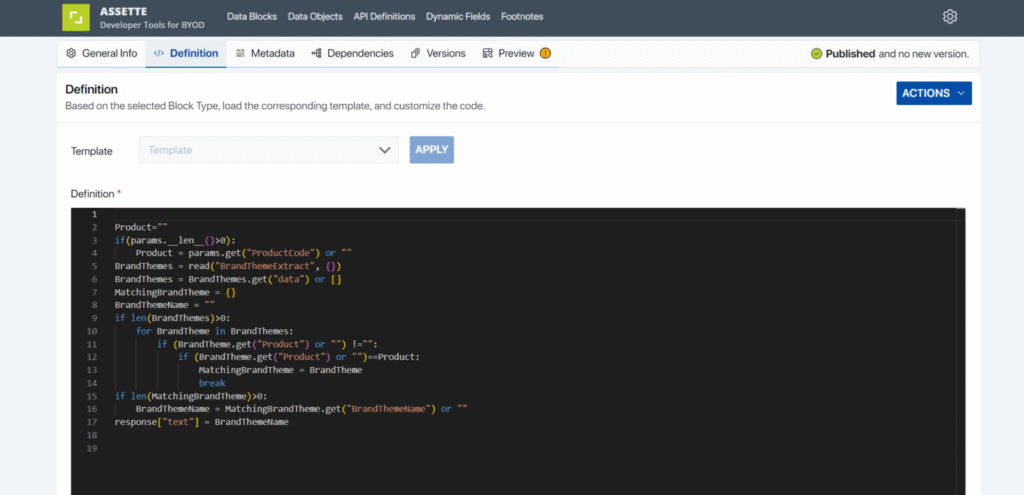
- The code starts by retrieving the
ProductCodefrom the generation parameters. - It reads a data extract (
BrandThemeExtract) containing multiple Brand Theme definitions, including their corresponding products. - The code iterates through the
BrandThemeslist to find a matching product. - Once a match is found, the code retrieves the
BrandThemeNameand assigns it as the response text. - This ensures that each product is automatically associated with its predefined Brand Theme.
The user does not need to manually select a theme at the generation stage because the system dynamically maps the product to its specific theme based on this preconfigured code.
Document Generation: Automatic Theme Detection #
During Smart Doc generation, Assette automatically determines and applies the appropriate Brand Theme based on metadata selections such as product, strategy, and language. This process leverages the BrandThemeSelector Python Data Block, which reads from the BrandThemeExtract table to identify the matching PowerPoint theme file for the selected reporting context. Once the theme is identified, the system applies it behind the scenes without user intervention, ensuring that all slides adopt the correct layouts, fonts, and colors.
Theme application during generation is seamless:
- Select Smart Doc from Library
- Choose language, date, and product
- System applies the theme automatically based on mapping
For multi-product documents, manual selection of a single theme is required:
Learn more: Dynamic Brand Themes | Assette Support
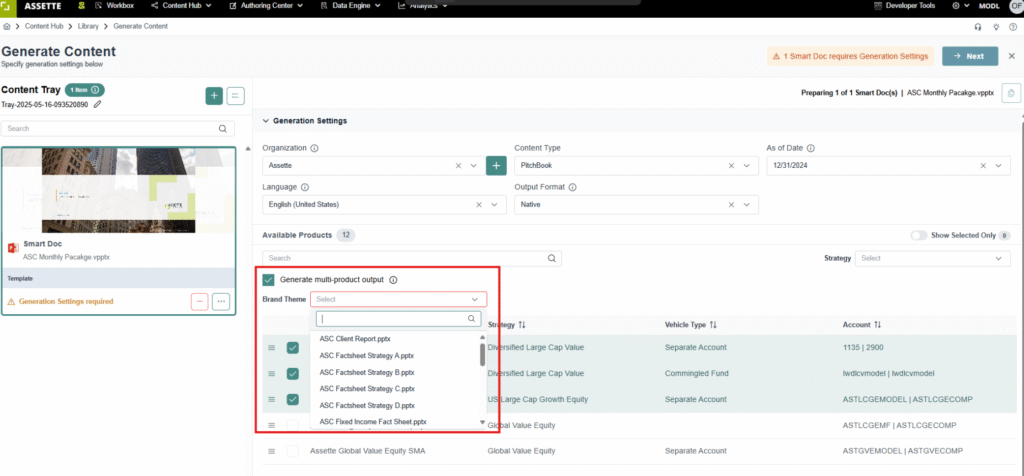
Shell Styling: Table and Chart Customization #
Shell styling is a powerful feature within Assette’s Brand Themes that allows users to design and customize not just the layout of their documents, but also the appearance of tables, charts, and labels. It provides flexibility for creating distinct styles across different data object buckets, ensuring a consistent look while enabling variations based on specific needs.
Table Styling: #
- Insert and customize a table visually
- Click Define Style
- Select Data Category
- Map row types (Title, Headings, Data Row, Summary, Footer)
- Map column types (String, Integer, Currency, etc.)
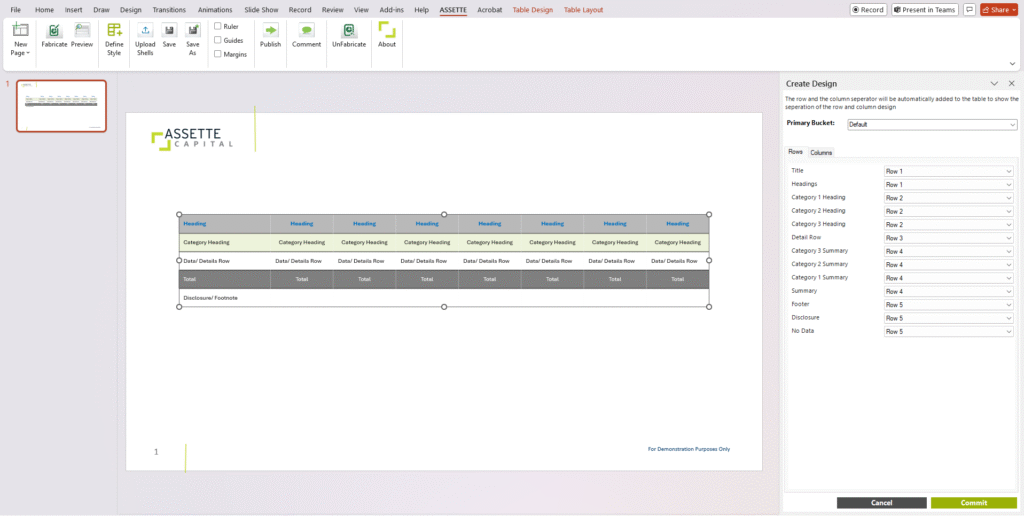
Chart Styling: #
- Insert chart (e.g., column chart)
- Customize series, fonts, colors
- Define chart style by data category
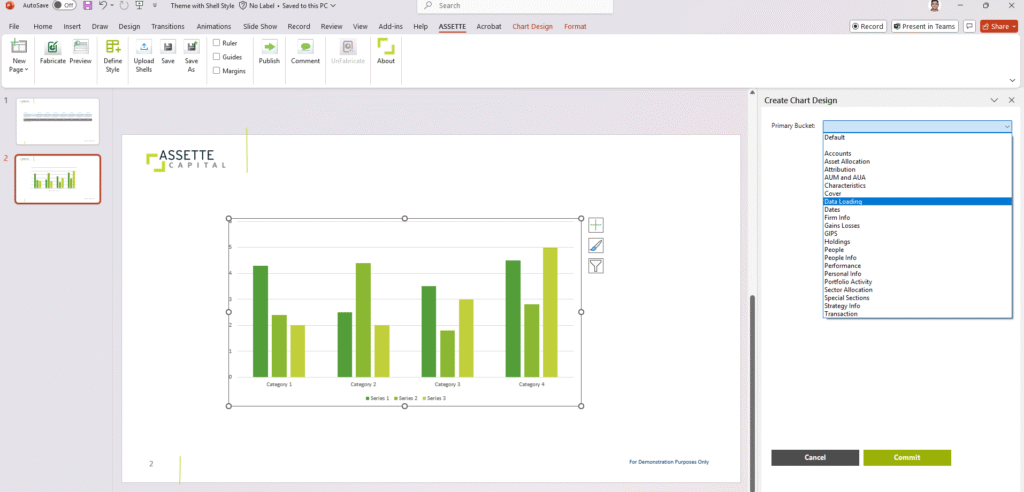
Final Steps and Publishing #
Once a Brand Theme is complete:
- Click Save and then Publish.
- If approval workflow is configured, submit for review.
- After approval, the theme becomes active for generation workflows.