The People section in Assette’s Qualitative Data enables users to enter and maintain data related to the organization’s employees, board members, and other key individuals. This information is essential for showcasing professional backgrounds, certifications, tenure, and other credentials in presentations, client materials, and regulatory outputs. To access this area, click on Data Engine from the main navigation at the top of the screen and select Qualitative Data, then select the “People” tab.
This article explains how to access, add, edit, delete, and export People data within Assette.
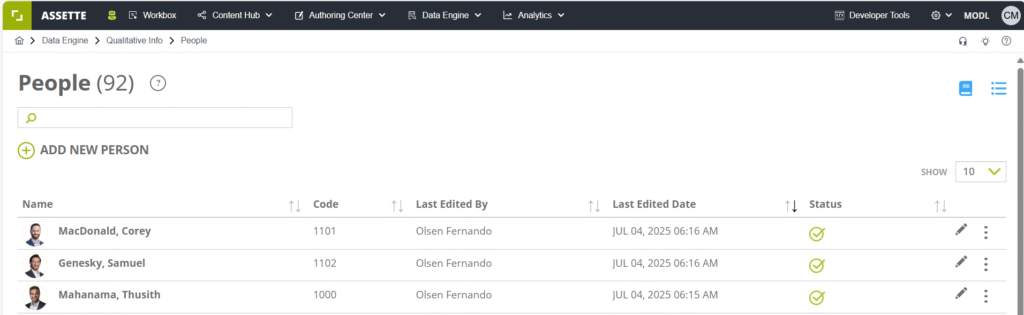
Creating a New Person Record #
To add a new profile to the People section:
- Click ADD NEW PERSON.
- Select an Effective Date of employment using the date picker control.
- You may also choose from previously entered effective dates using the dropdown menu.
- To remove an effective date, click the delete icon next to the field.
- The Effective Date is mandatory.
- Fill in the required fields in the form.
- Mandatory fields such as First Name and Last Name are marked as required.
- Additional fields may appear depending on responses, allowing you to capture more detailed information.
- When adding work experience for an individual:
- Use the Copy to Previous Positions feature (under the Current Organization section) to duplicate entries into the Previous Positions section.
- To add additional entries in sections that support lists (such as credentials or board memberships), use the Add icon.
- Once all required fields are completed:
- Click SAVE to store the profile as a draft.
- To make the record available for outputs (such as presentations or reports), click PUBLISH.
- If a workflow approval is configured, the profile will only be published after approval.
To cancel without saving, click Back or CANCEL.
On the main People page, all saved records are listed with their current status (e.g., Draft, Published). Only Published records are used by other components of the Assette platform.
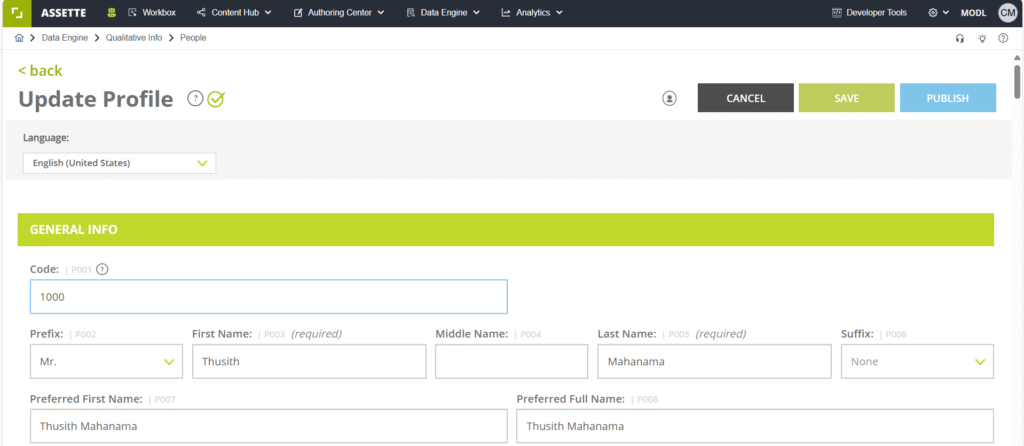
Editing an Existing Person Record #
To edit an existing profile:
- Locate the individual’s record in the People list.
- Click the Edit icon at the end of the row.
- Make necessary updates in the form.
- Click SAVE to update the draft, or PUBLISH to publish changes.
Deleting a Person Record #
To remove a profile from the system:
- Click the hamburger menu icon on the corresponding row.
- Select Delete from the dropdown menu.
Deleted profiles are removed from both the interface and downstream data usage.
Exporting People Data #
To export data from the People section:
- Click on Field Catalog in the top-right corner of the People page.
- Use the Print option to generate a PDF version of the data.
This is useful for internal review or offline archival purposes.