The Output Variables Tab, found within the Design View tab of the Data Object Editor, plays a central role in shaping how data from Data Blocks is prepared, transformed, and delivered for use in presentations and reports. This article provides an overview of how to configure and use Output Variables.
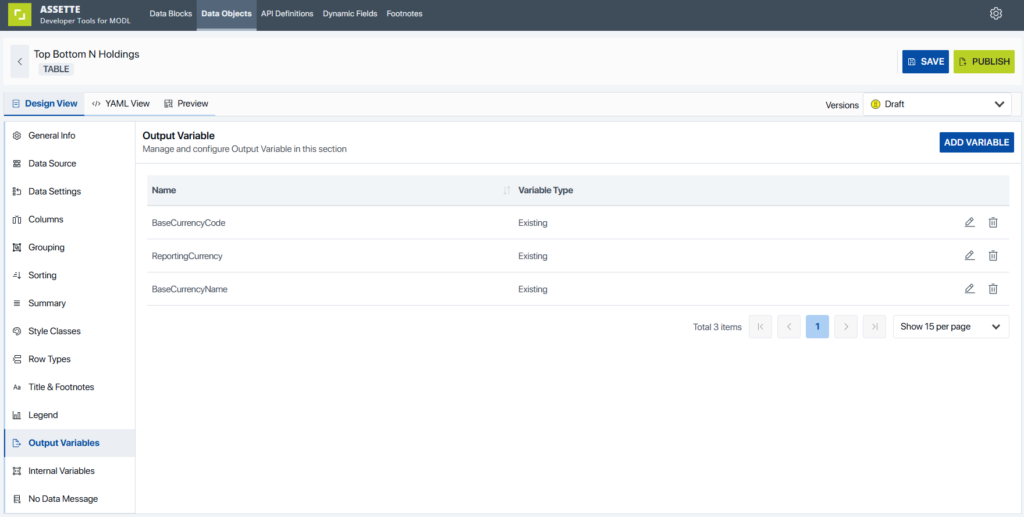
What Are Output Variables? #
Output Variables are the final, named values exposed by the Data Object. Output Variable can include raw values, calculated results, or transformed data directly from a Data Block or constant values. Output Variables serve as a means for Data Objects (and therefore Smart Shells) to interact with coupled Smart Shells
Output Variables serve as:
- The interface between the data logic and the design layer (e.g., PowerPoint, Smart Pages).
- The container for any formatting, transformation, or logic that should be applied to raw data before it is displayed.
How Output Variables Work #
Each Output Variable is configured by:
- Mapping a value from a Data Block result field or derived expression.
- Optionally applying a transformation or expression to the value.
- Assigning a name to the variable, which becomes the reference used in templates and presentation layers.
- Selecting an appropriate format and style class, if needed.
You can also reuse logic through expression aliases. For example, if a transformation is used multiple times, it can be defined once and referenced in multiple variables.
Output Types #
When configuring an Output Variable, you can select from several Output Types:
- Source Value
Directly maps to a field from the Data Block without transformation. - Static Value
A constant value entered by the user. Useful for labels or fixed numbers. - Dynamic Value
A calculated value using an expression. Supports arithmetic operations, conditional logic, and string manipulation. (Refer to the Data Object Expressions article for details.) - Dynamic Text
A variation of Dynamic Value where the data type is explicitly text. Used for computed labels or conditional phrases.
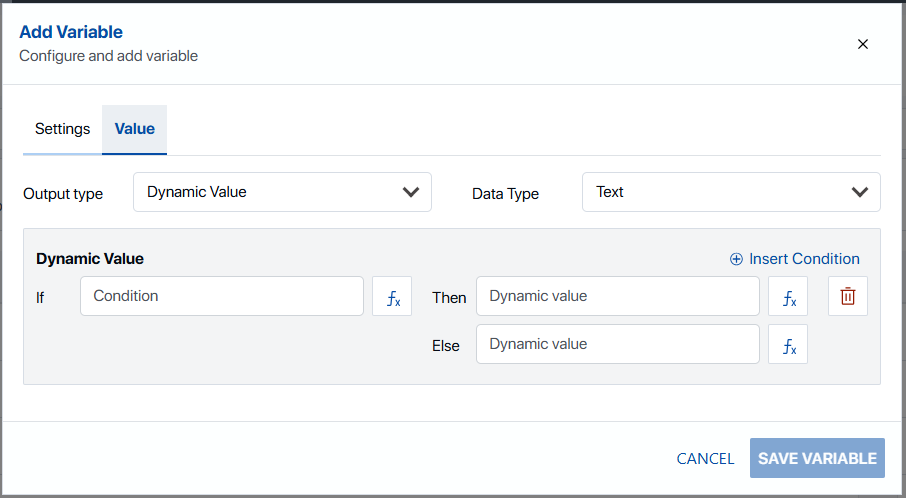
How to Create an Output Type #
- Click on “Add Variable” from the Output Variable Tab
- Enter the Name, and optionally enter a Description and Label for the variable
- Click on the “Value” tab then select an Output Type and Data Type
- Click on “Save Variable”
Best Practices #
- Use clear, descriptive names for Output Variables to aid collaboration and reuse.
- Apply expressions in the Output Variables section, not in the Data Block, to keep logic modular and maintainable.
- Utilize Style Classes when consistent formatting is needed but consider Brand Themes if styling may change over time.
- Preview results regularly to validate data and formatting before linking to presentations.
Use Cases #
Here are a few common scenarios where Output Variables are applied:
- Top Holdings Table
Extract and format the top 10 holdings from a full list using expressions and style classes. - Performance Summary
Apply percentage formatting and conditional styling to return data for display in client-ready charts or tables. - Dynamic Labels
Output custom text such as “As of [Date]” or “N/A” based on data availability or logic conditions using Dynamic Text.