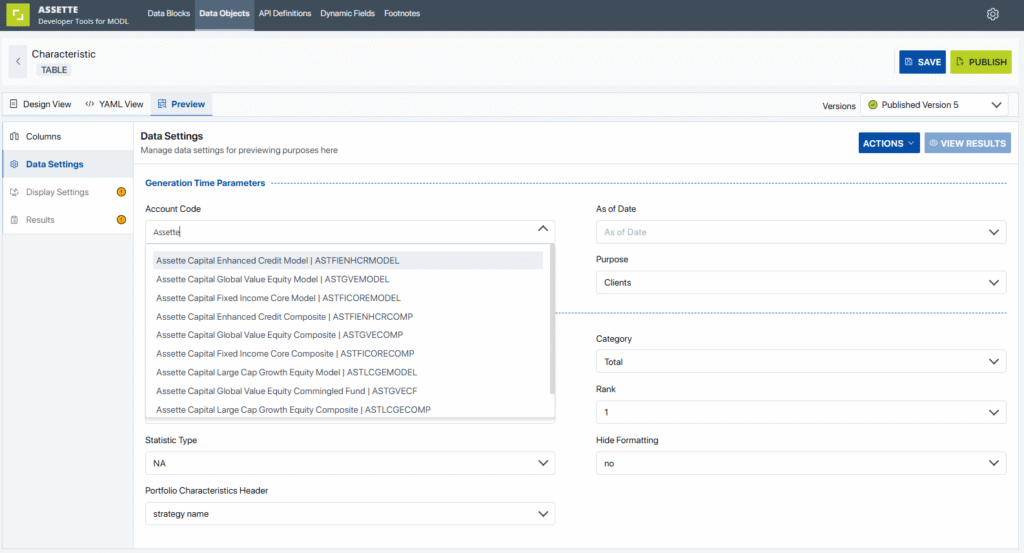When working in the Data Object Editor within Assette, the Preview tab allows users to interact with runtime parameters such as the Account Code. By default, the Account Code dropdown displays only the account’s Code value. However, you can customize what is displayed by modifying the underlying dynamic field configuration. This is useful for showing additional information such as account name, category, or both, to improve clarity and usability during content development.
This article outlines how to update the display format of values shown in the Account Code dropdown under the Preview tab.
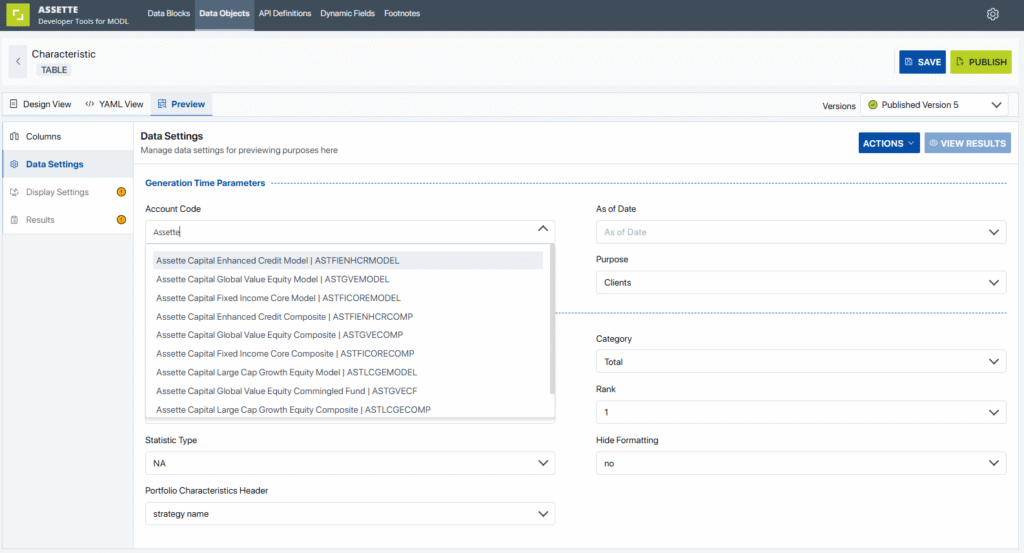
Steps to Customize the Account Code Dropdown Display #
- Open Developer Tools: From the top navigation, go to Developer Tools in Assette.
- Navigate to Dynamic Fields: Click on the Dynamic Fields section to see the list of all available dynamic fields.
- Edit the Account Code Field:
- Locate the dynamic field named Account Code.
- Click the ellipses icon (
...) next to it and choose Edit.
- Scroll to the Key Value Source Section:
- In the field configuration view, scroll down to the section labeled Key Value Source.
- This section determines which column(s) are used to populate values in the dropdown list.
- Update the “Value Column”:
- Change the Value Column to one of the following options depending on how you want values to appear:
Code: Displays the account code only (default).AccountNameCode: Displays both account name and code, separated by a pipe (|).AccountNameCategory: Displays the account name and its category.AccountNameCodeCategory: Displays name, code, and category in a pipe-separated format.
- Change the Value Column to one of the following options depending on how you want values to appear:
- Save the Changes: Once you’ve made your selection, save the dynamic field configuration.
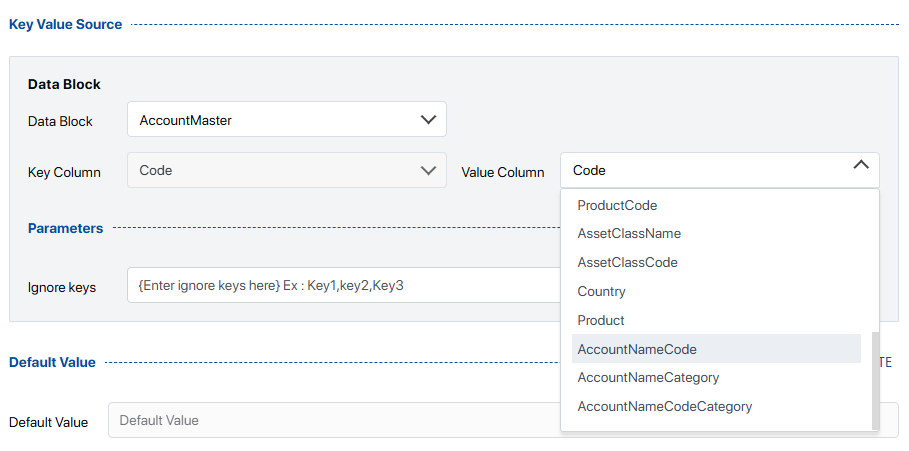
Result in Data Object Editor #
After updating the value column:
- Return to the Data Objects section.
- Open the relevant data object and go to the Preview tab.
- Under Data Settings, click into the Account Code dropdown.
You will now see the new display format for each account entry. For example, if you selected AccountNameCode, the dropdown will show:
This change applies only to the Preview experience in the Data Object Editor. It does not affect how Account Code values are displayed in end-user documents or Smart Pages unless explicitly configured.