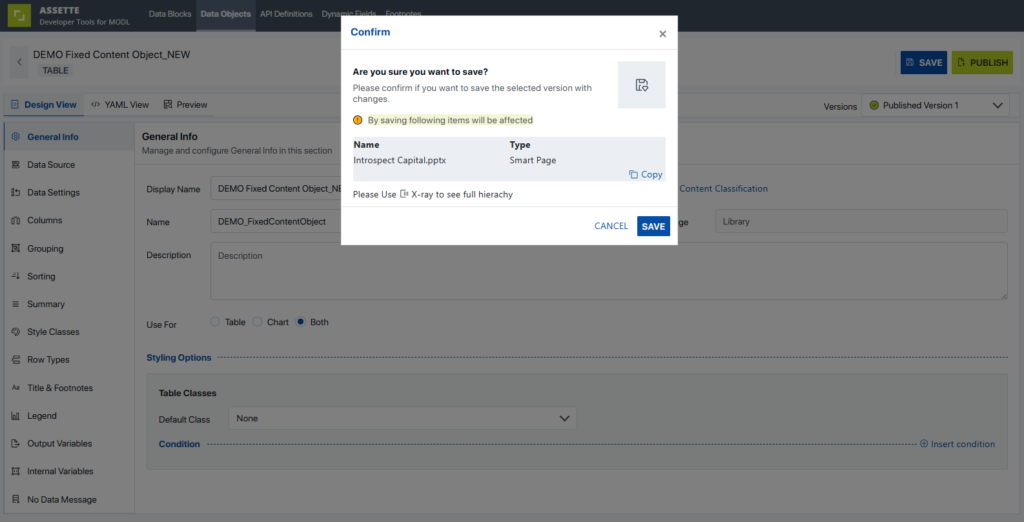Data Objects can be created in the Developer Center by clicking on the Data Objects tab at the top of the screen. From the Data Object Editor’s main screen, users can click on the green Create New in the upper right-hand corner of the screen. To import or export a Data Object, see the relevant article on Importing & Exporting Data Objects.
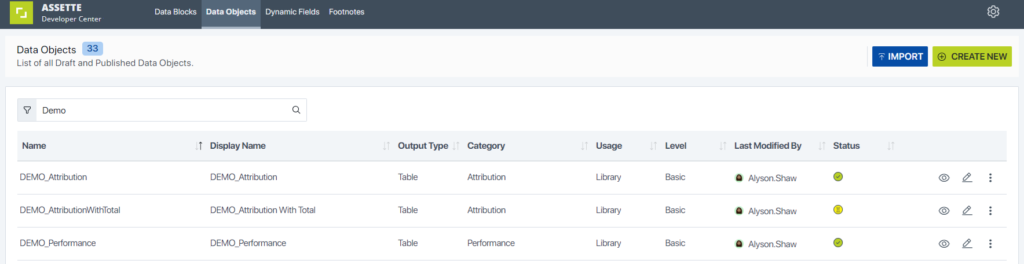
To create a edit an existing Data Object, click the pencil icon next to the Data Object. Note that all settings can be updated or modified except for the Data Object Type (i.e., a Text Data Object cannot be switched to a Table Data Object, or vice versa)

After clicking on the pencil icon, the user is automatically directed to the Data Block Editor Design View’s General Info Tab which is identical for all output types. From here, the user can update the Data Object, save and publish the Data Object.
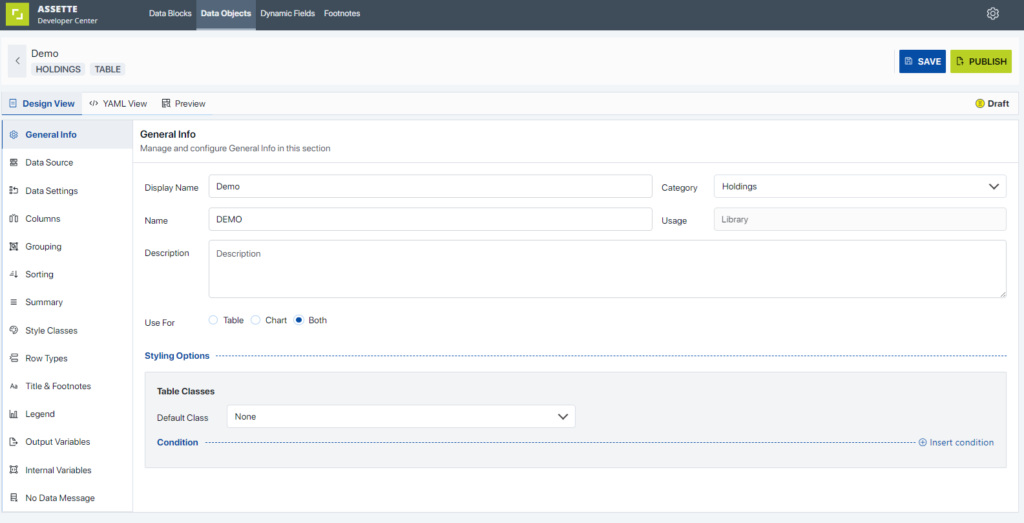
While editing a Data Object, users may also want to change the name of a field, column, or the Data Object itself. In cases where doing so will impact downstream artifacts (e.g., Smart Pages), users will be prompted to confirm their choice and shown a list of impacts. If users confirm their choice without also changing the impacted items, they risk breaking those items. It is best practice to copy the list of impacted items and make any changes immediately.