Dynamic Fields in Assette provide a centralized and reusable way to manage and standardize field definitions across multiple Data Objects. These fields allow developers and data teams to define key attributes, input behaviors, and data representations in one location and reuse them throughout the platform. This approach enhances consistency, simplifies maintenance, and supports scalable data modeling.
Dynamic Fields are particularly useful when organizations need to apply the same rules across different Data Objects without redefining them each time. By separating field-level logic and control from the structure of individual Data Objects, Assette enables more efficient development workflows and promotes better governance across the data landscape.
Each Dynamic Field contains settings and metadata that define how it behaves and how users interact with it. This includes display names, descriptions, control types, and optional help text to guide usage. Dynamic Fields can also be linked to data sources or contain fixed lists of values, making them highly flexible for both static and dynamic use cases.
Note: Access to Dynamic Fields is limited to users with specific roles. For additional details on permissions, refer to the documentation on Internal User Roles & Responsibilities.
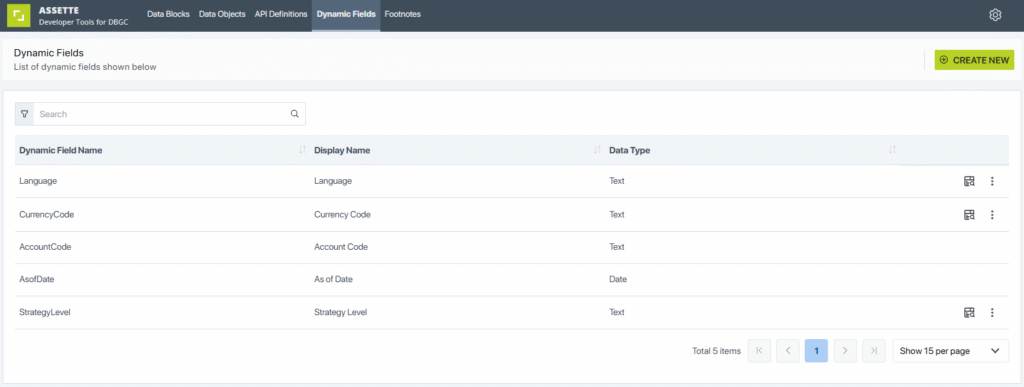
Accessing the Dynamic Fields Interface #
To access the Dynamic Fields feature, users must navigate to the Developer Tools section from the main Assette menu. Once inside the Developer Tools, users can click on the Dynamic Fields tab at the top of the interface. This section provides a centralized location to create new fields, update existing ones, and manage how fields are categorized and applied.
Within the Dynamic Fields interface, users can view a list of all defined fields, access field details, and edit configurations as needed. The layout is designed to support efficient searching and filtering to quickly locate specific fields across large implementations.
Creating and Configuring Dynamic Fields #
When creating a new Dynamic Field, users define several key attributes that determine the field’s behavior and visibility:
- Dynamic Field Name: This is the internal identifier used to reference the field in Data Objects.
- Display Name: A user-friendly name that appears in the UI and reports.
- Data Type: Specifies the type of data the field holds (e.g., Text, Number, Date).
- Description: An explanation of the field’s purpose, helping other users understand its use.
- Help Text: Guidance provided to users on how to use or populate the field.
- Labels: Tags that help group and categorize fields for organization and discovery.
- Base Field: If applicable, links the field to a pre-existing base data structure.
- Visible in Generation Overlay: A setting that determines whether the field is exposed during document generation.
- Control Type: Defines the type of input control used (e.g., dropdown, text box).
This configuration ensures that the field behaves as intended and provides a consistent experience for users across different parts of the platform.
Example: Currency Code Dynamic Field #
A common use case for a Dynamic Field is to standardize currency representation. For instance, a field can be defined with the following configuration:
- Dynamic Field Name: CurrencyCode
- Display Name: Currency Code
- Data Type: Text
- Description: (Optional)
- Help Text: Select the currency code for the entity
- Control Type: Dropdown
- Labels: (Optional)
This field can then be used in multiple Data Objects where currency information is required, ensuring consistency in data formatting and presentation.
Dynamic Field Settings #
In addition to basic configurations, Dynamic Fields also support advanced settings that provide further control over data input and usage.
Fixed Values #
Users can define a list of fixed values for a field. This is helpful when only a known set of options is valid for selection, such as a list of currencies or region codes. Defining fixed values ensures consistent input and prevents errors caused by free text entries.
Key-Value Pairs #
Dynamic Fields can also be configured with key-value pairs. This is especially useful for dropdowns or linked display fields. Each entry has a unique key (used for logic and identification) and a value (used for display).
Key Value Source #
Instead of using hardcoded fixed values, Dynamic Fields can dynamically retrieve values from a Data Block. This ensures that the field remains up to date with underlying data sources and reflects any changes without requiring manual updates.
Key Column & Value Column #
When values are sourced from a Data Block, users must specify which columns contain the key and the value. This mapping determines how the data is interpreted and displayed in the user interface.
Parameters and Execution Behavior #
Dynamic Fields also support optional parameters to control field behavior:
- Ignore Keys: Enables conditional logic to bypass key-value resolution when appropriate.
- Default Value: Specifies a fallback value if no user input is provided.
- Execute Default Value: Ensures the default value is automatically used during execution when no other value is available.
These features enhance the reliability of field behavior during generation and preview processes, particularly in cases where data may be incomplete or dynamically generated.