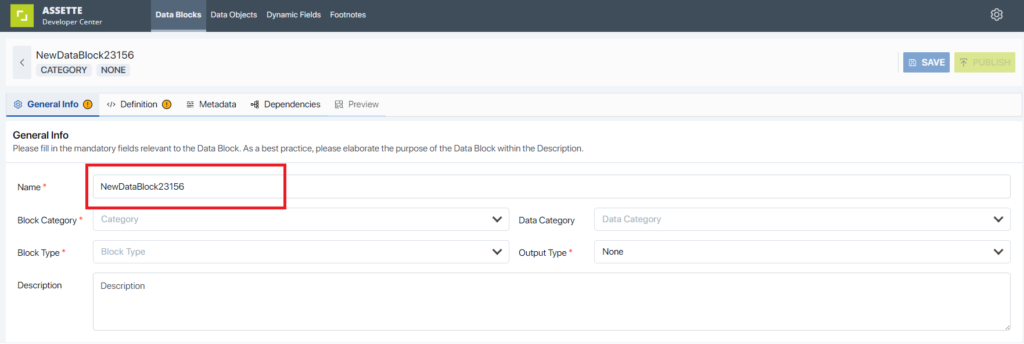Creating or editing a Data Blocks follows the same steps, the only difference being how the user accesses the Data Object. To create a new Assette Data Object or edit an existing one, navigate to the Assette Developer Center and select “Data Blocks” from the tabs at the top of the screen. Select “Create New” in the upper right-hand corner of the screen. To edit an existing Assette Data Object, click the pencil icon to the right of the Data Object that is to be edited.
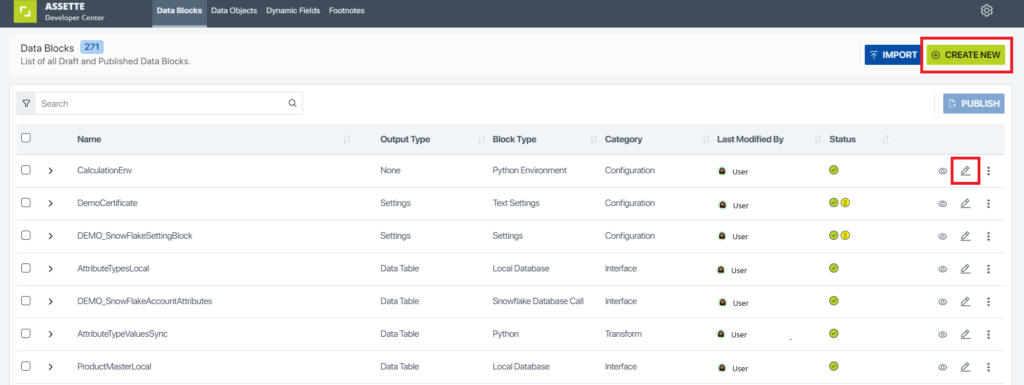
Updating Data Blocks General Info #
After selecting a Data Block to edit or creating a new one, the user is shown the General Info screen for the Data Block. Here, the user can view the information on the Data Block including the name, category, description, etc.
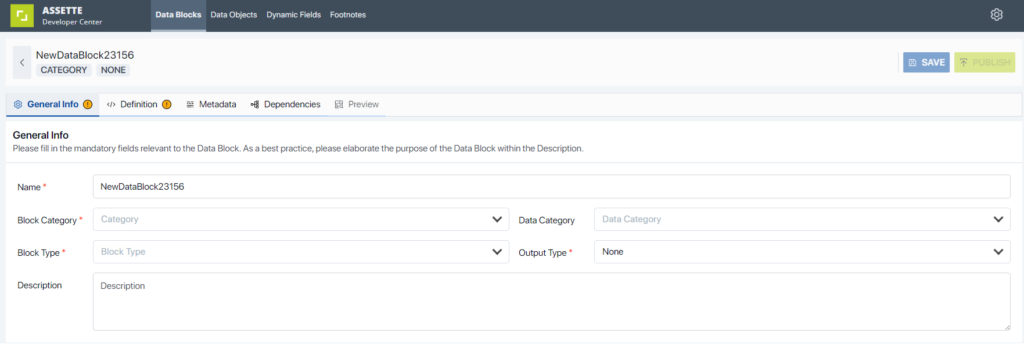
Data Block Name Field #
By default, when creating a new Data Block the assigned name will be “NewDataBlock”, followed by a string of numbers (e.g., “NewDataBlock23156”). Users can edit the name of the Data Block by clicking into the Name field on the General Info tab.
The user may use only letters (upper/lowercase), numbers, hyphens or underscores when naming the Data Block. While there is no “one-size-fits-all” approach to naming Data Blocks, it is recommended that the name be both descriptive and understandable (e.g., use “AssetteDemoDataBlock” instead of using “demo”). For a more through guide on naming conventions, please consult the Python PEP8 style guide on naming conventions