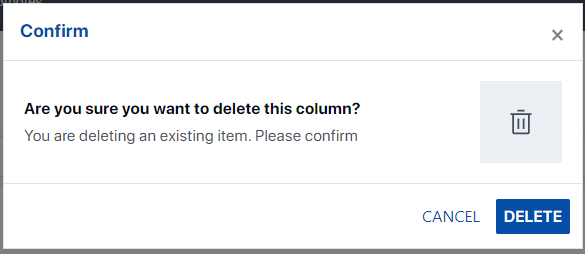The Columns Tab can be found in the Data Objects Editor under the Design View tab. The purpose of the Columns Tab is to allow developers to selectively surface columns for use in the Assette by business users. The Columns Tab also allows users to create additional columns, which are marked as ‘derived’ in the Column Type column.
The Columns Tab is only available for Data Objects which are set as “Table” when the Data Object was created. Additionally, some special Data Object may also be protected and prevent users from accessing the Columns Tab altogether.
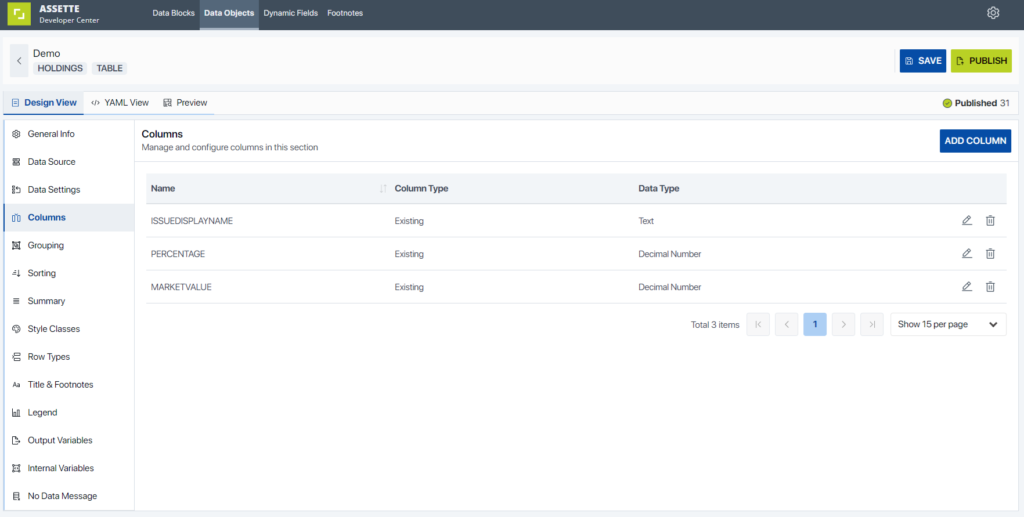
Adding Columns #
The Columns Tab in the Object Editor allows users to add columns by selecting the blue Add Column button in the upper right-hand side of the Columns Tab. Users with only the Data Object Viewer permission will not see this button.
Adding a column follows all the same steps as editing a column, as outline below.
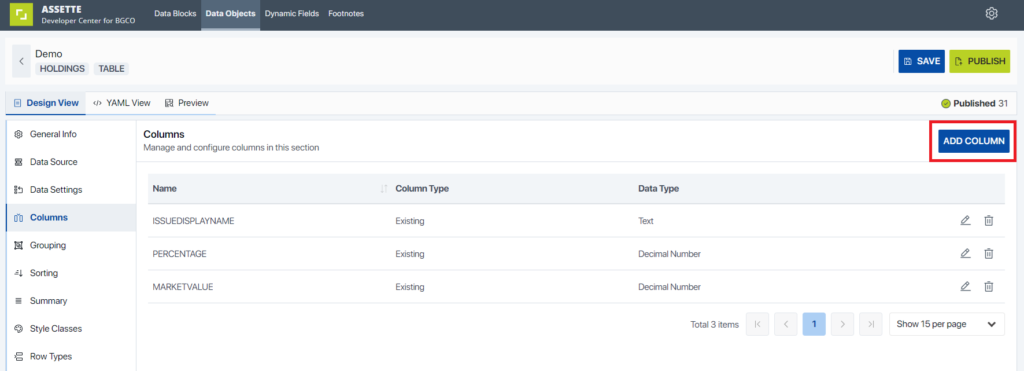
Editing Columns #
The Columns Tab in the Object Editor allows users to edit columns by selecting the pencil icon to the right of the column. Users with only the Data Object Viewer permission will not see this button.
Note that deleting a column or changing the Column Name will cause any Smart Shells that utilize the Data Object to function incorrectly as the Smart Shell uses the Column Name as an ID— the Smart Shells must have the columns re-mapped.
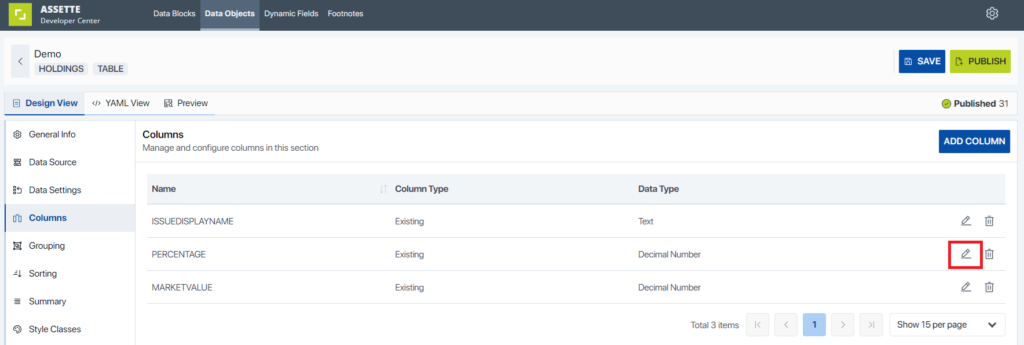
When adding or editing a column in the Data Object Editor’s Column Tab
Deleting Columns #
The Columns Tab in the Data Object Editor allows users to delete columns by selecting the trash icon to the right of the column. Users with only the Data Object Viewer permission will not see these icons.
Note that deleting a column or changing the Column Name will cause any Smart Shells that utilize the Data Object to function incorrectly as the Smart Shell uses the Column Name as an ID— the Smart Shells must have the columns re-mapped.
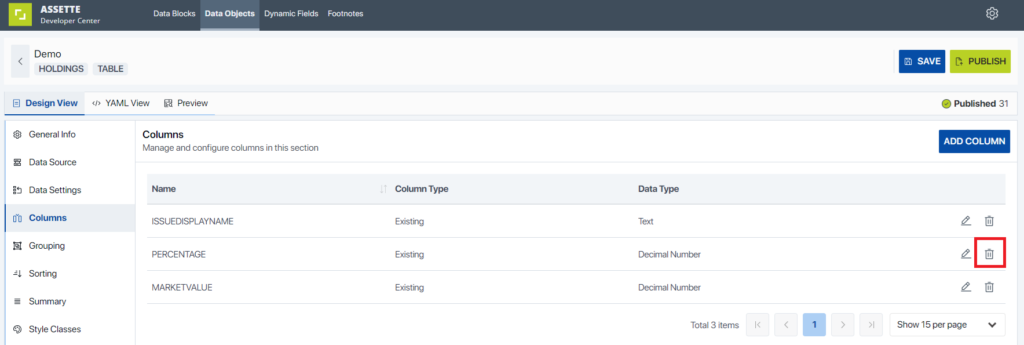
Once the user has selected the trash icon, a pop-up will ask the user to confirm their choice. Once confirmed the column will be removed. So long as the user has not saved or published the change, they may simply refresh the page to restore the column. Deleted columns can also be re-add to the Data Object Manually.